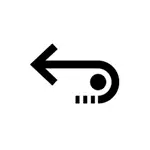
The program is paid (you can check the recovery result and perform the preview of the files found for free), there is no Russian interface language, but it is worth paying attention to it: not only because of excellent recovery results, but also due to interesting features, present in the program. Other similar programs are presented in the review the best data recovery programs.
File Recovery Process in Stellar Data Recovery
As in previous examples of recovery, I will use a USB flash drive on which the photo files were, and then it was formatted from one file system to another. Not too complicated case, but quite common, especially when it comes to memory cards with photos.
In order to restore the photo files, and if necessary, other types of files from the drive in Stellar Data Recovery use the following steps:
- After running Stellar Data Recovery, click the Recover Data button.

- In the next window, you can choose which types of files you need to find and restore. If you need to look for everything, it is enough to mark the top item - All Data (all data). Click the Next button.
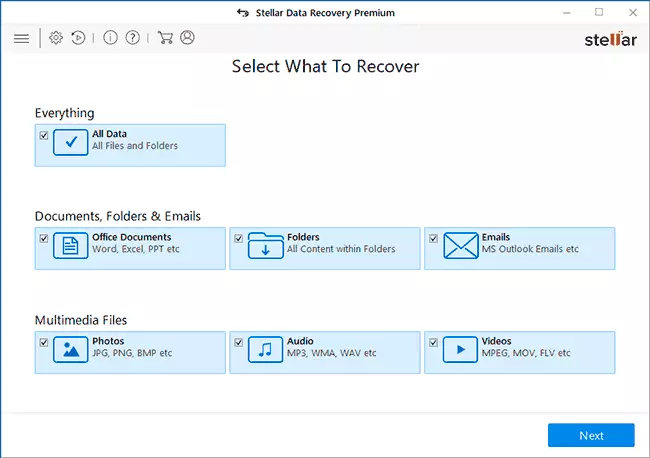
- Select the disk from which you want to restore the data. In my case - a flash drive, but you can choose a hard disk, recover from the disk image or search for a lost partition if the desired disk is not displayed. The "Deep Scan" switch on the left below includes a deep scan mode, I recommend using, except for cases of simple file deletion.
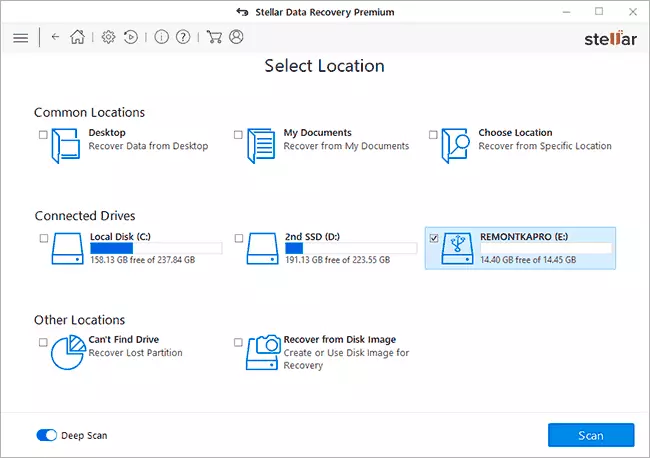
- Press the "SCAN" button and wait for the file search shutdown.
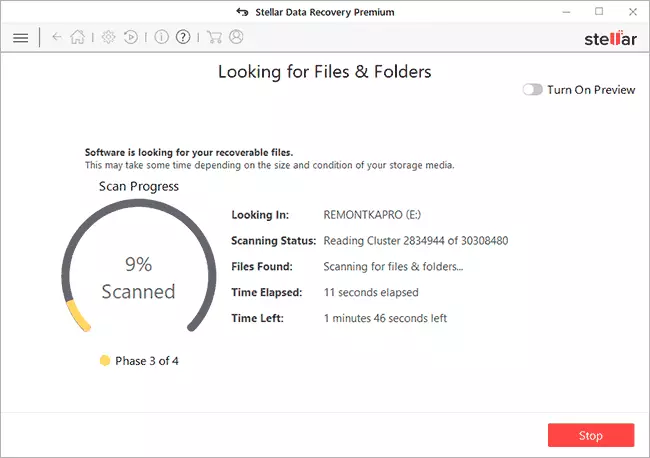
- After that, you can view the found files sorted by type (I recommend using the Tree View tab. For supported file types, preview is available.
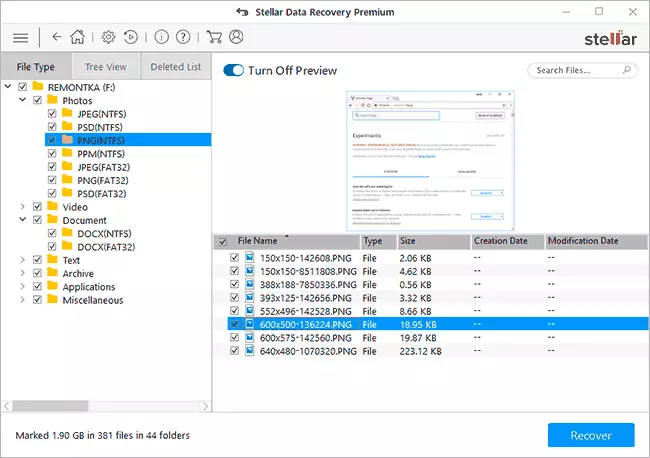
- Upon completion, it suffices to mention the files or folders to be restored, press the "Recover" button and specify the location of the recovered data. Attention: You can not save the data on the same drive, from where the recovery is made, it may damage the recovery process. Recovery requires a license.
In my case, the program has found more different files (although most additional results turned out to be unnecessary system files) than other similar programs. But it is interesting in it not only that.
Additional Functions Stellar Data Recovery Premium
In addition to directly data recovery, the program can perform the following tasks (to go to the desired functions, use the buttons in the main menu):
- Restoring damaged photos (Repair Photo). A very useful opportunity, since often the photo jpg is restored damaged. About other means for these purposes: how to restore damaged JPG photos files.
- Repair video (REPAIR VIDEO).
- Checking the disk on errors, displaying the SMART status, cloning hard drives and SSD (section "Monitor Drive").
As a result: the utility looks exactly the way the simple paid data recovery program, oriented to beginner users, is everything that is needed, while nothing superfluous and excellent work outfit. Official website where you can download Stellar Data Recovery Premium and other data recovery products from the developer - https://www.stellarinfo.com/
