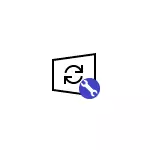
In this review - about two effective programs to work with Windows updates, which allow you to disable Windows 10 automatic updates, configure how they will be installed, familiarize yourself with the list of installed and available updates, delete or download them. If you need a program for easy shutdown, without the possibility of installing and searching, I recommend trying Windows Update Blocker.
WUMGR (UPDATE MANAGER FOR Windows)
WUMGR - Windows 10 update management program created on the basis of the popular Windows Update Minitool, but, unlike the latter, continuing to update that in the context of the topic in question and permanent changes from Microsoft is very important.
The WUMGR interface should not be difficult, especially for those who previously used the predecessor utility, besides, it is completely in Russian. Using Update Manager for Windows you can:
- Disable Windows 10 automatic updates, for this, on the Auto-Update tab, set to "Disable Update", "Block Access to WU", and after applying the settings, restart the computer. You can also leave updates included, but disable them automatic download, leaving only notifications.

- View update history, a list of installed updates with the ability to remove them.
- View the list available for download and install Windows 10 updates with the possibility of their manual installation.
You can download WUMGR from the official page of the developer on GitHub - https://github.com/davidxanatos/wumgr/releases
Wau Manager.
The Wau Manager utility is another tool with similar, but slightly otherwise implemented by functions, another interface and without Russian interface.
The main features of the program are the same as in the previous case:
- To disable automatic updates, set the Disable The Built-in Windows Automatic Updates mark, and then click Save and Apply to apply the settings and restart the computer: automatic updates, the Windows Update Center service will be disabled.

- The remaining items in the main window of the program allow you to configure the installation of updates (by default they will not download themselves), as well as enable them to install them on the schedule or using a shortcut on the desktop.
- The Uninstall Updates button is used to remove installed updates and hide them (so that they are not installed in the future).
- The UPDATE Windows NOW button opens the window with a list available to installing Windows 10 updates with the possibility of their manual installation to a computer or laptop.
- Through the menu button, you can open the update history and there to clear the downloaded files of the already installed updates (Clear Downloads).
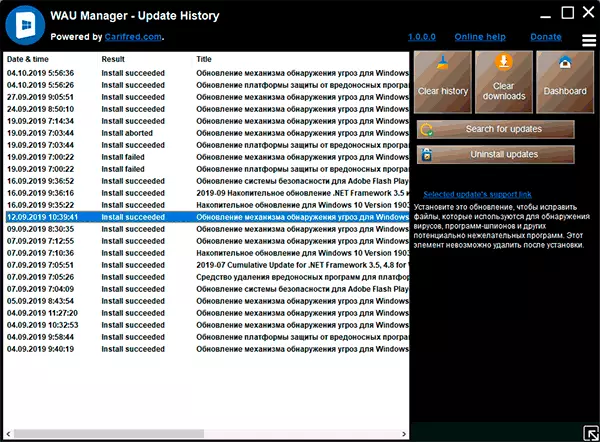
Download Wau Manager you can download free from the official site https://www.carifred.com/wau_manager/
How are these utilities are operational, especially in the context of disabling automatic updates of Windows 10? I no longer take something to guarantee: too often fully working methods unexpectedly stopped working, but, as far as I can judge, disabling the updates of the second of the described utilities while it works (tested for a long period of time) and the updates do not turn on themselves.
