
In this manual on how to enable automatic disk cleaning from unnecessary files in Windows 10 and configure it, and if necessary, perform manual cleaning using the same function. See also: How to Clean the C disc from unnecessary files.
- Setting the automatic disk cleaning from unnecessary files in Windows 10
- Video about the built-in Windows 10 disk cleaning tools
Enabling the "Memory Control" function to automatically remove unnecessary files
The option of cleaning the disk from unnecessary files, which is questionable, is called "memory control", to find and configure it as follows:
- Go to the parameters (Win + I keys) - the system and open the device "Device Memory". At the top of the parameter page that opens, you can immediately enable memory control using the appropriate switch, and you can first configure it by clicking on "Configure Memory Control or Run it".
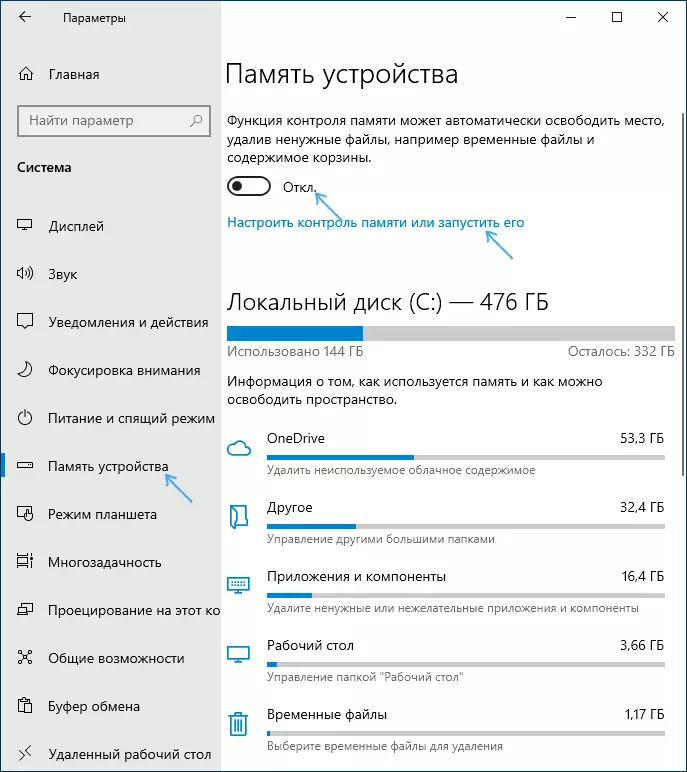
- In memory control settings, you can enable the timing of temporary files and files in the download folder and specify the cleaning frequency.
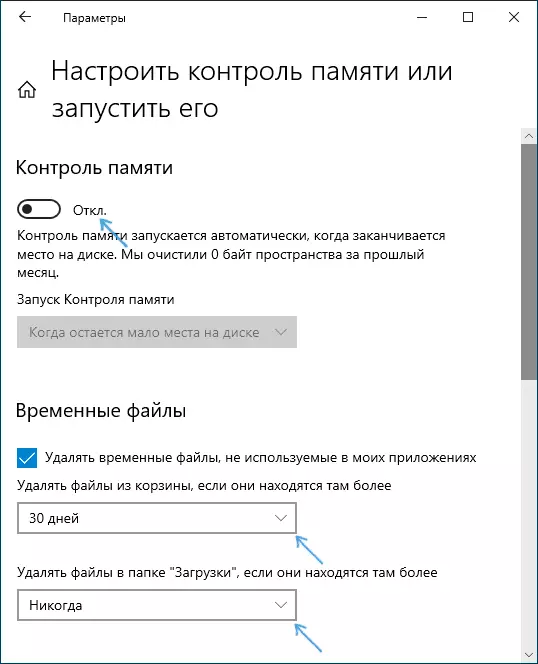
- Below on the same screen, you can enable the removal of ONEDRIVE files from the disk (at the same time they remain in the cloud), if they have not been used for a long time.
- There is also a "Clear Now" button, which starts the removal of unnecessary files in accordance with the specified parameters in manual mode.
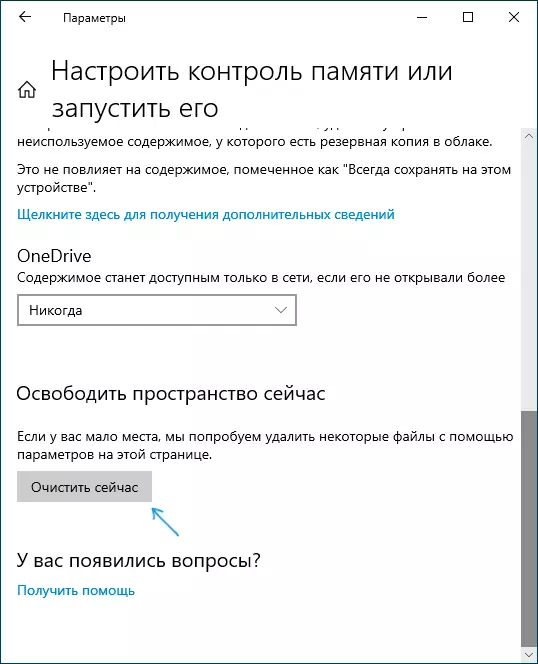
As a result, after all the settings made and enable this feature, Windows 10 will automatically release the disk space, deleting temporary files (see how to delete Windows temporary files), as well as long-staying deleted data, downloads and unused ONEDRIVE files. As it works, the "Memory Control" function is working, statistics will be collected about the number of remote data, which you can see at the top of the page control settings page.
Additionally, using the main page of the device's memory settings (first screenshot in the instruction), you can get an idea of what it is occupied on the disk (by default we are talking about C drive), and by clicking on each of the items - to get either more Detailed information, or the ability to delete unnecessary (for applications and components and "temporary files").
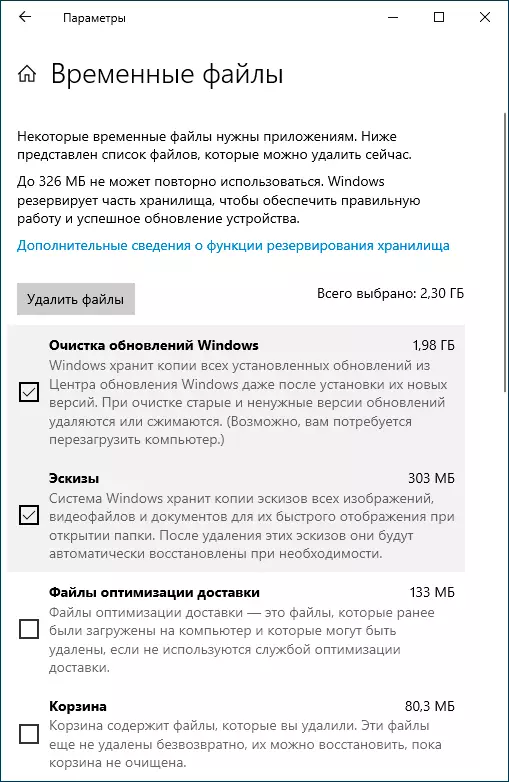
At the moment, I could not estimate how effective the discharge disk cleaning (a clean system, just installed from the image), but third-party reports say that it works to be worn, and clears files that do not intersect with the built-in disk cleaning utility without purification Windows 10 system files (utility can be started by pressing Win + R and entering CleanMGR).
Wine Cleaning Windows 10 Built-in System Tools - Video Instructions
Summing up, the function, as it seems to me, it makes sense to include: much it may not clean, on the other hand, most likely, in no way cause failures in the system and to some extent will help keep the disk more free from unnecessary data without Action on your part.
Additional information that can be useful in the disk cleaning context:
- How to find out what is done on the disk
- How to find and delete duplicate files in Windows 10, 8 and Windows 7
- Best computer cleaning programs
By the way, it will be interesting to read in the comments as far as the built-in automatic cleaning of the disk in Windows 10 turned out to be effective in your case.
