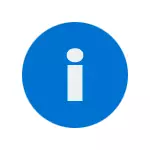
In most cases, the problem occurs after changing (renaming) or delete the user profile folder, but this is not the only reason. Important: If you have a problem arose precisely because of renaming the user's folder (in the conductor), then return it the original name, and then read: how to rename the Windows 10 user folder (for the previous version of the OS the same).
Note: This instruction provides solutions for an ordinary user and a home computer with Windows 10 - Windows 7, not located in the domain. If you manage AD (Active Directory) accounts in Windows Sever, then I don't know the details here and it was not necessary to experiment, but pay attention to the login scripts or simply delete the profile on the computer and go to the domain again.
How to fix a temporary profile in Windows 10
First, the correction "You entered the system with a temporary profile" in Windows 10 and 8, and in the next section of the instruction - separately on Windows 7 (although the method described here should also work). Also, when logging with a temporary profile in Windows 10, you can see notifications "Standard application is reset. The application caused a problem with setting up a standard application for files, so it is reset. "
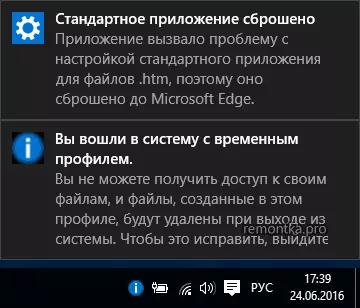
First of all, all subsequent actions will need to have an administrator account. If before the error "you entered a temporary profile", your account had such rights, it also has now, and can be continued.
If you have a simple user account, you will have to perform actions either under another account (administrator), or go to a secure mode with command line support, activate a hidden administrator account, and then perform all actions from it.
- Run the registry editor (press Win + R keys, enter the REGEDIT and press ENTER)
- Open section (left) HKEY_LOCAL_MACHINE \ Software \ Microsoft \ Windows NT \ CurrentVersion \ PROFILELIST and pay attention to the subsection with .bak at the end, select it.
- On the right side, look at ProfileImagePath and check whether the name of the user folder matches the name of the user folder in C: \ Users (C: \ Users).
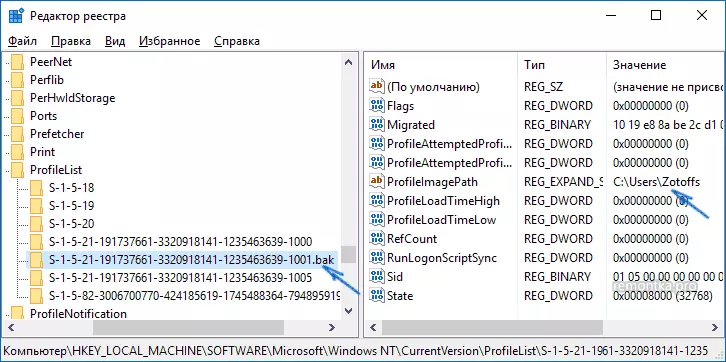
Next, the actions will depend on what you did in paragraph 3. If the folder name does not match:
- Double click the ProfileImagePath value and change it so that it has the right path to the folder.
- If the sections on the left there is a section exactly with the same name as the current, but without .bak, click on it with the right mouse button and select "Delete".
- Right-click on the .bak section on the end, select Rename and remove .bak.
- Close the registry editor, restart the computer and try to go to the topical profile, where there was a mistake.
If the path to the folder in ProfileImagePath is correct:
- If a section with the same name is present in the left part of the registry editor (all the numbers match) as the section with .bak at the end, click on it with the right mouse button and select "Delete". Confirm deletion.
- Right-click on the .bak section and also delete it.
- Restart your computer and try logging into a damaged account - data for it in the registry will be created automatically.
Next, methods that are convenient and fast to correct the error in the 7-ke.
Correction of the entry with a temporary profile in Windows 7

In fact, this is a variation of the methods described above, and, moreover, this option must work for 10-ki, but I will describe it separately:
- Enter the system under the administrator account, which differs from the account, in which there is a problem (for example, under the "Administrator" without a password)
- Save all data from the problem user folder to another folder (or rename it). This folder is located in C: \ Users (Users) \ username
- Run the registry editor and go to the HKEY_LOCAL_MACHINE \ SOFTWARE \ Microsoft \ Windows NT \ CurrentVersion \ ProfileList section
- Remove the subsection ending with .bak
- Close the registry editor, restart the computer and go under the account with which there was a problem.
In the described method, the user folder and the corresponding entry in the Windows registry will be created again. From the folder to which you previously copied user data, you can return them to the newly created folder so that they are in their places.
If suddenly, the ways described above could not help - leave a comment with a description of the situation, I will try to help.
