
In this instruction detailed how to remove advertising in the lower right corner of the desktop and what this problem can be caused.
- Advertising from browser push-notifications
- Pop-up windows with advertising from programs
- Malicious
- Additional Information
- Video instruction
Advertising in the corner of the screen, which is a browser's push-notice
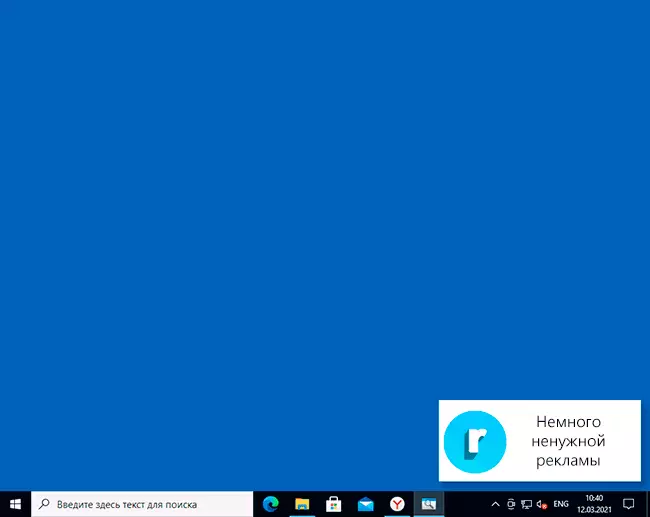
The most common cause of the problem under consideration is your subscriptions to notifications in the browser - Google Chrome, Yandex Browser, Microsoft Edge or any more. Probably, you have noticed more than once that when visiting some sites, a proposal "Allow display of notifications" appears. And often this permission is used for one target - advertising you see in the form of notifications.
Fortunately, such notifications are disconnected easily, I will bring examples for the three above browsers (also further in the article you will find a video where all steps are shown visually):
In Google Chrome.
- Open the menu (three points on the right above) and go to "Settings". In the settings, in the "Privacy and Security" section, find the "Site Settings" item.
- In this section, go to "Notifications".

- Purchasted to "Allow" section.

- Select dubious sites from which advertising can come, click on these sites and disable them to send notifications, you can also click the "Reset All Resolution" button, which will also cancel the resolution previously.

In Yandex Browser
- Open the browser menu (three strips in the header line on the right) and go to "Settings".
- Go to the Site Settings section, and in it, in the "Notifications" subsection, click on other sites.

- In the list "Allowed", select Sites with the mouse, send notifications from which you need to ban (when you hover the mouse will appear "Prohibit" and "Delete") and disable the sending of notifications from them: If you click "Prohibit", notifications from sites will not come. If you click "Delete" - permissions for the site will be reset (notifications come will not be, but the next time you go to the same site, it will offer you again).
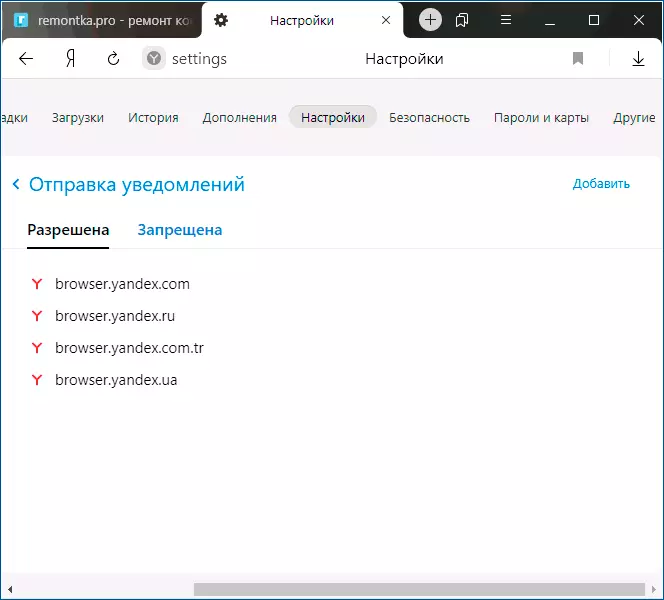
In Microsoft Edge.
- Open the browser menu (three points on the right in the top panel) and go to "Settings".
- Go to the Cookies and Site Resolution Settings section (if you do not see such a partition, click on the left button on the left).

- In the "Site Permissions" section, click All Sites.

- If the Sites that you gave permission to send you notifications, here they can be withdrawn.

As a rule, the cause of windows with advertising in the corner of the screen is precisely in the resolution of such notifications, and often even in all parameters "normal" site can, in addition to conventional materials, send and advertising.
Pop-up windows with advertising from programs
The next prevalence is the cause of such windows - some programs on the computer that they show them. Usually, find out what this program is relatively easy: for example, a free antivirus will advertise your paid version and we can easily understand that it is exactly what the appearance of such a window (but we cannot get rid of it, without getting rid of the program itself or without removing Its from autoload).
But the script is possible that the user is unknown, which program is calling for advertising in the corner, in this case we can find out. There are various methods for these purposes, one of the options is a free WinSpy utility, made on Autohotkey:
- Download the archive with WinSpy from the page https://sourceforge.net/projects/winspyex/files/lates/download and unpack it.
- Run the program. At the moment when a window appears with an advertisement, drag the "sight" icon from WinSpy to the advertising window.

- In the WinSpy window, information should appear about the process to which this window belongs, the easiest way to understand and see the path - by going to the Process tab in the utility.
- On the same tab, you can click Open Folder to immediately go to the folder with the program that caused advertising.
- After the source was detected, the decision to remove or other actions remains yours.
Malicious programs on the computer
The approach described above usually allows you to identify and unwanted programs on a computer that annoy advertising to you, but not always. If the source is not found, I recommend using special means of removing malicious and potentially unwanted programs (and the antivirus is often not sees them).From the recommended me first - AdWCleaner, a free tool, usually coping with most such cases.
Additional Information
In this instruction, it was about advertising that appears in the lower right corner of the Windows 10 screen, but not in the browser window. If such advertising you see inside the browser window, then the reasons may be as follows:
- So I wanted the owner of the site (then, if desired, you can use advertising blockers).
- In your browser in the presence of unwanted expansions (additions). The main feature is such an advertisement appears on all visited sites. Solution - try to disable all extensions (even 100% useful) and, if the advertisement disappears, turn them on one by one until it appears again to find out which of them actually turned out not very helpful.
Video instruction
I think one of the proposed options will help in your case and the problem will be successfully eliminated.
