
In this review about two simple utilities to obtain a list of USB devices of your computer in Windows 10, 8.1 or Windows 7 - both programs are free and from one developer. The same tools can be useful for solving some common problems, for example, to find out what causes constant sound of disconnection and connecting the device.
- USB Devices View.
- USB Drive Log.
- Video
USBDEView.
The first of the programs - USBDEVIEW, available for downloading on the official website https://www.nirsoft.net/utils/usb_devices_view.html (on the same page there is a Russian file for the program, it is enough to copy it to the folder with the executable program file).
USBDEView does not require installation on a computer - it is enough to unpack the archive at a convenient location and run the utility.
- Immediately after starting, you will see a list of all USB devices detected in the system (not only connected at the present, but also previously connected to the computer), while active at the moment will be highlighted by green.
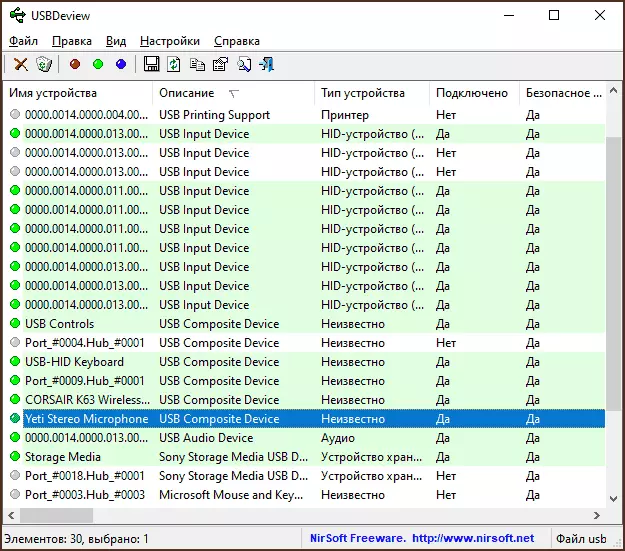
- Double-click on any of the devices, you can get detailed information about it - the driver used, the date of the first connection, the path to the device instance and others.

- Opening the device's context menu, you can perform additional steps: for example, to disable it in the future, change the drive letter, if we are talking about the drive, open the registry key where the parameters of this device are specified.

In addition, the program supports the export of the list of selected devices, restarting a USB hub (can be useful when solving problems with a connected device), a quick transition to the device properties window in Windows Device Manager.
USBDRIVELOG.
The USBDRIVELOG from Nirsoft is available for download on https://www.nirsoft.net/utils/usb_drive_log.html, there you will find a file with the Russian language interface, its use is similar to that for the previous program.
Unlike USBDEView, only USB drives are displayed in USBDRIVELOG: USB flash drives and external hard drives or SSDs, both connected to the present time and the previously connected to this computer or laptop.
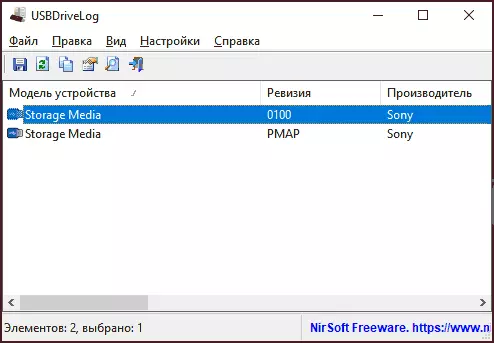
Double-click on any drive, you can get more detailed information, such as the date and time of connection and shutdown.
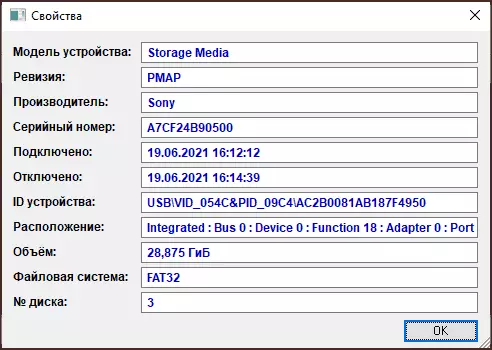
The utility is easier than the previous one, but may also be useful. Unfortunately, remove previously connected devices with its help will not work, but for this purpose there are other tools that described in the instructions to do if the computer does not see the flash drive.
