
In this instruction detailed two ways to remove a telegram account forever, performing all actions from the Android phone or iPhone, as well as video where the removal process is shown visual.
- Tolegram account removal methods
- Removal in the absence of activity
- How to remove account teligram immediately
- Additional Information
- Video instruction
Tolegram account removal methods
Telegrams have two methods for removing your account. The first assumes that the account will be removed automatically after a period of time, provided that you will not use it. The second allows you to delete the account immediately.Automatic removal of an account in the absence of activity
By default, the telegram includes an option that deletes your account if it has not been used for a long time. You can change this period of time:
- On the Android phone in the telegram application, click on the menu button, and then "Settings".
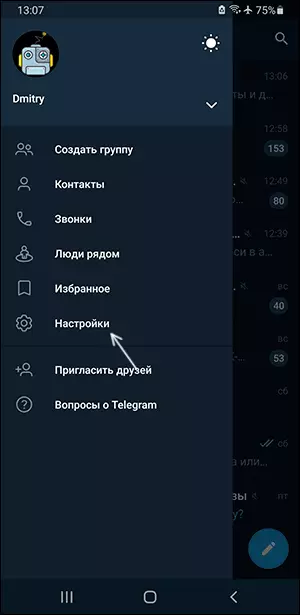
- On the iPhone, click on the "Settings" button in the Appendix below.
- In the settings, open the "Privacy" section.

- In privacy parameters, find the "Delete My Account" item, click on "If I don't go" and set the desired interval, at least 1 month.

Now, if you exit an account on all devices and you will not go, it will be completely removed along with all contacts, messages and other content.
How to remove account teligram immediately
As a rule, the previous option is not suitable for most users, in this case you can delete forever and immediately using the following steps:
- Go to the tellegram settings.
- In the "Help" section, open the item "Questions about Telegram".

- A page with a list of questions on Telegram will open, at the top of which there is a menu, in it in the "Your Account" section, click on "Delete Your Telegram Account".

- On the next page, pay attention to the "Deactivation Page" link. I do not recommend performing the transition to it in the application itself to the teligram (it can make the removal process uncomfortable), better - click and hold the link, then on Android, select "Copy" and insert a link in any browser, and on the iPhone also holding the link after The menu appears, select "Open in ..." and open in any browser. Link itself: https://telegram.org/deactivate (you can also use on your computer).

- On the next page, enter the phone number to which the Teligram account is registered to be deleted and click the "Next" button. The phone should be introduced in the right international format, for example, for Russia the number will begin with +7.

- On the next page, you will need to enter a code that will come to the telegram in the message, not in SMS (it is for this reason that I recommended to open the page "separately from Telegraph" - so that you do not have to close it for viewing the message).
- After entering and confirming the removal, your account telegrams will be deleted.
Additional Information
The official certificate reports that when deleting an account with the second way:- Your messages and contacts will be deleted from the telegram servers.
- The groups you created and the channels will remain without the "creator", but administrators will retain their rights.
- Cancellation is impossible.
An additional nuance that is not specified in the Help is to register a new account with telegrams on the same phone number will not work for a certain period of time, approximately month.
Video Deleting Video
I hope everything turned out and the account was successfully removed without any problems.
