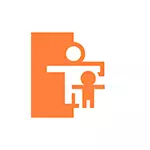
In this short instruction on the implementation of parental control on Nintendo Switch, the capabilities of its settings on the console itself and in the mobile application "Parental Control Nintendo Switch" for Android and IOS. It may also be interesting: parental control in the Microsoft Family Safety application for Windows 10 and Xbox, parental control on iPhone and iPad, official parental control for Android.
Parental Control Setting on Nintendo SWITCH
In order to install and configure parental control functions on the Nintendo Switch console there are two possibilities:
- Perform all settings on the console itself, in the "Settings" section - "Parental Control". However, in this case, the possibilities of accounting actions and the installation of restrictions will be very scarce.
- Use the official application of parental control Nintendo Switch for Android or iPhone is the preferred option with the most wide range.
Next, it is the second option to configure parental control on Nintendo Switch, the steps will be as follows:
- Download Parental Control Application for the Nintendo Switch console from the Official Google Play App Store or App Store.
- After installing the application, run it and go to your Nintendo account.
- You will be prompted to connect the SWITCH console with the application on the phone: This will require you to enter the code displayed on the phone in "Settings" - "Parental Control" on the console (required access to the Internet, in the settings, select "If you have already downloaded the application").
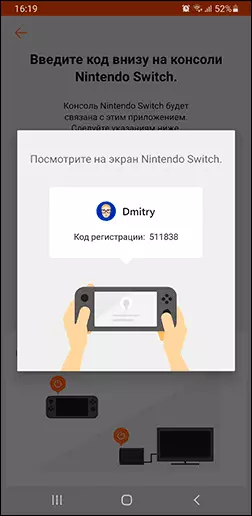
- Set the main limitations of applications and the use of some Nintendo Switch features.

- Immediately after installing the communication, you can start viewing information and settings that include: setting time limit on the game (with the possibility of installing restrictions separately by days and an indication of the "Sleeping time", after which it is already impossible to play), as well as a child's age limit .

- Viewing information about the games in which the child played the day of the week and time spent on it.
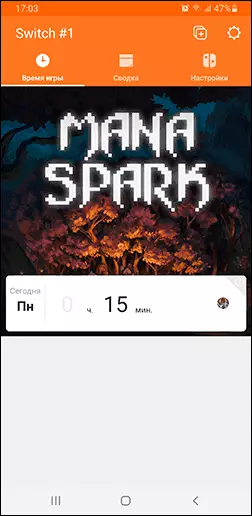
- In the settings, you can change the automatically generated PIN-code of restrictions (it can be used on the console itself to quickly unlock something, for example, a game that is not suitable for a given age) on your own.
And now some nuances that may be important. My Nintendo Switch console is configured as follows: Nintendo account is only with me, all purchases and other interactions with Nintendo occur through it. The remaining family members have only the records of "users" on the console itself. As parental control works at the same time:
- In the usage reports, it is clear what kind of user and what played is - its name and avatar is displayed.
- The restrictions specified in the application apply to all users, including me, although I can enter the PIN code at any time (even without an application) to remove them.
- Part of the games may be blocked for the specified age, in this case, when you try from startup, it will be reported that the launch is prohibited, but it can be resolved using a PIN code on the console or in an application on a smartphone.
- Baby's Game Information is not updated in real time: sometimes goes about 20 minutes before the information in the application will be updated, while the console connection to the Internet is required.
However, you can do and otherwise: create a separate full-fledged Children's account Nintendo Switch (that is, registered on the site, unlike the "User", which is created only on the console) and add it to your family group on the Nintendo website (go to the desired The page can be from the application in the "Settings" section by clicking the "Parental Control in the Nintendo account"), which will make it possible to establish purchase restrictions in Nintendo EShop and other parental control parameters associated with the account.
I did not check this option for parental control settings - in my case, the need to create Nintendo accounts for children is missing, but it is confident that there should not be any difficulties.
