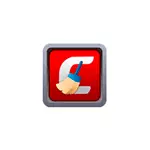
In this review about the possibilities of Comodo Cleaning Essentials (suitable for Windows 10, 8.1 and Windows 7), how it can be helped with the utility and additional information that can be useful. It may also be interesting: the best means to remove malicious software from the computer.
- Malware Scanner consisting of Comodo Cleaning Essentials
- Killswitch.
- Autoloading in Comodo Autorun Analyzer
- Hijack Cleaner (Verification and Correction of Browser Capture)
- Where to download Comodo Cleaning Essentials and Download Features
Removing viruses, malicious programs and other threats in Comodo Cleaning Essentials
Comodo Cleaning Essentials does not require installation on a computer and distributed as an archive containing several executable files. The main file in the archive is CCE.EXE, which runs the scanner of viruses, rootkits, unwanted and malicious programs, as well as other potentially dangerous elements in the system. Use is not particularly different from other similar scanners:
- By default, Comodo Cleaning Essentials launches not in Russian, but you can easily enable it in Options - Language. After applying the settings, you must restart the program.
- The next step is to select the scan type (the fastest one will be the first option or selective scanning of individual locations), wait for the manufacture of anti-virus databases from the Internet (only when you first start, many elements will be checked and without them) and expect the scanning termination.
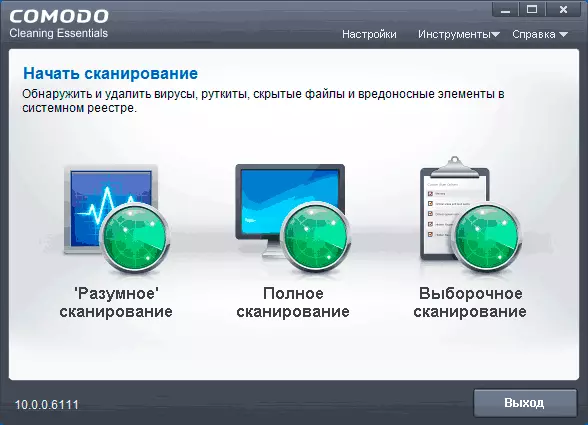
- You will be prompted to restart the computer to complete the scan and clean the computer from malicious programs: a reboot can last long (up to dozens of minutes) - the computer does not hurt, do not turn it off forcibly.
- Upon completion, you will receive a report on threats found on computers.
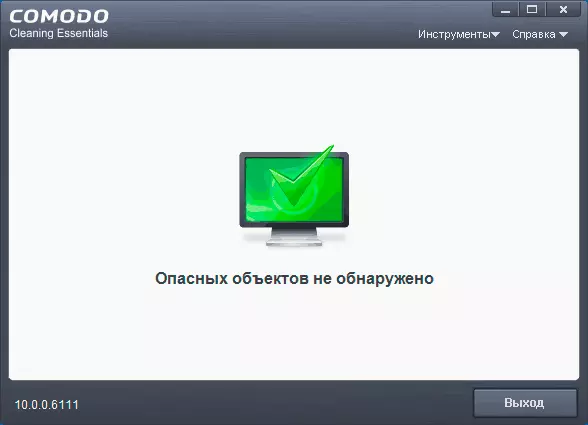
In general, in the use of utilities it is for removing viruses and cleaning from malicious programs there is nothing special compared to other utilities, all the advantages are the same:
- Does not require installation on a computer, you can run from the flash drive.
- Not conflict with installed antiviruses.
- Additionally, the latest COMODO anti-virus databases are used, you can also download them from the official website manually separately and imported to Cleaning Essentials using the item in the Tools menu.
More interesting tools can be more interesting that you can run using the corresponding .exe in the Comodo Cleaning Essentials folder or through the same menu "Tools".
Killswitch.
The Comodo Cleaning Essentials The KillSwitch utility is a kind of task dispatcher, which allows you to see potentially unsafe processes (and there is a chance that they will not close, how do some malicious programs do when you start a regular task manager Windows 10, 8.1 and Windows 7).
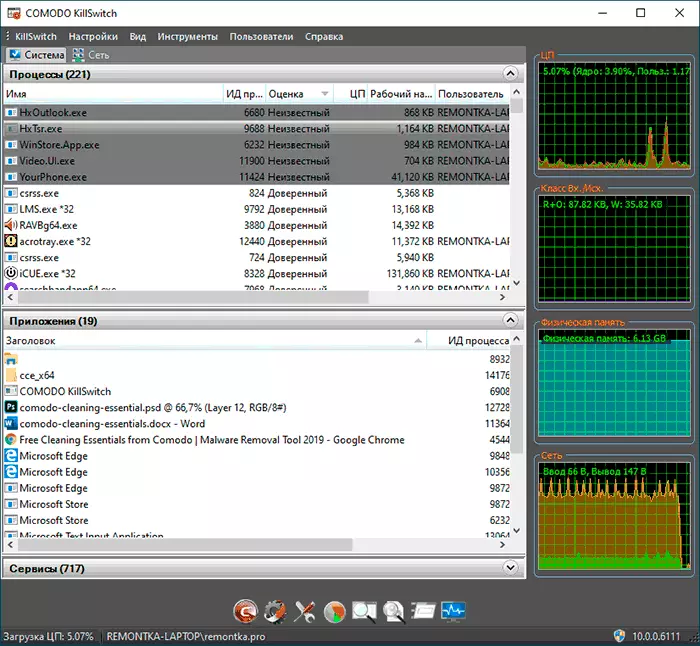
- For a novice user in the list of processes, the "Evaluation" column can be useful, where you can see whether the process is "trusted". Consider that the messages "Error" and "Unknown" do not necessarily indicate that the process is malicious, rather, it is simply unknown Comodo. In the View menu, you can enable the display of only processes that are not trusted. By the way, in such an analysis, it may be more efficient to be another tool for verifying Windows processes - CROWDINSPECT.
- As in any other task manager, you can close unnecessary processes and, like Process Explorer, you can see the process details, by double clicking on it or opening "properties" through the context menu. For example, it allows you to find out what exactly is started as part of the SVCHOST.exe process, which began to load the processor.
- The "Services" section displays Windows services for which you can change the start type, stop and start.
- The "Network" tab allows you to analyze the traffic running processes.
Another interesting utility that runs as part of Killswitch is quick troubleshooting: You can run in the Tools menu or using the button in the program window below.
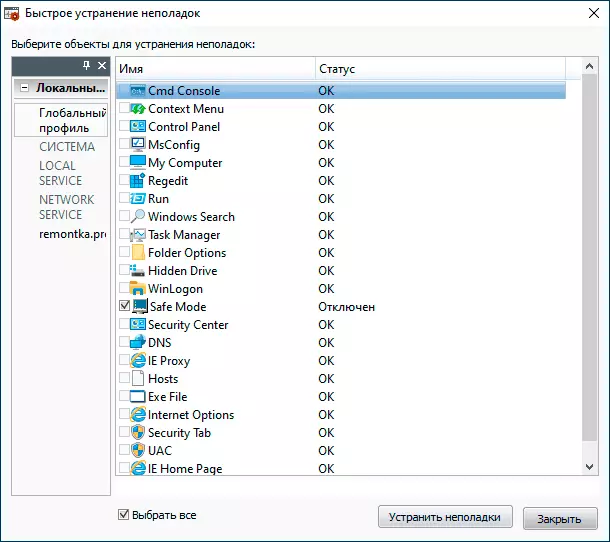
The utility allows you to quickly unlock system elements, such as task manager (see Task Manager Disabled by the Administrator) or the command line (command line invitation is disabled by your administrator), fix the Hosts file, start the EXE files, WinLogon parameters, and others. If you resort to the utility, I recommend fixing both the global profile and for your user (selected in the left pane).
Changing the parameters of the auto load of programs in Autorun Analyzer
Comodo Autorun Analyzer can be run from the main Cleaning Essentials application, in the Killswitch menu and as a separate .exe file in the C CCE folder. The utility is a peculiar analogue of Autoruns from Microsoft SysInternals (more - free Microsoft utilities that you could not know about).
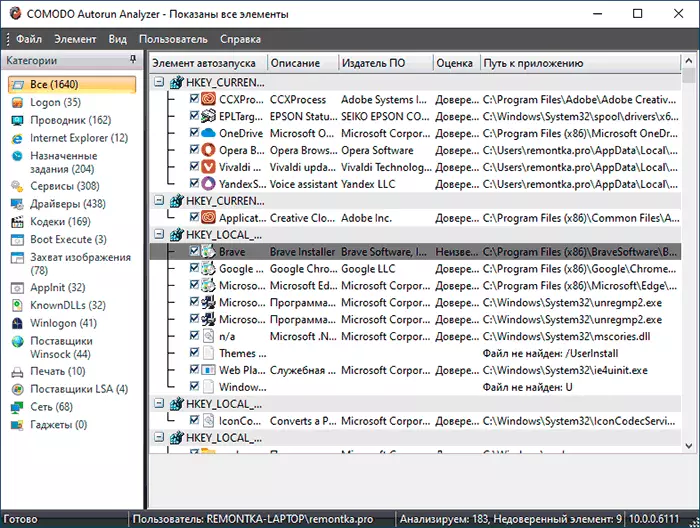
In addition to the programs themselves in the autoload, task scheduler and other locations, in Autorun Analyzer, as in Killswitch, an assessment is displayed (degree of trust) to programs, which may be useful.
As for disabling programs in the autoload, it is recommended that you recommend that you not disconnect those elements whose destinations you do not know, especially from system locations. Ideally, to pre-create a system recovery point. Regarding safely disabled components in the Logon section, but only for user, rather than system processes. For more information about autoload - autoloading Windows 10 programs.
HijackCleaner - restoration of browser operations, checking their shortcuts and network parameters
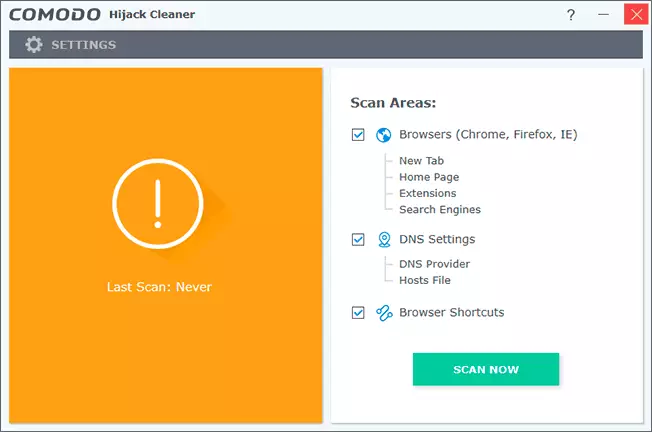
The Comodo Hijack Cleaner utility can be run from the Comodo Cleaning Essentials folder, it is designed from the "liberation" browsers from the results of malware work:
- Returns the parameters of new tabs, homepage, search engines, checks for malicious extensions.
- Checking the HOSTS file, changes the DNS parameters to secure (see how to change the DNS server in Windows 10, 8.1 and Windows 7).
- Performs checking browsers shortcuts where something unsafe can also be written (separate instructions on this topic - how to check the browsers in Windows).
Where to download Comodo Cleaning Essentials and Download Features
As noted at the beginning of the review, the development of the utility was discontinued despite the fact that the databases are updated, and the inbox tools remain useful. As a result, in some locations on the official website, where it was previously possible to download Comodo Cleaning Essentials, the download became inaccessible. However, at the time of writing the material, you can still download CCE on the following official pages:
- https://help.comodo.com/topic-119-1-328-3523-.html
- https://ru.comodo.com/software/endpoint/cleaning_essentials.php - On this page, a separate note: Despite the fact that the selection of versions x64 and x86 (32-bit) is available, only 32-bit is loaded. However, if you copy the link, insert it into the address bar of the browser and change in the text 32 to 64, the X64 version will be loaded.
If the specified pages will be removed in the future, always remember the possibility of finding them in web.archive.org (saves the "state" of the Internet and sites to previous dates) - this is a great way to download what disappeared from official sites, knowing the address where previously was located file.
