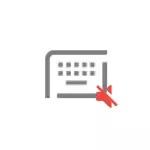
In this instruction, it is detailed how to disconnect the keyboard sound to enter text and the dialer in the phone - first at clean Android (or any phone with the GBoard keyboard), then on the Samsung Galaxy smartphones. By analogy, the necessary settings can be found on other Android phones or tablets. A similar subject: how to turn off the sound of the iPhone keyboard.
- How to turn off the sounds and vibration of the keyboard at clean Android
- Turning off the sound and vibration of the keyboard on Samsung
- Video instruction
How to disconnect the sound and vibration of the keyboard on the phone with clean Android
As an example, it uses a smartphone with a clean Android 9 and a Google GBoard keyboard, the same will be on Android 10, on previous versions, the parameters may differ slightly (and some are missing), but the essence remains the same. The parameters of the sounds of clicks and vibrations on Android in this case can be found in two independent locations:
- On the phone, go to the settings - sound - additionally - other sounds and vibration signals. Here you can turn off the sound when the number is set, the sound of clicking on the screen and vibration when the screen is touched.
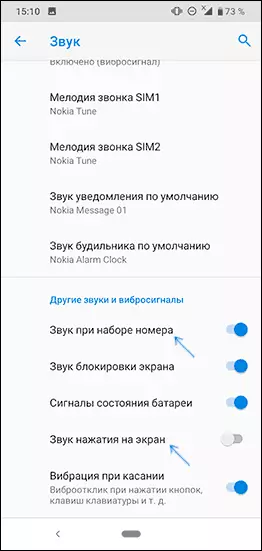
- Open the GBOard keypad (for this it is enough to click on any input field in any application), and then click the settings icon (gear). Select "Settings".
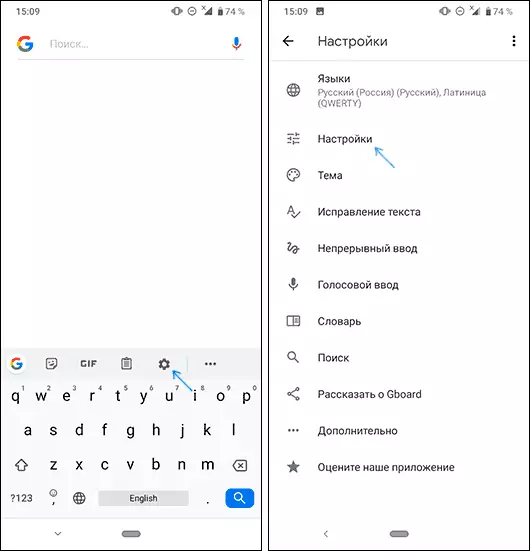
- In the "Pressing Key" section and disconnect the sound when you press the keys, and if necessary, vibration.
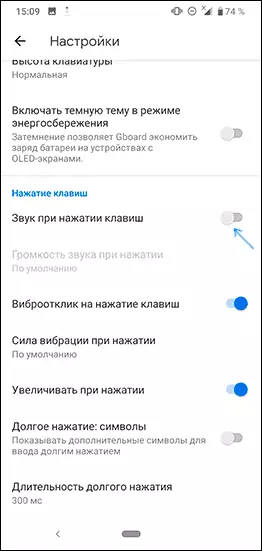
That's all, there will be no more keyboard sounds when typing or the phone number.
In case you use a third-party keyboard on Android, a similar way can be found and settings, and there - the ability to turn off the sound of keystrokes.
Turning off the sound and vibration of keys on Samsung Galaxy
Turning off the sound of keyboard pressing and vibration when you press SAMSUNG Galaxy smartphones as follows:
- Go to settings - sounds and vibration - vibration / system sounds.
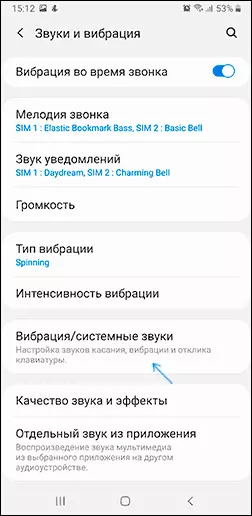
- Disconnect unnecessary points: for example, the sound of the keyboard dialing and the Samsung keyboard. Here, below can be turned off and vibration for touch input and Samsung keyboard.
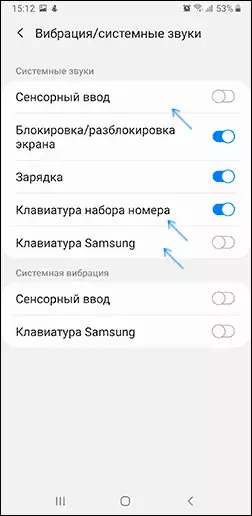
- If you are using the SAMSUNG keyboard as a keyboard, and Samsung Keyboard Neural, open it (simply by clicking on any input field, anywhere on the phone), and then click on the settings button.
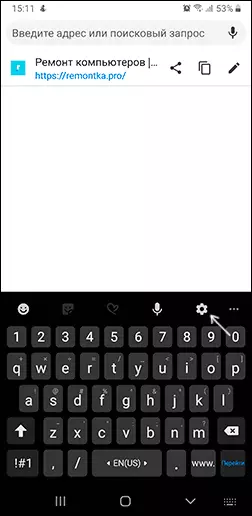
- Select "Layout and a keyboard response", and then - "Feedback by clicking".
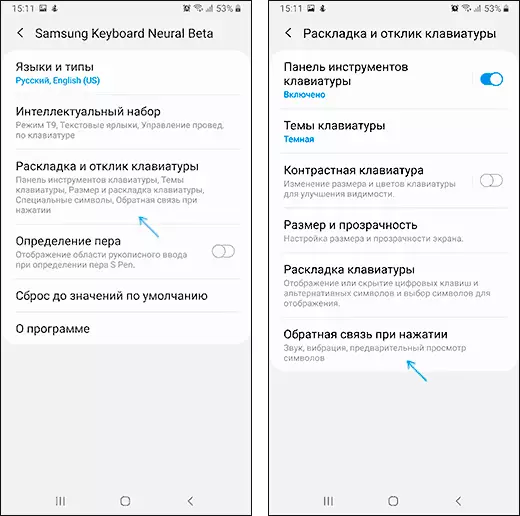
- Disconnect the sound and, if necessary, vibration when pressing.
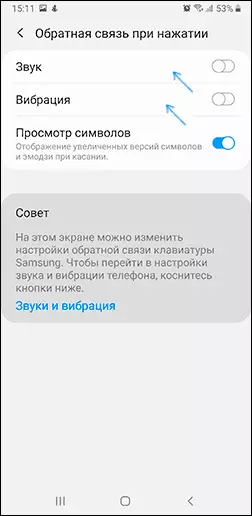
If you use the GBOard keyboard on your smartphone, then the steps to disable the sound of the keyboard in its settings will be the same as for the case with the Clean OS Android.
Video instruction
I hope the instruction helped. If on your brand of the phone the path is significantly different, I will be grateful to the comment with the brand and the specific way to turn off the sound of the Android keyboard and vibrootric - perhaps you will help someone.
