
In this instruction, it is detailed that you can take to correct the situation when USB ports do not work, as well as how it can be caused.
- One specific USB device does not connect, or the connection via cable, extension cable or USB hub does not work
- Do not work USB on the front panel of the computer
- Only one or more USB ports does not work (for example, only USB 3.0)
- If USB ports do not work after installing Windows 10
- Other possible problems and solutions
If USB does not connect specific devices, as well as problems with cables, hubs and USB extension
Frequently, the user connects some particular USB device and, when it does not function normally, makes output about the non-working port USB. It's often not so and here I recommend trying:
- Check, do other flash drives, mouse, keyboard with this USB port?
- If any hub (splitter) is used to connect, try connecting the device directly to the USB connector.
- If a cable is used to connect (for example, connect the phone) - Try with another cable. Essence: Some USB cables do not serve to transmit data, and only for charging: for example, you can meet with wireless headphones or some toys.
- When connecting the device, check, and does the new device with an error (exclamation mark) appear in the device manager? If it appears, open its properties, see the error code and search for it to solve the problem (including on this site), for example, are common: the device descriptor request failure (code 43), Windows stopped this device (code 43), The driver is damaged or missing (code 39), the device works incorrectly (code 31).
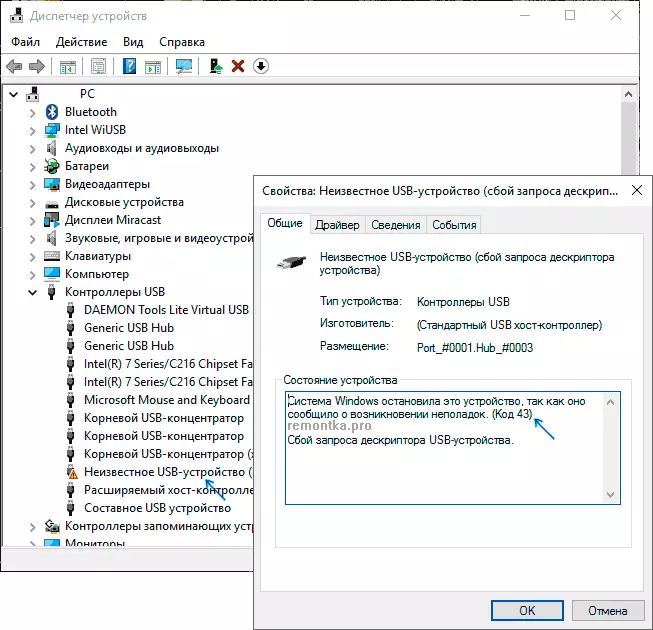
- The problem may be in the USB connector on the device itself: a malfunction, dirt or oxidation of contacts can lead to the fact that it will not be seen in Windows (sometimes continuing to charge or glow).
Also, with regard to individual devices, materials may be useful: the computer does not see the phone via USB, what to do if the computer does not see the USB flash drive, the USB device is not identified.
As a result, if we are talking about a specific device, I recommend to search for solutions specifically for this device: This will allow you to narrow the available set of problem options and the corresponding actions for its correction.
What if the USB does not work on the front panel of PC
Another common situation - all connectors are working properly, but the USB connection on the front panel does not lead to anything. Almost always, the reason for this is that these connectors are not connected by the cable with the "internal" USB connector (depicted below) on the motherboard.

About this in detail and with photos in the second part of the instruction how to connect the front panel connectors to the motherboard.
Do not work one or USB connectors
In the event that only one USB connector does not work on your computer or laptop, the first assumption is a malfunction (and it can be "inside" and the surface inspection will not allow it to identify), damaged, oxidized or dirty contacts of this connector.It can also be a "burnt" port, which can sometimes be seen by visual inspection of places inside a PC or laptop in the area of connecting this connector with a motherboard. Sometimes a USB controller microcircuit may be damaged, not in close proximity to the connector itself. However, the visual inspection can not always give the result and it is worth contacting the workshop.
If in your case the connectors group does not work - it can be both a hardware damage to the USB controller chip and simply the absence of original drivers on the USB controller from the laptop manufacturer or PC motherboard. In this case, I recommend downloading them from the manufacturer's official website and set manually, and even if there are no drivers for Windows 10 on the site, we boldly install for 7, 8 or 8.1.
Note: If you have doubts that the hardware is the problem with the USB connector or the case in the installed system, an easy way to check this is to make any bootable flash drive, connect it to this connector and check whether it is visible to the BIOS. If yes - is it running from it? If the drive is visible, the download goes, then the hardware is all in order, we are looking for a problem in the system, install the original drivers for the chipset and, if there is on the official website - to USB controllers.
If USB ports do not work after installing Windows
Most often, the problem with non-running USB connectors after installing the OS occurs from those users who set the clean Windows 7 to a computer or laptop that has only USB 3.0 connectors. The reason is the lack of the corresponding drivers by default in the 7-ke. However, similar problems may arise in Windows 10, especially if we are talking about some kind of unique equipment.
The general solution is to check, and whether there is separate chipset drivers and USB on the official website of the laptop manufacturer or PC motherboard. If there is - install them. For Windows 7, in the absence of an official driver, you can find universal USB 3.0 drivers on the Internet.
Additional manifestations of problems and correction methods
In conclusion - some extra possible ways to correct the problem:
- If the problem appears after the completion of Windows 10, and if you run "Start" - "Reboot", USB work again, try disable quick start.
- Check if there is a BIOS / UEFI of a computer or a laptop of the quick USB initialization option, quick download. If there is - try disable them.
- In the device manager, in the USB Controllers section, check the properties of all USB concentrator devices and on the "Power Management" tab, remove the "Allow shutdown of this device to save the energy".
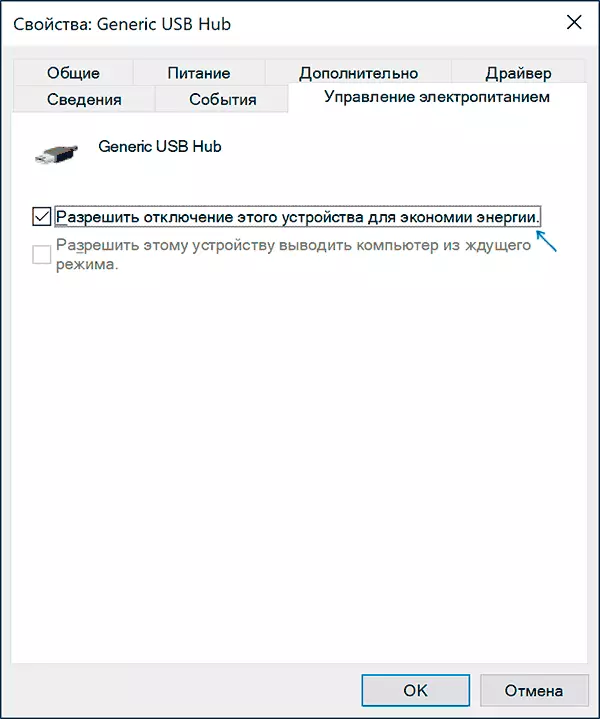
- If the problem has recently appeared without visible reasons, check whether there is a system recovery point on the date when everything worked, if you have - use them.
In a situation, when none of the proposed options was useful in your case, describe the details in the comments: maybe I will be able to give a prompt.
