
The Google Files application (previously called Files Go) - the official application from Google, where there is no second lack, and according to the first item - let the numbers and not so interesting, but is cleared exactly what makes sense to safely clear without attempts to mislead the user, and After the order is guided, the data does not appear again the next day (as in the case of cache cubs). The application itself is a simple Android file manager with internal memory cleaning functions, as well as file transfer between devices. About Google Files and will be discussed in this review, also at the end there is a video with a demonstration of his work.
- Clearing Android internal memory in Google Files
- File manager
- File sharing
- Video with demonstration of application
Clearing Android internal memory in Google Files
Although the application is positioned as a file manager, the first thing you will see by opening it (after providing memory access permits) - information on how much data can be cleaned from the internal memory of Android, and all the possibilities of cleaning will be presented in the form of Separate cards with explanations.
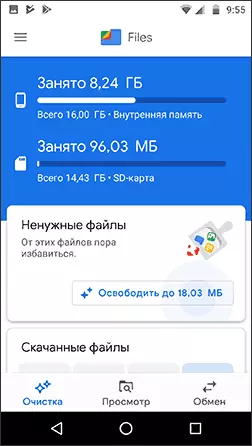
On the Clearing tab in Google Files, you will see information about how much internal memory is occupied and information about the site on the SD card when it is presence, as well as the ability to clean the cleaning with the ability to configure what you should delete, and what to leave.
- Unnecessary files - temporary data, Android application cache and others. This takes into account not all the data as in many other applications (because for the most part of the cache is needed), but only those that really should be removed. This card may not appear if you delete, from the point of view of Google Files, while nothing is worth it.
- Downloaded files - downloaded from the Internet files that have a property to accumulate in the download folder when they are no longer needed.
- In my screenshots, this is not visible, but if there are duplicate files, they will also be displayed in the cleaning list and allow you to easily remove unnecessary copies of the files (shown in the video below).
- In the "Find Unused Applications" section, you can enable the search and over time the list will display those applications that you do not use for a long period of time (4 weeks) with the ability to remove them.
- In your case, a set of cleaning cards can be more extensive than I have in the screenshot: You may find proposals to clear these messengers, saved memes, lists of the largest files in the internal memory, the file transfer proposal on the SD card and another.
- In the new version of Google Files, it is possible to hide files using the Secret Folder feature.
In general, in terms of cleaning, it is very easy and almost guaranteed to not be able to harm your Android phone, you can safely use. It may also be interesting: how to clean the memory on Android.
File manager
To access the File Manager features, just go to the View tab. By default, recent files are displayed on this tab, as well as the list of categories: downloaded files, images, video, audio, documents and other applications.
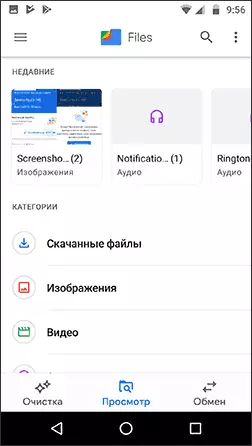
In each of the categories (except "applications"), you can view the relevant files, delete them or share in any way (send through the Files application itself, by e-mail, Bluetooth in the messenger, etc.)
In the "Applications" section, you can see the list of third-party applications available on the phone (delete which is safe) with the ability to delete these applications, clean their cache or go to the management of the applications provided for in Android. To access the options for cleaning unnecessary application files, click on the right arrow on behalf of the application.
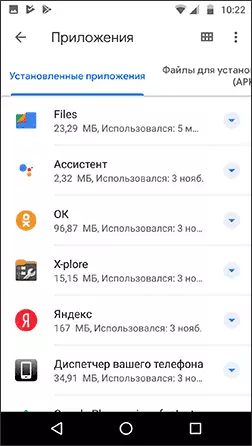
All this is not quite similar to the file manager and some reviews on Play Market say: "Add a simple conductor." In fact, it is there: on the View tab, click on the menu button (three points on the right above) and click "Show Stores". At the end of the list of categories, the repositories of your phone or tablet will appear, for example, internal memory and SD card.
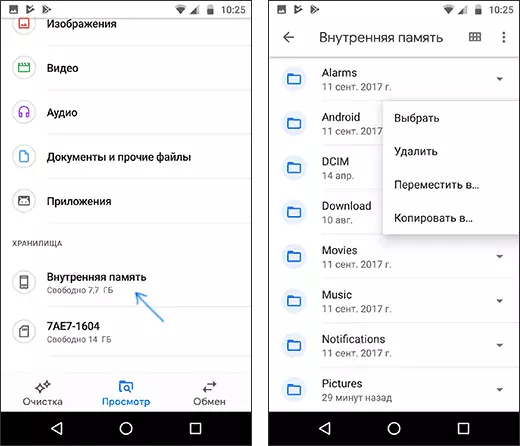
Opening them, you will access a simple file manager with the ability to navigate through folders, watch their contents, delete, copy or move items.
If you do not need any additional functions, it is likely that the available opportunities will be enough. If not, see the best file managers for Android.
File sharing between devices
And the latest application function is the exchange of files between devices without Internet access, but the Files By Google application should be installed on both devices.
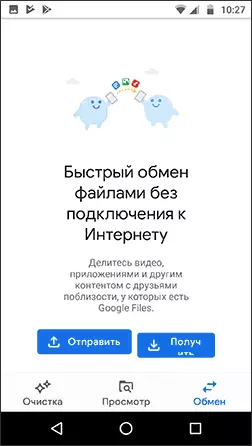
On the same device, "Send" is pressed, on the other - "get", after which the selected files are transmitted between two devices, some difficulties will most likely not arise.
Video
In general, I can recommend the application, especially for novice users. Harm from him will not be with a high probability it will help to clean up in the internal storage of your phone. Download Google Files for free from the Play Store: https://play.google.com/store/apps/details?id=com.google.android.apps.nbu.files
