
Most often, this is not caused by some faults of the flash drive itself and is solved quite simply, built-in tools of Windows. However, in some cases it may be necessary to restore flash drives - both options will be considered in this article. Instructions in this article are suitable for Windows 8, 8.1, and Windows 7.
Update 2017: I accidentally wrote another article on the same topic and recommend that it is precisely it, besides, it contains new methods, including for Windows 10 - Windows cannot complete the formatting - what to do?
How to fix the error "Unable to complete formatting" built-in Windows tools
First of all, it makes sense to try formatting a USB flash drive using the Windows Operating System Operating Utility.
- Run "Windows Disk Management". The easiest and fastest way to do this is to press the Windows keys (with the emblem) + R on the keyboard and enter the diskmgmt.msc in the "Run" window.
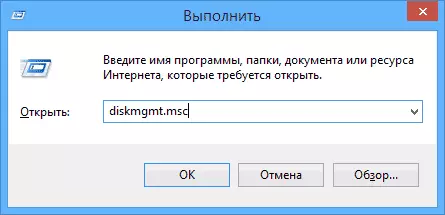
- In the Disk Management window, find the drive corresponding to your flash drive, a memory card or an external hard disk. You will see a graphical view of the partition, where it will be indicated that the volume (or the logical section) is working or not distributed. Click on displaying the logical section with the right mouse button.
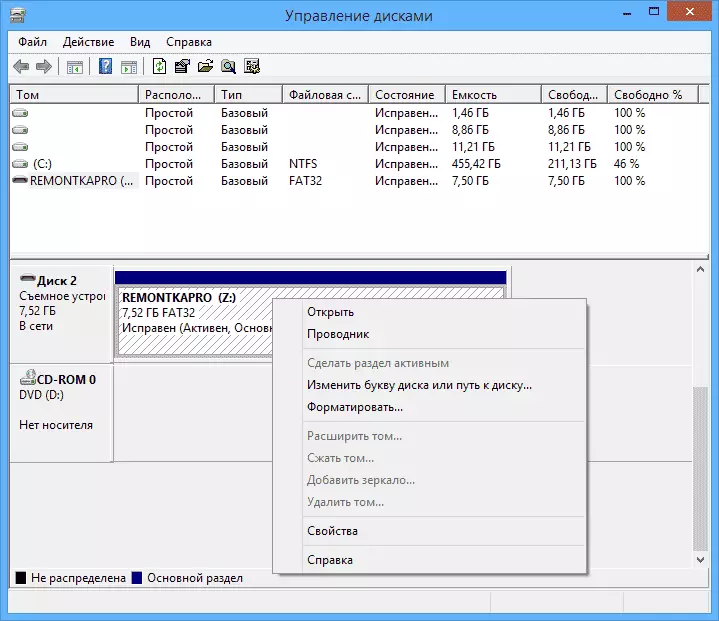
- In the context menu, select "Format" for a good volume or "Create a section" - for retained, follow the disk management instructions.
In many cases, the above will be enough to correct the error associated with the fact that it is not possible to format in Windows.
Additional formatting option
Another option that is applicable in cases where the formatting of a USB drive or memory card interferes with any process in Windows, but it fails to find out what the process is:- Restart the computer in safe mode;
- Run the command line on behalf of the administrator;
- Enter the Format F:, where F is the letter of your flash drive or other information media.
Programs to restore flash drives if it is not formatted
Fix the problem with the USB formatting flash drive or memory card can be used and using specially designed free programs that will make everything you need automatically. Below are examples of such software.
More detailed material: programs for repairing flash drives
D-Soft Flash Doctor
Using the D-Soft Flash Doctor program, you can automatically restore the USB flash drive and, if you wish, create its image for a subsequent record to another, a working flash drive. Some detailed instructions here to give, I think it is not necessary: the interface is understandable and everything is very simple.

You can download D-Soft Flash Doctor on the Internet (Check the downloaded file for viruses), but I do not give links, since I did not find the official site. More precisely, I found, but it does not work.
Ezrecover
Ezrecover is another working utility to restore the USB drive in cases where it is not formatted or shows a volume equal to 0 MB. Similar to the previous program, the use of Ezrecover does not represent difficulties and all that is needed, press one "Recover" button.
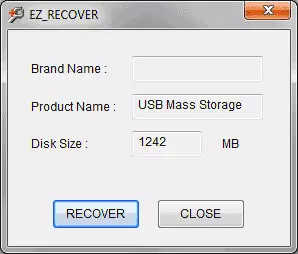
Again, the links where the download Ezrecover do not give, since I did not find the official site, so be careful when searching and do not forget to check the downloaded program file.
JetFlash Recovery Tool or Jetflash Online Recovery - To restore TRANSCEND flash drives
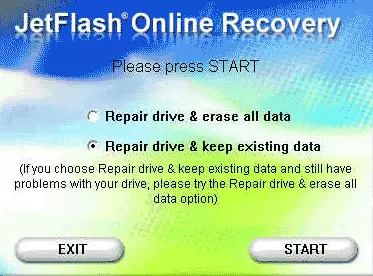
The utility for restoring USB drives Transcend JetFlash Recovery Tool 1.20 is now called JetFlash Online Recovery. You can download a free program from the official site http://www.transcend-info.com/products/online_recovery_2.asp
Using JetFlash Recovery, you can try to correct the TRANSCEND flash drive errors with data saving or correct and format the USB drive.
In addition to the above, there are the following programs for the same purposes:
- Alcormp- program to restore flash drives with Alcor controllers
- Flashnul - a program for diagnosing and correcting various errors of flash drives and other drives with Flash memory, such as memory cards of various standards.
- FORMAT UTILITY FOR ADATA FLASH DISK - to correct errors to USB drives A-DATA
- Kingston Format Utility - respectively, for the Kingston flash drives.
I hope this article will help you solve problems that have arisen when formatting a flash drive in Windows.
