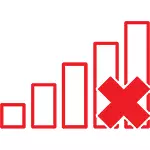
At the same time, in most cases, this happens on a well-working laptop - yesterday, you may have been successfully connected to the point of access at home, and today is such a situation. The causes of such behavior can be different, but in general terms - the operating system believes that the Wi-Fi adapter is turned off, and therefore reports that there are no available connections. And now it's about how to fix it.
If Wi-Fi has not previously been used on this laptop, or you reinstalled Windows
If you have never used the wireless capabilities on this device, and now installed a Wi-Fi router and want to connect and you have a specified problem, then first I recommend getting acquainted with the article not working Wi-Fi on a laptop.

The main send of the mentioned instructions - install all the necessary drivers from the manufacturer's official website (not with the Pak driver). Not only directly to the Wi-Fi adapter, but also to ensure the operation of the laptop function keys, if the wireless module is turned on with them (for example, Fn + F2). On the key can be depicted not only the wireless network icon, but also the image of the aircraft is to enable and disable the flight mode. In this context, the instruction may also be useful: the Fn key does not work on the laptop.
If the wireless network has been working, and now there are no available connections
If I recently worked, and now there has been a problem, try the methods listed below in order. If you do not know how to execute items 2-6, everything is described in detail here (opens in a new tab). And if these options have already been tested, go to the seventh item, I will start to describe in detail from it (because everything is not so simple for novice users of the computer).
- Turn off the wireless router (router) from the outlet and turn it on again.
- Try troubleshooting Windows that the OS offers if you click on the Wi-Fi icon with a cross.
- Check if the Wi-Fi hardware switch is on on a laptop (if any) or whether you are connected using the keyboard. Look at the laptop branded utility to manage wireless networks, if any.
- Check if the wireless connection is enabled in the list of connections.
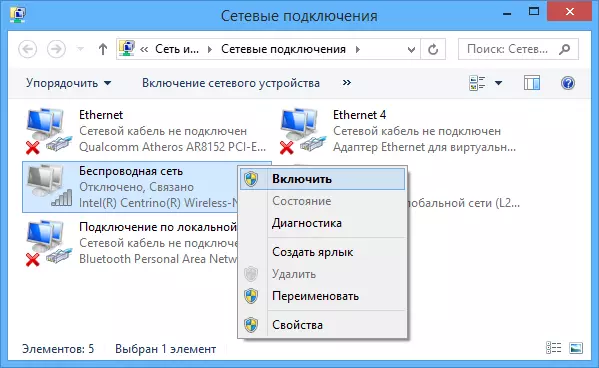
- In Windows 8 and 8.1, in addition to this, go to the right panel - "Parameters" - "Changing Computer Parameters" - "Network" (8.1) or "Wireless Communication" (8), and see that wireless modules are included. In Windows 8.1, look at the item "mode in the plane".
- Go to the official website of the laptop manufacturer and download the latest drivers on the Wi-Fi adapter, install them. Even if you have the same version of the driver, it can help, try.
Remove the Wi-Fi Wi-Fi Adapter from Device Manager, set it again.
In order to start Windows Device Manager, press the Win + R keys on the laptop keyboard and enter the DevmGMT.msc command, and then press OK or ENTER.

In the Device Manager, open the "Network Adapters" section, right-click on a Wi-Fi adapter, please note that there is no "Enable" item (if any - turn on and do not do everything else that it is described here, the inscription does not have available connections should disappear) and if not, select "Delete".
After the device is removed from the system, in the Device Manager menu, select Action Points - "Update Equipment Configuration". The wireless adapter will be found again, drivers will be installed on it and maybe everything will work.
Look, whether the service "Auto-tuning WLAN" is enabled in Windows
In order to do this, go to the Windows Control Panel, select "Administration" - "Services", find in the list of auto-tuning WLAN and, if you see it "disabled" in its parameters, click on it and in the field "Startup type" Set "Automatic", and click the Run button.

Just in case, look at the list and, if you find additional services that have in your name Wi-Fi or Wireless, turn on them too. And then, it is desirable to restart the computer.
I hope one of these ways will help you solve the problem when Windows writes that there are no available Wi-Fi connections.
