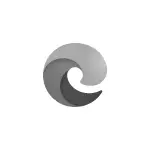
In this simple instruction detailed how to disable acceleration in Microsoft Edge If you suddenly faced mentioned or some other problems, where, presumably, it can help.
Procedure for disconnecting hardware acceleration
In order to disable hardware acceleration in Microsoft Edge (a new version is considered based on Chromium), follow these simple steps:
- Open the browser menu (three points on the right above) and go to the "Settings" section.
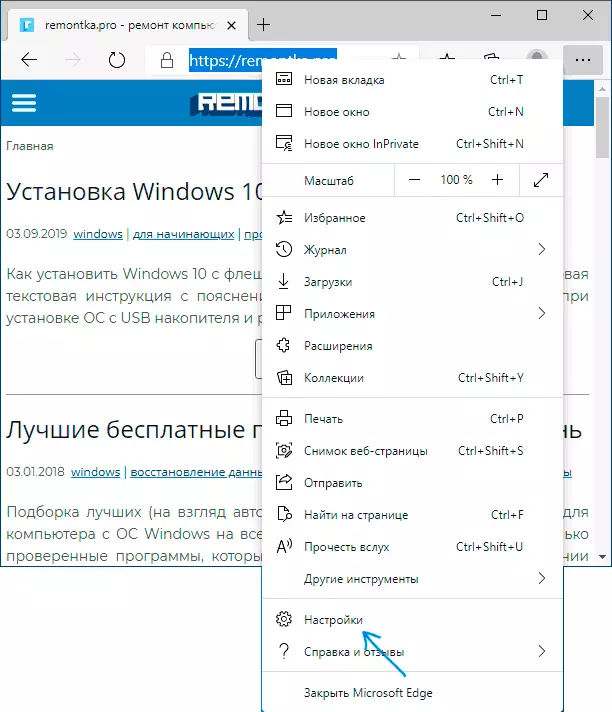
- If the menu panel does not appear on the left, then open the menu in the browser parameters by clicking on the left button at the top, as in the image below. Go to the System section.
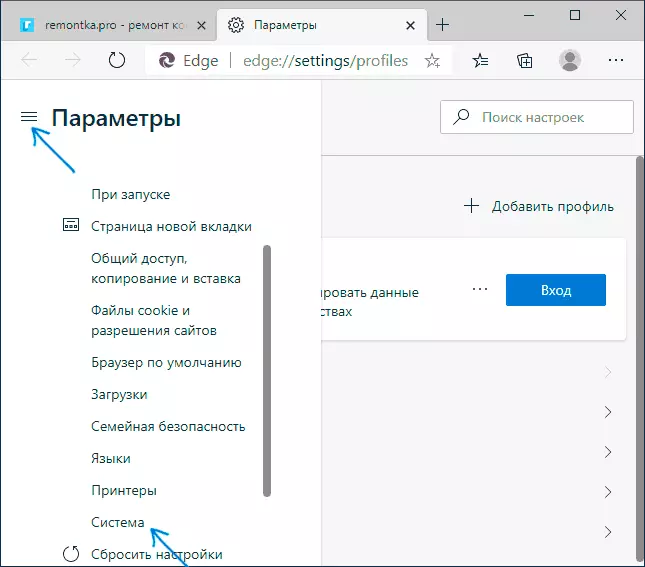
- Turn off the "Use hardware acceleration if available" item.
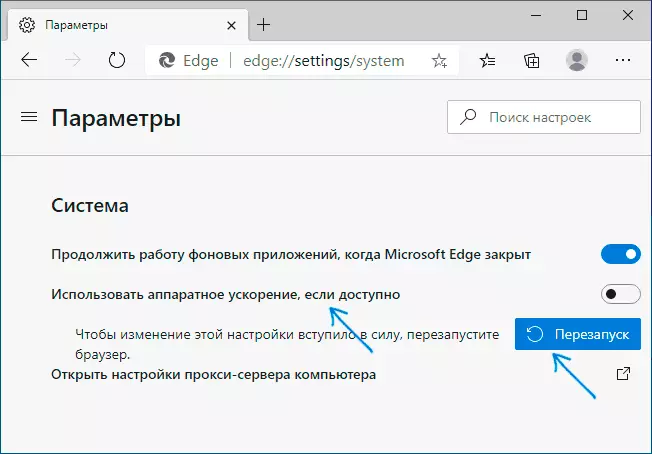
- Click the Restart button to restart Microsoft Edge.
Finish - the browser will be restarted, and the hardware acceleration of Microsoft Edge is disabled.
If the specified did not help, and the problem occurs when playing online video, try another shutdown option:
- In the browser address bar, enter Edge: // Flags
- Using the options by parameters, find item Hardware-Accelerated Video Decode
- Switch the parameter to the "Disabled" value and click the Restart button to restart the browser.
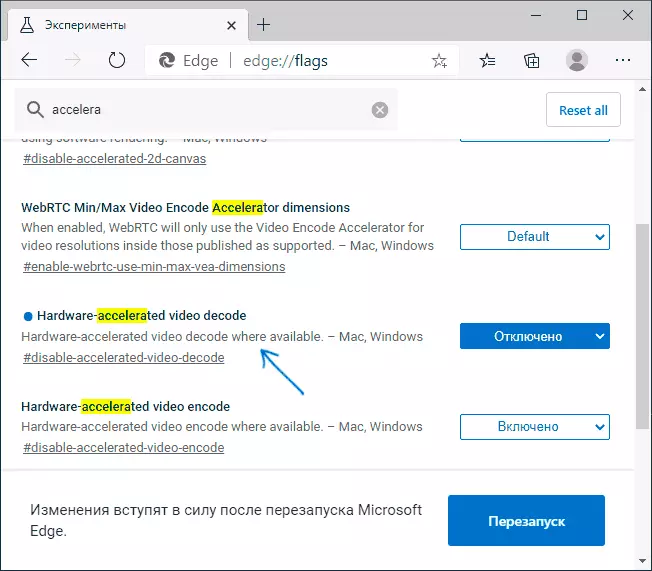
Video instruction
I hope for someone the instructions turned out to be useful and helped solve the problems of displaying content.
