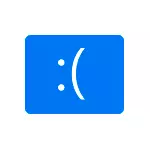
In this manual, it is detailed about possible ways to correct the error on the blue screen KMODE Exception Not Handled in Windows 10, depending on the situation and the associated nuances problem.
- Causes of KMODE EXCEPTION NOT HANDLED
- Correction in the case when logging in Windows 10 or the login screen is available
- What to do if the blue screen appears before logging in
- Error appears after some time after clean installation
Causes of Kmode EXCEPTION NOT HANDLED

The most common reason for the appearance of the blue screen of the KMode Exception Not Handled in Windows 10 - driver crashes. But here is Very important nuance : Often we are not talking about a driver of a physical device, but about drivers installed by third-party programs for its work. Among such programs can be allocated:
- Antiviruses, automatic cleaning tools, firewalls, VPN and proxy tools.
- Some software modifying system.
- Programs that set the drivers of virtual devices (drives, network adapters for distribution of Wi-Fi and the like).
- Cryptography.
It is not necessary to deal with them: the reason may well be wounded in the driver of the real physical device, but it is worth remembering about such an opportunity.
Another opportunity is any problems with equipment, not necessarily its fault. For example, by connecting hard disk or SSD (or by connecting it to a faulty cable), you can also get the error in question. Therefore, if you did something with the computer equipment (or transported it from a place in place, which also sometimes leads to problems due to shaking), consider this moment.
And one more important item: If the blue screen KMODE Exception Not Handled indicates any .sys file (in brackets after an error code), be sure to try to find on the Internet, what is the file and to which driver or program it refers (search in English is usually more effective), Perhaps this will give the necessary information about what exactly causes the problem.
Fixing the error in the case when Windows 10 starts or the login screen is displayed
Attention: If the error appears after the completion of Windows 10 and then turn on the computer or laptop, but does not appear after the reboot, try to disable the quick launch of Windows 10.
A relatively simple case - the appearance of an error after entering Windows 10 or at least the availability of the login screen to the system from which we also can perform some actions. In this situation, I recommend using the following steps:
- Until the next blue screen appears, restart your computer or laptop in safe mode. If the system is loaded, for this you can press the keys Win + R. introduce msconfig And press ENTER, then on the "Load" tab, enable secure mode, save the parameters and reboot. If you are only available for the lock screen, click on the power button on the right below, then Holding Shift, Click "Restart" . On the blue screen, go to "Troubleshooting" - "Download Settings", and in the download parameters, press the 4 key to enter the safe mode. Read more: How to enter the secure Windows 10 mode.
- If you immediately updated any drivers, roll back in the Device Manager, delete, or install another driver in safe mode.
- If you know what program has caused a failure, delete it in safe mode (best through the control panel - programs and components).
- If you do not know what causes a failure, but the blue screen appears after a while after the desktop appears: try removing all programs (especially installed lately) from the startup. How to do: Autoload in Windows 10 - how to remove programs or add them.
- If the problem recently did not appear, and something on the computer was not installed, try using the recovery points (control panel - recovery). Read more: Windows 10 recovery points.
- If the name of the failed file .Sys is not displayed on the error screen, try using the BlueScreenView program available at https://www.nirsoft.net/utils/blue_screen_view.html. It can show detailed information about what caused (what file) error. For example, to write this article, I used the old Lock Folder program, since I just knew that the driver from her can call the specified blue screen in Windows Blue screen I received (but with another code) and in BlueScreenView it is clear that the LF40FS64.sys file is to blame - Just from this program.

If the blue screen of the KMODE Exception Not Handled appears before logging in
The case when the failure occurs before logging in more difficult, but sometimes the problem can be solved without resorting to reinstalling the system:
- You will need a bootable USB flash drive in the same bit that is installed on your computer or laptop. You can make it on another device. UEFI flash drive can be recorded even on the Android phone.
- Load a problem computer from this flash drive, select a language on the first screen, and then click "Restore System" on the left below the next screen and select "Troubleshooting".
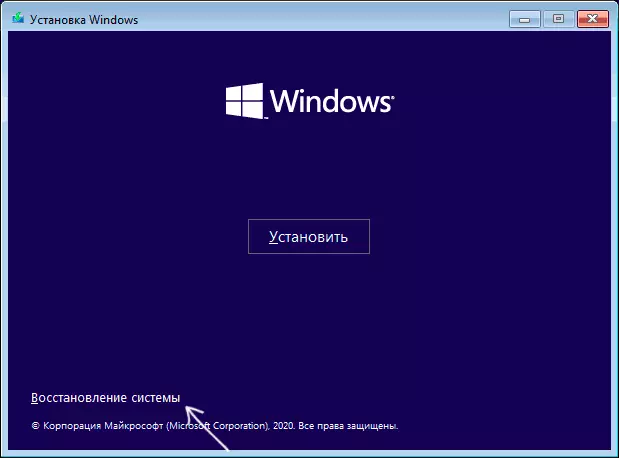
- Next, you can try to use system recovery points or delete the latest Windows 10 updates.

- By running the command line in the recovery tools, you can enable secure mode for the system already installed on the computer using the commandBCDEDIT / SET {Default} SafeBoot Minimals subsequent reboot of the computer already from the main HDD or SSD.
Error appears after some time after clean installation
If the KMode Exception Not Handled error appears always after a while after installing / reinstalling Windows 10, it is possible that the system itself downloads drivers for equipment and some of them work incorrectly on your system.
Possible solution for such a situation: in advance to post the equipment downloaded by manually drivers from the official websites of the PC motherboard or laptop, make installation without connecting to the Internet, and then manually install pre-prepared drivers. If you wish, you can also disable automatic driver update in Windows 10.
In case you still need help, try to describe in detail in the comments all the details that you know about the appearance of an error on your computer: after which a blue screen began to appear, which moments it appears and any additional details. Perhaps the solution will be found.
