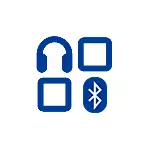
In this manual, it is detailed how to fix the backlog of the sound in Bluetooth headphones than may be caused and additional information that can be useful in the context of the problem under consideration.
- Why lags the sound in Bluetooth headphones
- What if the sound is lagging behind in Android games and video
- Solutions if the audio via Bluetooth lags in Windows
- Video instruction
Why lags sound in wireless Bluetooth headphones
First of all, some important nuances concerning the transfer of audio via Bluetooth, which you should know and take into account:- Bluetooth sound transmission delay is always: somewhere no synchronization is clearly noticeable, somewhere it is manifested to a lesser extent and you can not pay attention to it.
- The delay time may depend on specific devices (smartphone, the Bluetooth adapter on the laptop, headphones themselves), the profile and codec themselves (SBC, APTX, LDAC and others) to transmit audio, the quality of the transmitted sound.
When transmitting the audio via Bluetooth, it is specially encoded on the transmitting device, then transmitted over the wireless channel to headphones, where the buffers is converted from the digital to the analog signal and only after that you hear it.
Each of the stages may take a certain time, and, if you judge the tests, even the first two steps on some smartphones, regardless of the codecs occupy about 500 milliseconds (half a second), which is already difficult to pay attention. However, in many cases we have the opportunity to reduce the delay time when transferring audio via Bluetooth and reduce the lag of sound from video and games.
What if the sound in the Bluetooth headphones lags behind Android
With the lagging behind the sound from what is happening on the screen on the Android phone or tablet, you can try the following steps:
- Check which codecs are supported by your Bluetooth headphones and try using other codecs, such as APTX. One of the simple methods for this is a free check "Check for A2DP", affordable in Play Market https://play.google.com/store/apps/details?id=com.widget7.check.a2DP. After launching the application when connected headphones, click "Check Bluetooth A2DP" and you will see the current codec (Current Codec) and the available supported codecs (Selectable Codec) with the possibility of choice. If there are other headphones supported by headphones, try to select them (by pressing the codec in the Selectable Codecs section). There is another way to change the codec, which is further.
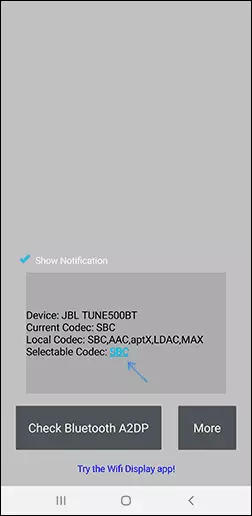
- Upon lagging on Bluetooth sound in intensive Android games, you can use another application - BTMONO, download to Play Market: https://play.google.com/store/apps/details?id=com.bedoig.btmono. After starting the application, click on the "ON" button. The sound quality will be worse, but the delay will significantly decrease, which can allow more comfortably to play games.
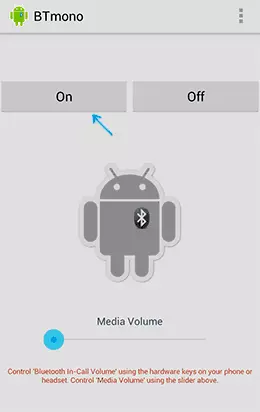
- If you enable the developer mode on Android latest versions, in the developer parameters you will find the ability to manually select the Bluetooth codec (provided that it is supported by headphones) and other sound transmission parameters. You can try to change the codec, the quality of the audio and see how it will affect the situation.
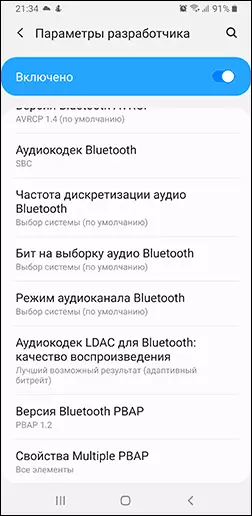
- Another method that in rare cases is triggered - with the Bluetooth headphones connected to enter the phone in the settings - connections - Bluetooth, click on the specific headphone settings button and if you have such an opportunity to leave the audio / music transfer option, without the possibility of calls (calls) .
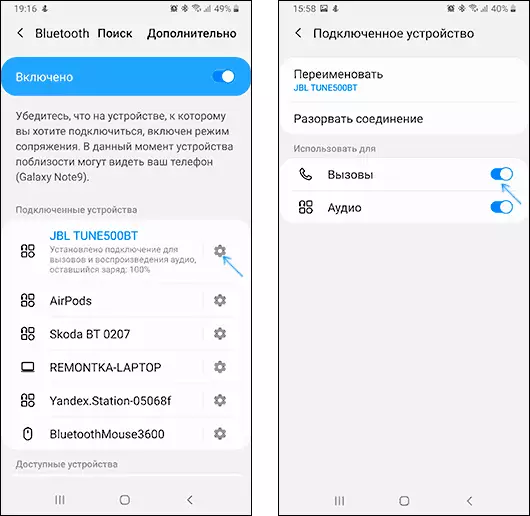
If the problem occurs when you play video and movies downloaded to your phone, you can use third-party players that support audio delay setting, for example, it can do the VLC media player.
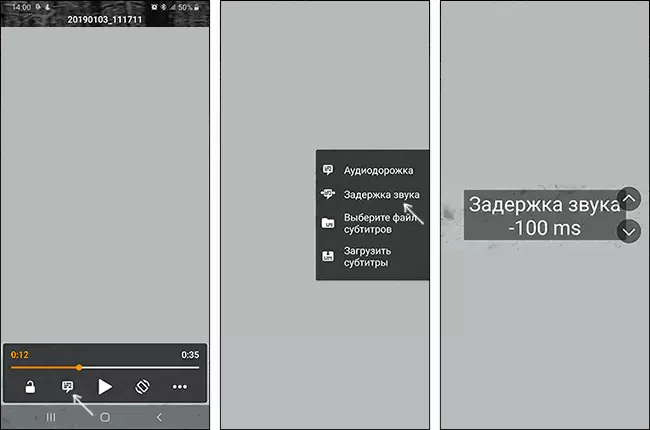
If no option helps, but you have the opportunity to check your phone with others (ideally not cheap) Wireless headphones - try. If in this case the delay will be invisible, perhaps the main contribution to the delay is made by the headphones themselves.
Bluetooth audio lag in Windows 10, 8.1 and Windows 7
If the problem under consideration you have appeared when you connect the Bluetooth headphones to a laptop or computer with Windows 10, 8.1 or Windows 7, you can try such solutions methods:
- If you do not need the possibility of communication on wireless headphones with a microphone, you can go to the recording and playback devices (how to go to the "Recording and Playback Devices" of Windows 10) and if there are "Headphones" and "Playback" and "Record Head Phone "- Disable" Head Phone "(Right click - Disable).
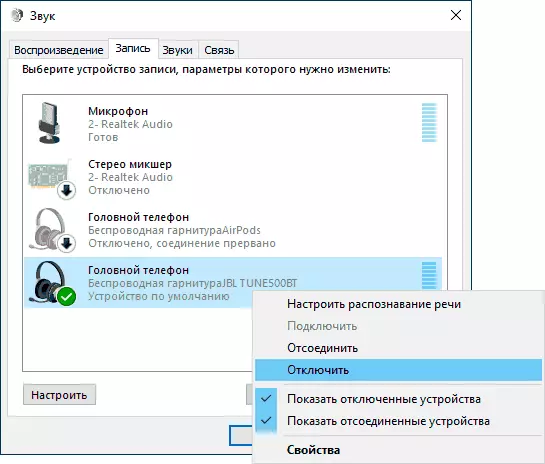
- In the same place, selecting headphones on the Playback tab, open your properties and check all tabs. Disable any enable effects, and if the Audio Quality Quality Available is available on the Advanced tab, try using it.
- Go to the control panel - devices and printers, right-click on your Bluetooth headphones and open their properties. On the "Services" tab, try disable all the services except the audio receiver and apply the settings.
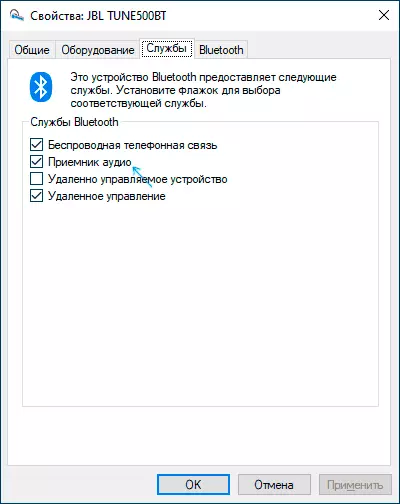
- You can check your headphones supported by your headphones and used currently the Bluetooth codec using the Bluetooth Tweaker program (official website - https://www.bluetoothgoodies.com/tweaker/, after installation is required to reboot). The program is paid, but it allows you to see the properties of one of the devices for free: select your headphones, click "Refresh Codec Information" and the codec supported by headphones (Codec supported by Device) and the selected Windows codec (Codec selected by Windows). In cases where the headphones support modern codecs (for example, APTX, LDAC), and the standard SBC is selected, the reason for the adapter Bluetooth drivers may be (it is worth trying manually by hand more new, and sometimes, on the contrary, the previous versions help), no support from The parties of the adapter itself, and in some cases - an outdated OS.
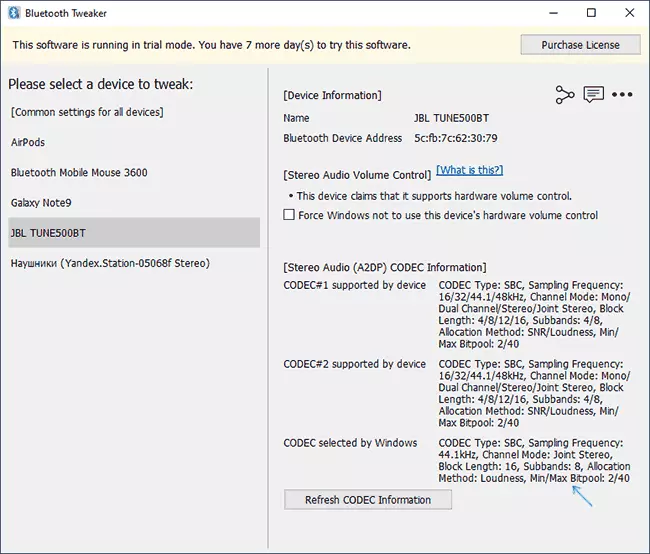
Also, according to some reviews, for Bluetooth adapters Intel 8260, 7265/3165/7260/3160 helps the installation of Intel Bluetooth Audio drivers. And these drivers are missing on the Intel website, but there is on the Dell website (installed on other devices).
In the case of the specified Wi-Fi / Bluetooth adapters of the Intel model of its adapter, you can in the device manager in the "Network Adapters" section. If you have one of the specified adapters, and the laptop is installed Windows 10, 8.1 or Windows 7 (while the Bluetooth drivers must already be installed):
- For Intel 8260, download the driver from https://www.dell.com/support/home/ru/en/rubsdc/drivers/driversdetails?driberid=100j9&fileid=3546946146 (as a target system, Windows 8.1 is specified, but it works on other versions of OS).

- For Intel 7265/3165/7260/3160, download the file from the page https://www.dell.com/support/home/ru/en/rubsdc/drivers/driversdetails?driverersdetails?driverid=90wtd&fileid=3506730032
- Run the downloaded file and in the window that opens, click "Extract" (to unpack files to the selected folder) and unpack files.
- From the folder where the files were unpacked, start the "Intel Bluetooth Audio.msi" file and execute the installation process.
- Restart the computer and check whether the problem with the sound via Bluetooth has been solved.
- If your headphones support APTX codec, further go to their properties in "Recording and Playback Devices" and check if a new tab appeared to enable this codec. If yes - turn it on and apply the settings.
Important note: Sometimes after the indicated manipulations, the sound quality changes not for the better, for example, interrupts appear. If you encountered it, start the installation file again, as in step 4, but in the installer, select "Delete". After deletion, restart the computer, the sound will return to the original state.
Also, as in the case of Android - for downloaded video, you can customize the audio delay in the player, for example, in the VLC media player, you can find such a setting in the Tools - Synchronization track menu.
And, if no solution was useful, remember that both Bluetooth headphones themselves can create a noticeable delay, in which case the manipulation of Windows and drivers are not applicable.
Video instruction
In case your scenario of the appearance of a problem with the lagging sound in Bluetooth headphones differs from the above - describe it in the comments, if possible with details, we will understand.
