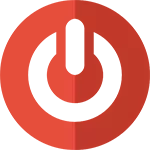
Typical causes of what it happens - hardware (can manifest after installing or updating drivers, connecting new equipment) or software (specific services or programs cannot be closed when the computer is turned off), in order to consider the most likely solutions to the problem.
Note: In emergency cases, you can always completely turn off the computer or laptop by pressing and holding the power button within 5-10 seconds. However, this method is potentially dangerous and it should be used only when there are no other options.
Note 2: By default, the computer completes all the processes after 20 seconds, even if they do not respond. Thus, if your computer still turns off, but for a long time, then you need to search for programs that interfere with it (see the second section of the article).
Notebook power management
This option is more often suitable in cases where the laptop does not turn off, although, in principle, can help both in a stationary PC (applicable in Windows XP, 7, 8 and 8.1).
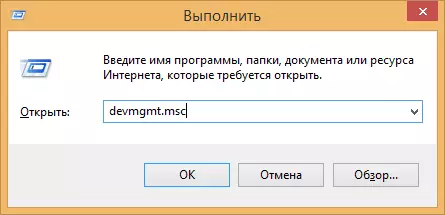
Go to Device Manager: The fastest way to do this is to press the Win + R keys on the keyboard and enter Devmgmt.msc then press ENTER.

In the Device Manager, open the USB Controllers section, after which pay attention to the devices such as "Generic USB Hub" and the "root USB hub" are most likely there will be several (and generic USB Hub may not be).

For each of them, follow these steps:
- Right click and select "Properties"
- Open the Power Management tab
- Remove the "Allow shutdown of this device to save energy"
- Click OK.
After that, the laptop (PC) may not be turned off normally. It should be noted that these actions can lead to a minor reduction in the battery life of the laptop.
Programs and services that prevent computer shutdown
In some cases, the reason that the computer does not turn off can serve various programs, as well as Windows services: When the operation is completed, the operating system completes all these processes, and if some of them are not responding, it may turn out when disabling .
One of the convenient ways to identify problem programs and services is the system stability monitor. To open it, go to the control panel, switch to the form "icons" if you have "categories", open the "Support Center".

In the Support Center, open the "Maintenance" section and run the system stability monitor by pressing the appropriate link.
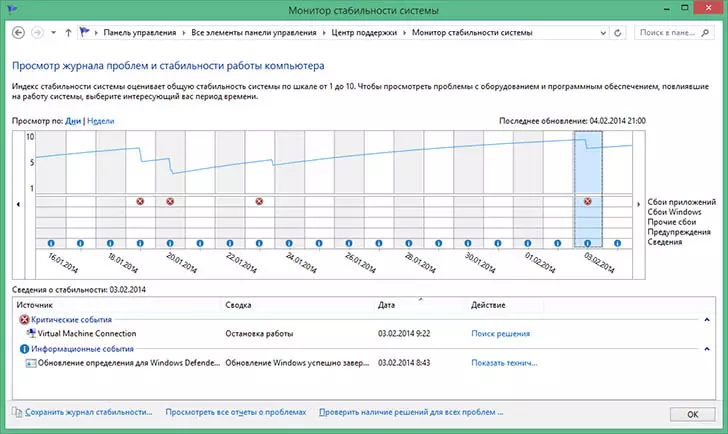
In the stability monitor, you can see a visual display of various failures that occurred when Windows and find out what processes they caused. If, after viewing the log, you have a suspicion that the computer does not turn off due to one of these processes - remove the program corresponding to it from the startup or disconnect the service. You can also view applications that call errors in the Control Panel - "Administration" - "View Events". In particular, in the "Appendix" magazines (for programs) and "System" (for services).
