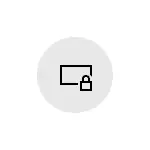
In this instruction detailed what to do if the blocking screen background does not change to correct the problem than it can be caused and additional information that can be useful for solving.
- Causes that the background does not change on the lock screen
- Ways to correct the problem
- Video instruction
Possible reasons for the blocking screen background does not change
Among the possible reasons that lead to the fact that wallpaper on the lock screen when "Windows: Interest" cannot be changed.
- Disable individual Windows 10 services, updates and disable system functions, often using different utilities for "disconnecting surveillance". The fact is that the Wallpaper "Windows Interest" comes from Microsoft servers and these servers can also be blocked with such locks. A similar effect can be used by VPN and proxy.
- Locking the change of wallpapers in the Local Group Policy Editor or Registry Editor. In this case, you will see that the display of the background is not active, and at the top of the block settings window inscription: "Some of these parameters are hidden or controlled by your organization."

- Fail-in Content Delivery Manager application fails for receiving new lock screen wallpaper.
note The choice of "Windows Interest" as a background does not mean that wallpaper will change daily even if the function is good.
In addition, for their shift, you need to connect to the Internet when you turn on your computer or laptop - if you connect only after logging in to the system, do not switch to the lock screen in the future (for example, blocking the computer with key combination Windows + L. ), Wallpapers may not change longer.
Ways to correct the problem with Windows interesting
For the first of the described options for some single recipe decision, it will not be possible to offer: it all depends on what exactly changes in the system and your desire to abandon the use of utilities blocking those or other functions of Windows 10.The optimal solution in this case is: Disable all changes made (or reset Windows 10), disable VPN and proxy services, or use a slideshow from your own photos on the lock screen by selecting the appropriate option.
Disable the ban on the lock screen background
In the second scenario, we can disable policies that interfere with the change in the background image:
- If you have installed Windows 10 Pro or Enterprise, press keys. Win + R. (Win - key with Windows emblem), enter gpedit.msc. And press ENTER.
- In the Local Group Policy Editor that opens, go to the Computer Configuration section - Administrative Templates - Control Panel - Personalization.
- Double-click the "Pre-Changing the Lock Screen Image" parameter and set the value to "Disabled". By default, the status of other parameters in the same section should be "not specified".

- In windows 10 home press keys Win + R. Enter regedit. And press ENTER.
- In the registry editor, go to the sectionHKey_Local_machine \ Software \ Policies \ Microsoft \ Windows \ Personalization In this section, delete the parameter Nochangginglockscreen (or set its value equal to 0). Please note that any other parameters in this section should not be (except for the default).
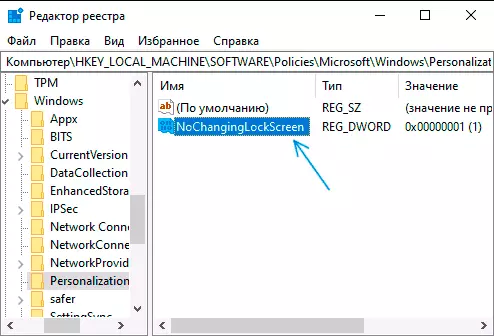
After performing these actions, if you enter the blocking screen settings, the text selection must be unlocked.
Solving problems with Wallpaper Wallpaper Snapshots Interesting
And finally, for the case when there are suspicions for malfunction locks, the action lock will be as follows:
- Go to the lock screen options and switch the background with "Windows: interesting" to any other point (slideshow or photo).
- Open the Explorer, in the address bar inserts insert the following line and press Enter% UserProfile% / AppData \ Local \ Packages \ Microsoft.Windows.contentDeliveryManager_CW5N1H2TXYEWY \ Localstate \ Assets
- Highlight and delete all files from this location. These are cached lock screen wallpaper files, more: where the wallpaper of the lock and desktop windows 10 is stored.
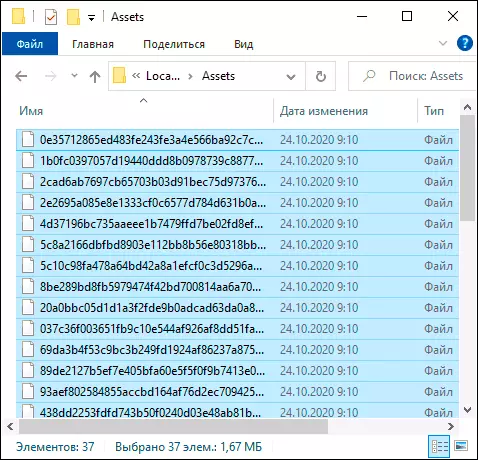
- As well as on the 3rd step, go to the% UserProfile% / AppData \ Local \ Packages \ Microsoft.Windows.contentDeliveryManager_CW5N1H2TXYEWY \ SETTINGER
- From this folder copy files roaming.lock. and settings.dat. To another place (or rename these files). The goal is to be able to return them if necessary.
- Restart the computer (through the "Restart" item, and not to complete the work and inclusion), then go to the settings settings of the lock screen and turn on the "Windows Interest" again.
- Check if the wallpaper change works (when connected), blocking your computer or laptop, for example, using the keys Windows + L..
If it did not help, you can try to run Windows PowerShell on behalf of the administrator (right click on the Start button and select the corresponding menu item), enter the following command and press ENTER:
Get-AppXPackage -allusers * ContentDeliveryManager * | Foreach {Add-AppXPackage "$ ($ _. InstallLocation) \ AppXManifest.xml" -DisableDevelopmentMode -Register}After executing the command, restart your computer and check whether it solved the problem.
Video instruction
As a rule, one of the proposed methods turns out to be operational. If there is no result, try to perform a clean boot of Windows 10. If at the same time it has earned, the reason, apparently, in some third-party programs or services.
