
This manual details how to remove the program from startup Mac OS, add them back, and that where there are additional parameters to automatically run the components on your iMac, MacBook and other Apple computer.
- How to delete programs from MAC autoload or add them
- Additional elements with auto start
- Video
Adding and delete programs from Mac autoload
In the Mac OS system settings, there is a section to configure the autoload of programs that allows you to add or delete them:
- Go to "System Settings" (Pressing the apple icon in the main menu and select the corresponding menu item).
- Open the "Users and Groups" item.
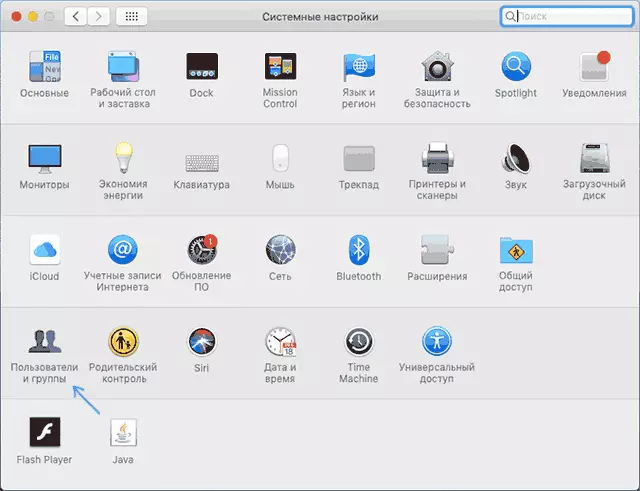
- Select your username (if there are several users on the device) and open the "Input Objects" tab.
- In the list, you will see programs for which automatic launch is enabled. To delete the program, it is enough to highlight it and press the button with the image of the minus.

- To add a program to autoload, press "Plus", and then select a program that will be automatically started at the entrance.
- The "Hide" option next to the program in the autoload allows you to make it so that it starts in the logo.
You can make the same with third-party applications that allow you to manage the startup on Mac (but they "see" a larger set of such programs):
- App Cleaner & Uninstaller - Utility to remove software with Mac, allows, including to remove programs from autoloading: To do this, go to the "Extensions" section, select "Input Objects", and then remove unnecessary automatically launched programs, marking them and selecting "Delete Service Files. "

- Cleanmymac - Program for optimization and cleaning Mac. The ability to remove programs from the startup is in the "Optimization" section.
Additional information about automatically started elements on Mac
Early versions of Mac OS have stored programs for autoloading in folders / System / Library / StartupItems and Library / Startupitems. Despite the fact that today it is an outdated mechanism, some old software can add yourself to these folders.I recommend checking (in Finder, click Command + SHIFT + C, open the Macintosh HD and go to the specified folders, they must be empty (Library - Library folder, System - Folder System in the Russian version of Mac OS).
In addition, the Mac OS contains folders, from where running background services are automatically started, and the components from the System folder are better not to touch, Mac system services are launched from there:
- / System / Library / LaunchDaemons and / System / Library / Launchagents
- / Library / Launchdaemons and / Library / Launchagents
- / Users (Users) / User Name / Library / Launchagents
You can also use third-party programs for managing such automatically running services, for example, Lingon X. In the above, the App Cleaner & Uninstaller utility also has control of these elements, which is shown in the video instruction.
Video instruction
Consider that earlier open programs when rebooting or turned off Mac will be automatically run if you do not remove the "Open windows again when you retain the system again" in the off or reboot confirmation dialog box.
