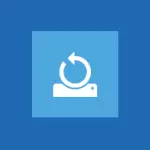
In this article we consider in detail how to reset to the factory settings on the laptop, as it usually happens, and when it can not be done. Separate detailed instructions for Dell laptops: System Restore on a laptop Dell, Lenovo for laptops: Lenovo and image restoration methods notebook reset.
Note: many modern laptops with pre-installed Windows 10 on the condition that it is loaded at least until the password entry screen, you can start the restore factory settings by going to the specific boot options: lock screen (where the password is entered), press the button on the right food at the bottom, and then Shift-click on the item "Restart". The second method - go to Options - Update and security - Restore and click "Restart Now." In the menu that opens, in the advanced options scroll in charge of the restoration of the factory image (at different brands may have different names, often in English with words Recovery).
When the restore factory settings on the laptop will not work
The most common situation in which the recovery of the laptop to factory settings may not be possible - if it is reinstalled Windows. As I wrote in the article «Reinstalling Windows on a laptop", many users bought himself a laptop computer, remove the bundled Windows 7 or Windows 8 and install Windows 7 Ultimate itself, simultaneously removing the hidden recovery partition on the laptop hard drive. This hidden section and contains all the necessary data in order to restore the factory settings on your notebook.It should be noted that when you call the "computer repair" and master resets Windows, in 90% of cases there is the same - the recovery partition is deleted, due to the unprofessional, unwillingness to work or personal beliefs Master that pirated build of Windows 7 - it well as a built-in recovery partition, which allows the client to not to go to the computer help is not needed.
Thus, if something from this has been done, then options are a bit - search for a recovery disk or the image of the laptop recovery section on the network (found on torrents, in particular, on Rutracker) or to take on the clean installation of Windows on the laptop. In addition, a number of manufacturers offer to buy a recovery disc on official sites.
In other cases, return the laptop to the factory settings is quite easy, the truth is the actions necessary for this, are slightly different, depending on the laptop brand. Immediately I will tell you what will happen when restoring the factory settings:
- All user data will be deleted (in some cases - only from the "disk C", on disk D everything will remain).
- A system section will be formatted and automatically reinstalled Windows. Enter key will not need.
- As a rule, after the first launch, Windows will start automatic installation of all systemic (and not very) programs and drivers, which were pre-installed by the laptop manufacturer.
Thus, if you spend the recovery process from beginning to end, in the program part you will get a laptop in the state in which it was when you buy in the store. It is worth noting that this will not solve hardware and some other problems: for example, if the laptop itself was turned off during the games due to overheating, then most likely, he will continue to do it.
Factory Settings Laptop ASUS

In order to restore the factory settings for ASUS laptops, there are convenient and simple recovery utility on the computers of this brand. Here is a step-by-step instruction for its use:
- Turn off the quick boot (BOOTER) in the BIOS - this feature speeds up the computer loading and is enabled in the default ASUS laptops. To do this, turn on your laptop and immediately after the start of the download, press F2, with the result that you will have to get into the BIOS settings, where this function is turned off. Using the arrows, go to the BOOT tab, select "Boot Booster", press Enter and select "Disabled". Navigate to the last tab, select "Save Changes and Exit". The laptop will automatically reboot. Turn it off after that.
- In order to restore the ASUS laptop to the factory settings, turn it on and press the F9 key, you will need to see the download screen.
- The recovery program will prepare the files necessary for the operation, after which a request will appear about whether you really want to produce it. All your data will be deleted.
- After that, the process of restoring and reinstalling Windows is automatically, without user intervention.
- During the recovery process, the computer will reboot several times.
Factory HP Laptop Settings

To restore the factory settings on the HP laptop, turn it off and disconnect all the flash drives from it, remove the memory cards and so on.
- Turn on the laptop and press the F11 key until the HP-Recovery Manager laptop is displayed. (You can also run this utility in Windows, finding it in the list of installed programs).
- Select System Recovery (System Recovery)
- You will be offered to save the desired data, you can do it.
- After that, the recovery process of the factory settings will go in automatic mode, the computer can reboot several times.
Upon completion of the restoration program, you will receive a HP laptop with a Windows installed, all drivers and HP brand programs.
Factory Tincture Laptop Acer

In order to restore the factory settings on Acer laptops, turn off the computer. Then turn it on again by holding the ALT and pressing the F10 key for about once every second. The system will ask for a password. If you have never previously done the recovery of the factory settings on this laptop, then the standard password is 000000 (six zeros). Select the Factory Reset to the factory settings that appears.
In addition, you can return the factory settings on the Acer laptop and from the Windows operating system - find the EreCovery Management utility in the Acer programs and use the Recovery tab in this utility.
SAMSUNG laptop factory settings
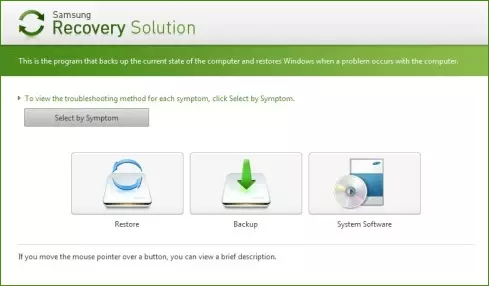
In order to reset the Samsung laptop to the factory settings, run the Samsung Recovery Solution utility in Windows, or if it has been deleted or Windows does not load, when you turn on the computer, press the F4 key, the SAMSUNG laptop recovery utility will start to the factory settings. Next, follow these steps:
- Select Restore (Restore)
- Select "Complete Restore" (Complete Restore)
- Select COMPUTER INITIAL STATUS recovery point (factory tincture)
- Answer a request to reboot a computer "Yes", after reboot, follow all the instructions of the system.
After the laptop is fully brought to the factory status and you will enter Windows, you need to perform another reboot to activate all the recovery program of the settings.
Reset Toshiba laptop on factory settings
In order to run the factory recovery utility on Toshiba laptops, turn off the computer, after which:
- Press and hold the 0 (zero) button on the keyboard (not on the digital block on the right)
- Turn on the laptop
- Release the 0 key when the computer starts to squeak.
After that, the program will be launched to restore the laptop to the factory settings, follow its instructions.
