
In these cases, low-level format - an extreme measure which may help fix performance storage device before using it better to try other ways of recovery, as described in the materials: USB writes disk is write protected, Windows can not complete the formatting program for repair of flash drives, USB flash drive writes " Insert the CD in the drive. "
Low-level format - a procedure in which on the drive erases all data, and zeros are written from to drive the physical sector, in contrast, for example, from a full format in Windows, where the operation is performed in (which is the allocation table within the file system used by the operating system - a kind of abstraction above the physical level of data cells). When the file system corruption and other failures "simple" format may not be able or not able to fix the problems. See also:. What is different about a rapid and complete formatting.
Important: It will now be shown how to perform low-level formatting flash drives, memory cards or other removable USB drive or a local drive. In this case, all data on it will be permanently deleted in any way. It should also be borne in mind that sometimes the procedure can not result in the correction of drive errors, and the inability to use it in the future. Very carefully choose the drive will be formatted.
HDD Low Level Format Tool
The most popular, is available for free use of the program for low-level format the flash, hard drive, memory card or other storage device - HDDGURU HDD Low Level Format Tool. Limitation of the free version of the program - speed (up to 180 GB per hour, which is quite suitable for the majority of user tasks).
Performing a low-level format on a USB stick in the example program Low Level Format Tool consists of the following simple steps:
- In the main window, select the drive (in my case - USB 2.0 flash drive to 16GB) and click «Continue» button. Be careful, after formatting the data can not be recovered.
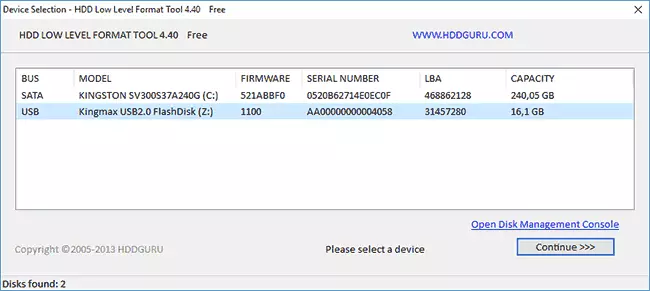
- In the next window, click on the tab «LOW-LEVEL FORMAT» and click «Format this device» (to format the device).
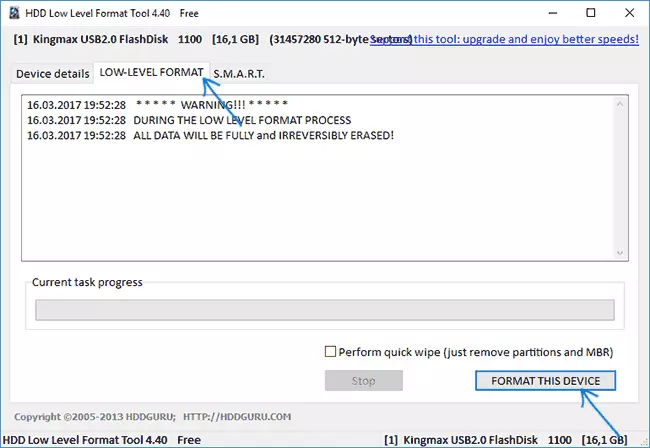
- You will see a warning that all data from the specified disk will be deleted. Look again, whether it is a disk (flash drive) and click "Yes", if everything is in order.
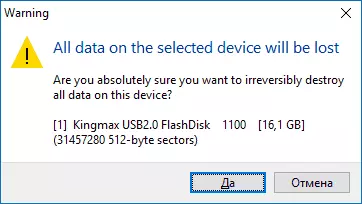
- The formatting process will begin, which can occupy a long time and depends on the limitations of the data exchange interface with a flash drive or another drive and limitations of about 50 MB / s in the free Low Level Format Tool.
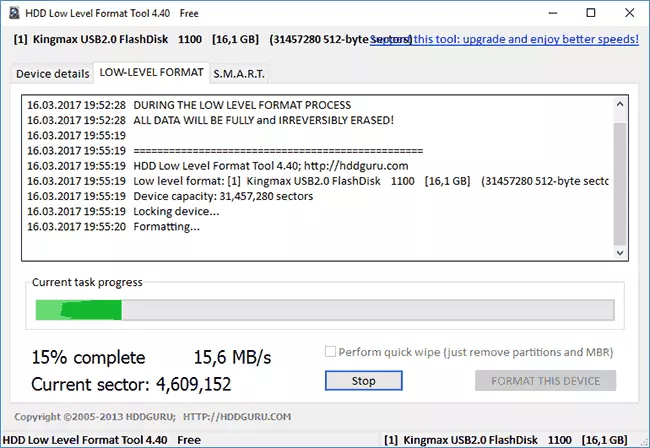
- Upon completion of formatting, you can close the program.
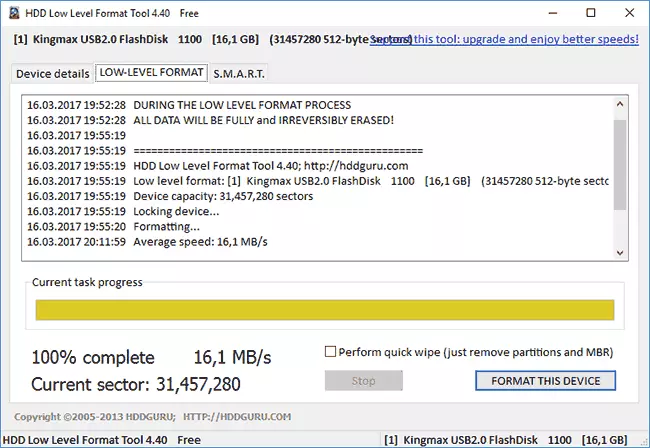
- The formatted drive in Windows will be determined as not formatted with a capacity of 0 bytes.
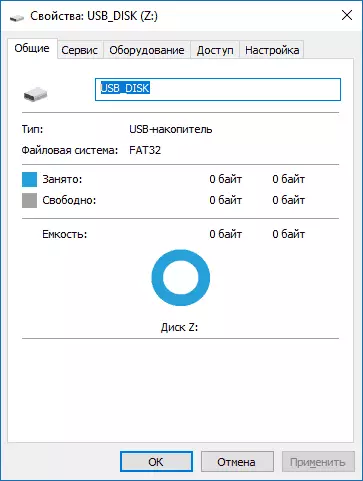
- You can use standard Windows formatting (right click on the drive - format) in order to continue working with a USB flash drive, a memory card or another drive.

Sometimes after performing all the steps and formatting the drive using Windows 10, 8 or Windows 7 to FAT32 or NTFS, it may notice a drop in the data exchange rate with it if this happens - perform a safe device extraction, after which you again connect the USB port flasher or insert the card Memory in card reader.
Download the HDD Low Level Format Tool for free from the official site http://hddguru.com/software/hdd-lf-low-level-format-tool/
Using Low Level Format Tool for low-level USB-drive formatting (video)
Formatter Silicon Power (Low Level Formatter)
The popular low-level formatting utility Formatter Silicon Power or Low Level Formatter is specifically designed for Silicon Power flash drives, but also works with other USB drives (the program at startup will determine whether there are supported drives).
Among the flash drives for which it was possible to restore performance using the Formatter Silicon Power (however, it does not guarantee that your exactly the same flash drive will be fixed, and the opposite result is possible - use the program at your own risk):
- Kingston Datatraveler and Hyperx USB 2.0 and USB 3.0
- Silicon Power drives, of course (but even with them there are problems)
- Some flash drives SmartBuy, Kingston, Apacer and others.
If the Formatter Silicon Power does not detect drives with a supported controller, then after starting the program, you will see the "Device Not Found" message and the remaining actions in the program will not be corrected.
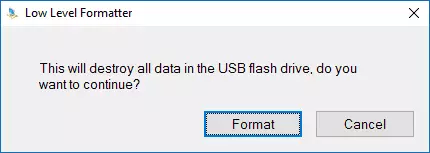
If the flash drive, presumably, is supported, you will be notified that all data from it will be deleted and after clicking the "Format" button will remain waiting for the end of the formatting process and follow the instructions in the program (in English). You can download the program from here flashboot.ru/files/file/383/ (on the official Silicon Power website there is no one).
Additional Information
Not all utilities for low-level USB formatting flash drives are described above: there are separate utilities from different manufacturers for specific devices that allow such formatting. You can find these utilities if available, you can use the last part of the above-mentioned review program for free programs for flash drives.
