
If it happened in such a way that you cannot enter under your Microsoft account (as well as reset the password for it on the MS website) and it is for this reason that you want to delete it, while there is no other account (if any - use the usual way to remove ), Tips on how to do this by activating a hidden administrator account (and under it you can already delete the account and start a new one) you can find in the article how to reset the Windows 10 password.
How to remove Microsoft account and enable local instead
The first, the easiest and most advanced method in the system is to simply make your current account local using the settings (at the same time, your parameters, design settings and other will not be synchronized on devices).
In order to do this, just go to the Start - Parameters (or press Win + i) - Accounts and select "Email and Accounts". Next, perform simple steps. Note: Preserve all your work, since after disconnecting the Microsoft account, you will need to exit the system.
- Click on "Log in instead with a local account."
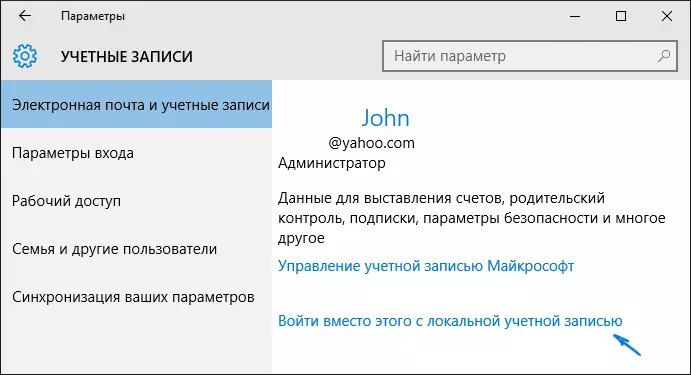
- Enter the current password of Microsoft account.
- Enter new data, already for a local account (password, hint, account name, if you need to change).
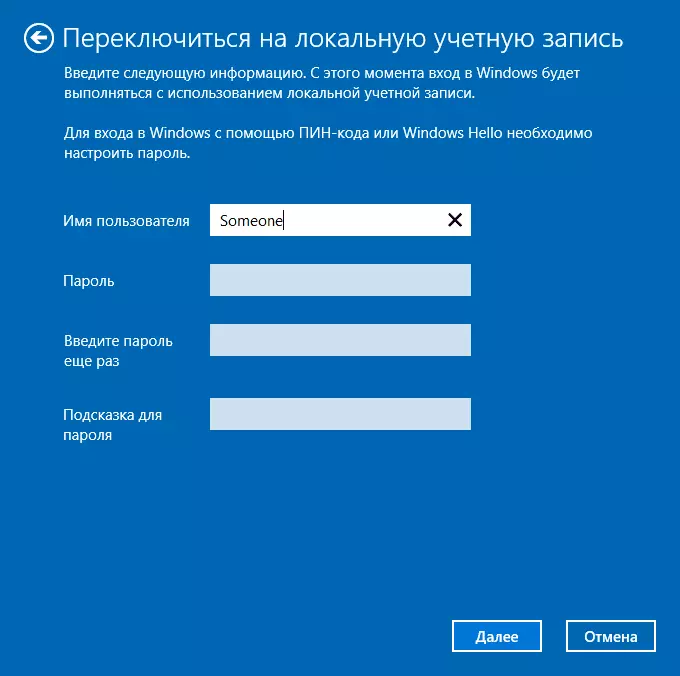
- After that, you will be reported that you need to get out of the system and go to the new account.
After going out and re-entering Windows 10, you will have a local account.
How to delete Microsoft account (or local), if there is another account
The second common case - more than one account was created in Windows 10, you use the local account, and the unnecessary Microsoft account must be deleted. First of all, for this you need to go under the administrator account (but not the one that we will delete, if necessary, install the administrator rights for your account).
After that, go to the Start - Parameters - Accounts and select "Family and other users". Select the account you want to delete the "Other Users" list, click on it and click the appropriate "Delete" button.
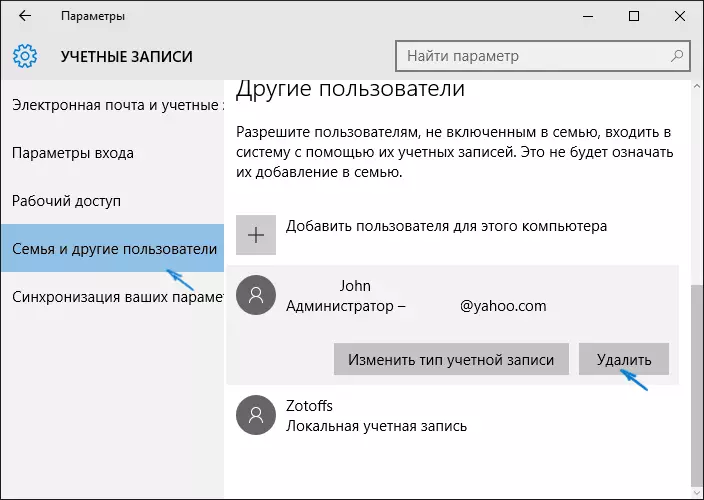
You will see a warning that all the data (files on the desktop, documents, photos and other people of this person will also be deleted in this case - all that is stored in C: \ Users \ username) of this user (just Data on disks will not go anywhere). If you previously taken care of their safety, click "Delete Account and Data". By the way, in the following way, all user data can be saved.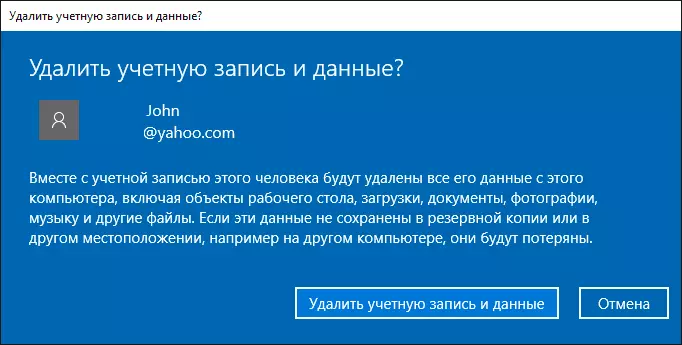
After a short period of time, the Microsoft account will be deleted.
Deleting the Windows 10 account using the control panel
And one more way, probably, the most "natural". Go to the Windows 10 control panel (turn on the "icons" view at the top, if there is a "category"). Select "User Accounts". For further action, you must have administrator rights in the OS.
- Click "Manage another account".

- Select Microsoft Account (Suitable for Local) you want to delete.
- Click "Delete Account".

- Select whether to delete the account files or need to be left (at the same time, in the second case, they will be moved to the folder on the current user's desktop).
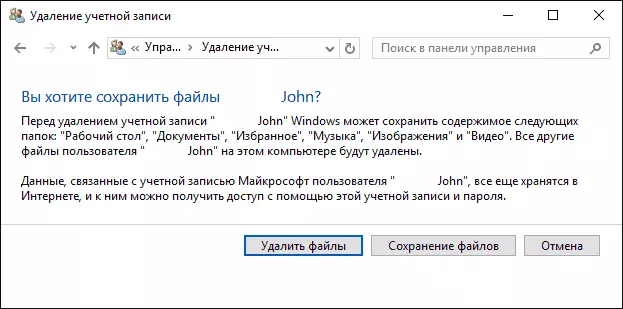
- Confirm the deletion of the account from the computer.
Ready, that's all you need to remove an unnecessary account.
Another way to do the same, of those that are suitable for all Windows 10 editions (also required by the administrator):
- Press Win + R keys on the keyboard.
- Enter NetPlwiz to the "Run" window and press ENTER.
- On the "Users" tab, select the account you want to delete and click the Delete button.
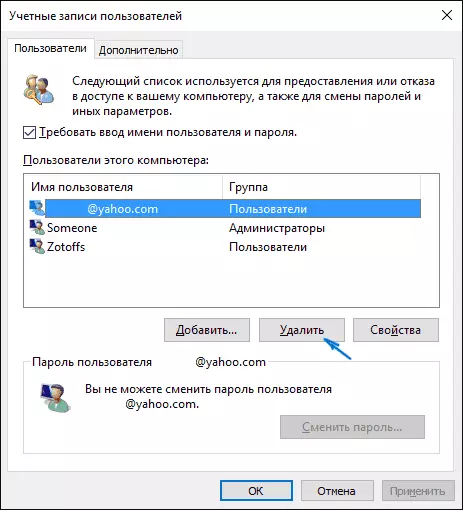
After confirming the deletion, the selected account will be deleted.
Removing Microsoft Account - Video
Additional Information
These are not all ways, but all the listed options are suitable for any of Windows 10 editions. In the professional version you can, for example, perform this task through "computer management" - "Local users and groups". Also, the task can be performed using the command line (Net Users).
If I did not take into account some of the possible contexts of the need to delete an account - ask in the comments, I will try to tell a solution.
