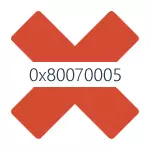
In this instruction, we will describe in detail the way in most cases ways to correct the error of accessing the system restore and install updates with code 0x80070005. Unfortunately, the recommended steps are not guaranteed to correct it: in some cases it is necessary to manually determine to which file or folder and what process it takes access and provide it manually. The described below is suitable for Windows 7, 8 and 8.1 and Windows 10.
Correct the 0x80070005 error using subinacl.exe
The first way is to a greater extent refer to the error 0x80070005 when updating and activated Windows, so if the problem you have when you try to restore the system, I recommend starting from the next method, and only then, if it does not help, return to this.
To begin with, download the subinacl.exe utility from the Microsoft official site: http://www.microsoft.com/en-us/download/details.aspx?id=23510 and install it on your computer. At the same time, I recommend to install in some kind of folder close to the root of the disk, for example C: \ subinacl \ (it is with this location that I will give an example code further).
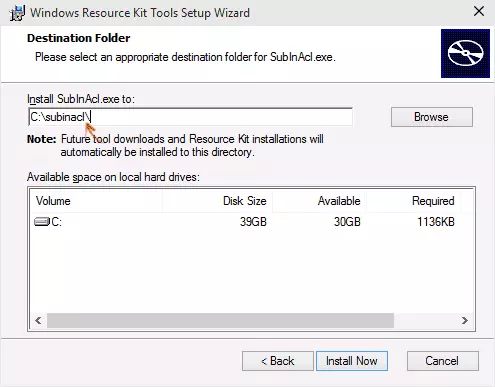
After that, run the notepad and enter the following code into it:
@echo off set osbit = 32 if exist "% ProgramFiles (x86)%" SET OSBIT = 64 SET RUNNINGDIR =% PROGRAMFILES% IF% OSBIT% == 64 SET RUNNINGDIR =% PROGRAMFILES (X86)% C: \ subinacl \ subinacl. EXE / SubkeyReg "HKEY_LOCAL_MACHINE \ Software \ Microsoft \ Windows \ CurrentVersion \ Component Based Servicing" / GRANT = "NT Service \ TrustedInstaller" = F @echo Gotovo. @pauseIn the notebook, select "File" - "Save As", then in the Save dialog box, select in the File Type field - "All Files" and specify the name of the file with the .bat extension, save it (I save it on the desktop).
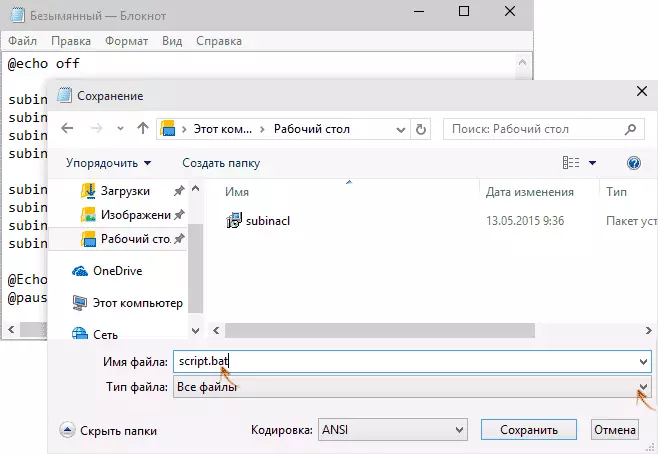
Right-click on the created file and select "Run on the administrator name". Upon completion, you will see the inscription: "Gotovo" and the offer to click any key. After that, close the command line, restart the computer and try to execute the operation that squeezes 0x80070005 error again.
If the specified script did not work, try the same way another code option (ATTENTION: Code below can lead to the inability to Windows, follow it only if you are ready for such an outcome and know what you are doing):
@echo off C: \ subinacl \ subinacl.exe / subkeyreg HKEY_LOCAL_MACHINE / grant = administrators = f C: \ subinacl \ subinacl.exe / subkeyreg HKEY_CURRENT_USER / grant = administrators = f C: \ subinacl \ subinacl.exe / subkeyreg HKEY_CLASSES_ROOT / grant = administrators = f c: \ subinacl \ subinacl.exe / subdirectories% SystemDrive% / GRANT = administratrs = f c: \ subinacl \ subinacl.exe / subkeyreg HKEY_LOCAL_MACHINE / GRANT = System = F c: \ subinacl \ subinacl.exe / subkeyreg HKEY_CURRENT_USER / GRANT = SYSTEM = F C: \ subinacl \ subinacl.exe / SubkeyReg HKEY_CLASSES_ROOT / GRANT = System = F C: \ subinacl \ subinacl.exe / subdirectories% SystemDrive% / GRANT = System = F @echo Gotovo. @pauseAfter starting the script on behalf of the administrator, a window will open in which within a few minutes they will alternately change the access rights to the registry entries, files and Windows folders, upon completion, press any key.
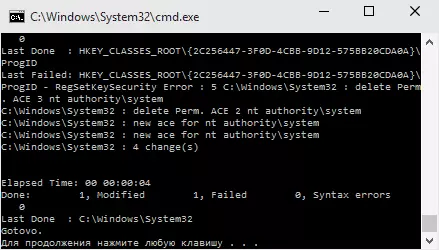
Again, it is better to restart the computer after its execution and only after that check whether to correct the error.
Error recovering the system or when creating a recovery point
Now about access error 0x80070005 when using the system recovery functions. The first thing to pay attention to is your antivirus: very often such an error in Windows 8, 8.1 (and soon and in Windows 10) is the cause of antivirus protection functions. Try using the settings of the antivirus itself, temporarily disable it to self-defense and other functions. In extreme cases, you can try to remove the antivirus.
If it does not help, you should try to perform the following steps to correct the error:
- Check if local disks of the computer are not crowded. Clear if yes. Also, an option is possible when the error appears if the system recovery uses one of the reserved disk system and you need to turn off the protection for this disk. How to do: Go to the Control Panel - Restore - Setting the Recovery System. Select a disc and click the "Configure" button, then select "Disable protection". ATTENTION: In this case, the available recovery points will be deleted.
- To see if "read only" has not been installed for the System Volume Information folder. To do this, in the control panel, open "folder parameters" and select the "Hide secure system files" tab, and turn on "Show hidden files and folders" on the View tab. After that, on the disk C, right-click on System Volume Information, select "Properties", check the "read only" mark.
- Try to select Windows. To do this, press Win + R keys on the keyboard, enter msconfig and press ENTER. In the window that appears on the General tab, enable either the diagnostic start, or selective, turning off all the startup elements.
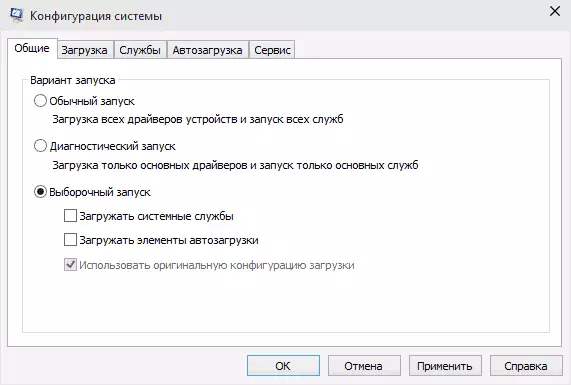
- Check if the SHOP's shadow copy service is enabled. To do this, click Win + R on the keyboard, enter the Services.msc and press ENTER. Find this service in the list, if necessary, start it and install automatic launch.

- Try to reset the repository. To do this, restart the computer in safe mode (you can use the "Load" tab in MSCONFIG) with a minimum set of services. Run the command prompt on behalf of the administrator and enter the Net Stop WinMGMT command and press ENTER. After that, rename the Windows \ System32 \ WBEM \ repository folder into something else, for example, repository-old. Restart the computer again in secure mode and enter the same Net Stop WinMGMT command on the command line on the administrator name. After that, use the WinMGMT / ResetRepository command and press ENTER. Restart the computer as usual.
Additional information: If the error calls any programs associated with the work of the webcam, try to disable the webcam protection in your antivirus parameters (for example, in ESET - device control - webcam protection).
Perhaps at the moment - these are all the ways that I can advise to correct the error 0x80070005 "denied access". If this problem arises with you in some other situations, describe them in the comments, maybe I can help.
