
In this review about the available WPD features and some additional information that may be useful when using the utility.
- Before use
- WPD functions
- Confidentiality
- Blocker
- Applications
- Video
Consider the following points if you plan to use telemetry shutdown programs, updates and other Windows 10 functions.
Before proceeding to the description of the functions available in WPD, please pay attention to several nuances and explanations to them:- Before using WPD (and any such programs), create a Windows 10 recovery point, it will not be superfluous: there is always the likelihood that something goes wrong.
- The fact that I describe such utilities does not mean that I recommend them to use all users, especially beginners. Rather: they can be used to speed up the execution of the actions that otherwise an experienced user who understands what and why he does, performed manually.
Applying such programs on its computer, many use the following approach: just turn off everything without exception "Surveys" of Windows 10, which are available in the interface, believing that now Microsoft does not reach them.
Often after this For some time everything works fine. Until problems arise . For example, when you need to install a new device (and Windows 10 stops automatically searching and installing the driver), install any software components from Microsoft or Applications from the Microsoft Store store (to install access to Microsoft servers, which in the course of disconnecting telemetry and updates They were blocked), run some program relying on the service disconnected during the service or using the connection with previously blocked servers.
Hence the recommendation: It is meaningful to approximible and further remember that it is and with the help of what tools you have settled. This will help, when colliding with problems caused by such settings, quickly figure out what matter. And if you are not clear, the essence of the actions of individual function switches are not clear, it is possible that the most correct solution is not to use them or not use such programs at all.
Using WPD, features and program capabilities
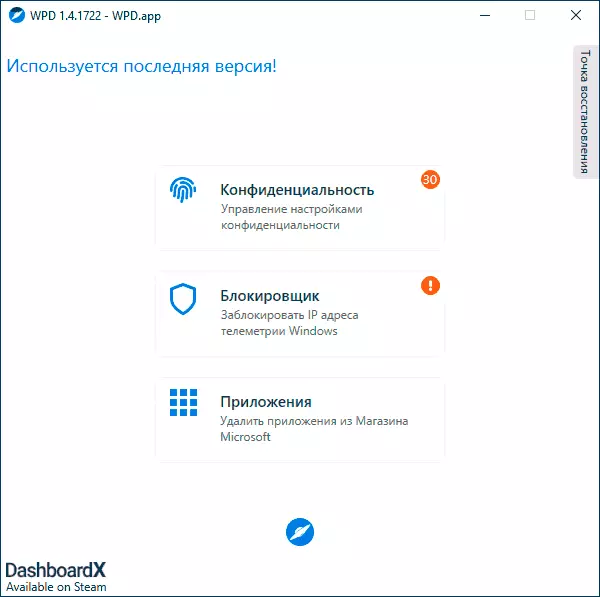
And now go directly to WPD functions. After starting the program, you will see a simple Russian-language interface, which presents three settings section:
- Confidentiality - To disable the Windows 10 telemetry functions, also contains options for shutting down the Windows 10 defender, update center and other components.
- Blocker - Locking the system access to telemetry servers, updates, and program access restrictions to Microsoft servers.
- Applications - Ability to delete embedded Windows applications
Confidentiality
The "Privacy" section in the program is used to disable the Spectrum of Windows 10 functions anyway or otherwise associated with the tracking of the system's user actions and their transfer to processing in Microsoft. Attention: Previous proposal should not be taken as "Someone in Microsoft looks that I am doing at a computer and gadko giggles," we are talking about automated processing for other purposes: for example, to quickly correct mass failures, compatibility problems, improve predicative input and similar tasks. .
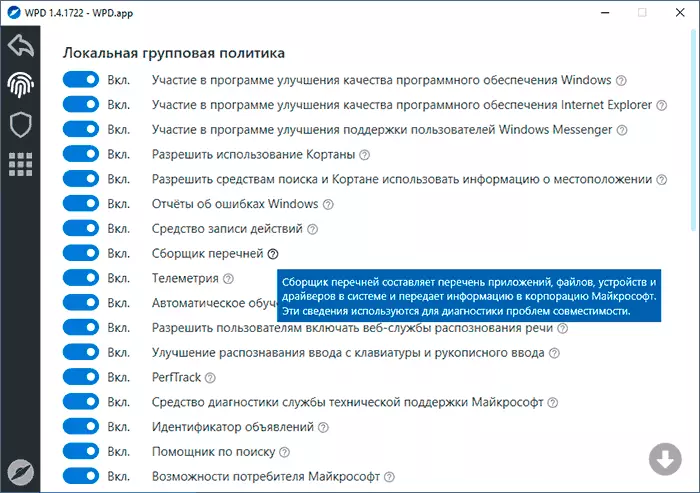
Useful feature in the program - explanations almost for each item (disclosed when you press the question mark to the right of the function name) and warnings about the possible consequences of disconnecting some functions (appears when clicking on an exclamation mark next to the function name).
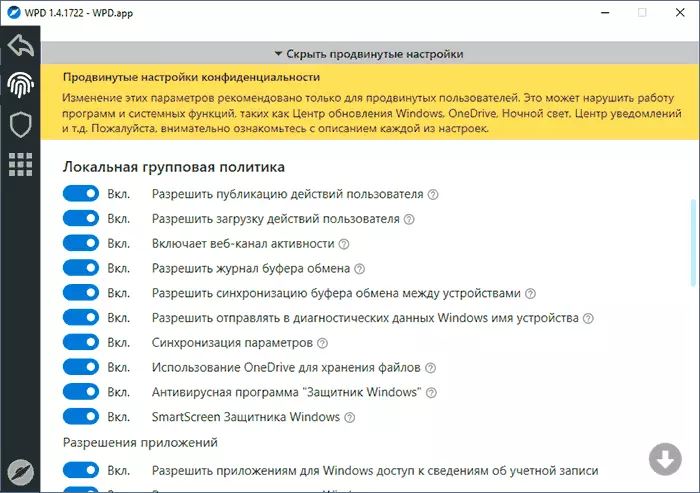
At the bottom of the privacy settings window, you can reveal "advanced settings", which, in addition to the functions and telemetry services, allow you to disable additional items, such as the exchange buffer log, Windows 10 update service, Windows Defender, limit application access. Some of the settings require a reboot of the computer to work.
Blocker
In the "Locker" section, you can enable server access lock using the telemetry data used by Microsoft applications, as well as update servers (without disabling the services themselves and tasks that check the availability and installation of updates). The list of the Blocked IP can be copied to the clipboard by clicking the copy icon to the right of the "IP Lists provided".
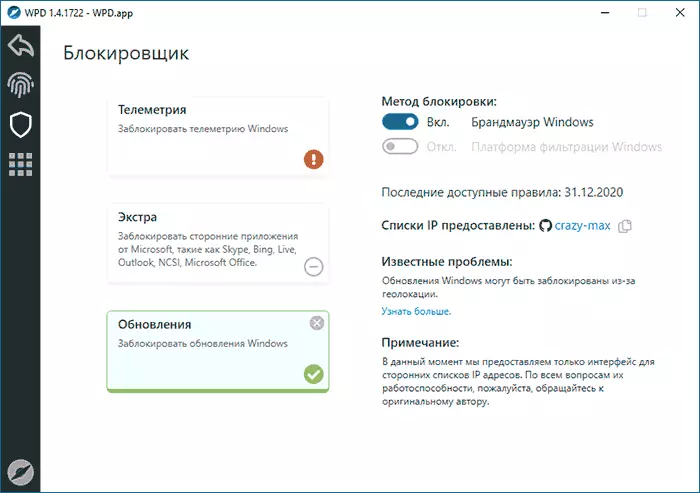
To test the performance, I tried to use the last item, the result of application - in the image below. It seems that it works, which can be useful, as an additional measure, if you want to disable Windows 10 updates. Sided: Download applications from Windows Store after blocking will not work.
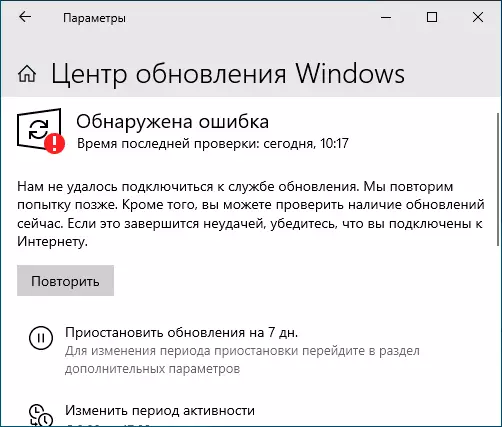
To cancel the lock, it is enough to click on the button with the image "Cross" in the locked point.
Applications
In the "Applications" or "Delete" section, you can delete system UWP applications Windows 10, and if desired, the Microsoft Store store itself. For these purposes, you can also use free defaults.
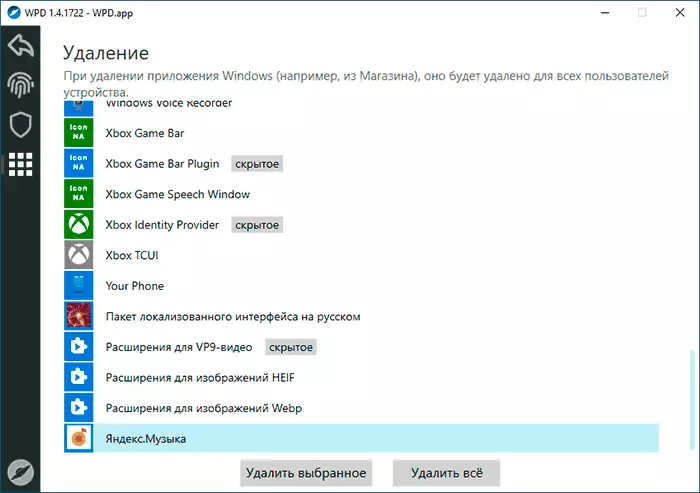
Be careful: Deleting some of these applications can lead to "unexpected" consequences. For example, after removing the App Installer, you will lose the possibility of manual installation of the APPX files, and therefore I would not recommend to delete those applications that you do not know the assignment to you or first find out what the application is.
Video
You can download the WPD latest version from the official site https://wpd.app/, after downloading it is enough to unpack the archive at a convenient location and run the WPD.exe file.
