
In this manual for beginners in detail how to restore photos on the Android phone, in some simple cases - built-in tools of your device, in others - with the help of third-party applications and programs.
- Simple recovery of recently remote photos
- Restoration Remote Photo Android with SD Card
- Restoration of photos from the internal memory of Android
- Video instruction
Simple recovery of recently remote photos
To begin with, about the simplest methods of restoring remote photos from the Android phone, which many novice users forget or simply do not know, they do not always help, but they can work. For a start, two very simple items.
- When we make a photo on Android, it is saved to the internal memory of the phone or on the memory card in the DCIM folder.
- Most often, the ordinary user scans photos and removes them not using file managers, but in the built-in applications "Gallery" or "Photo" (Google photo).
- When using the Google Photo, the photos are usually synchronized with Google Account, that is, automatically loaded on the Internet and stored not only on your device. Often the user does not know about the synchronization included.
- Many cloud service applications (Onedrive, Yandex.Disk and others) when installing, it is proposed to enable photo synchronization and after one-time switching, always unload them into the cloud storage.
And now about how it can help us restore remote photos:
- If the photo has been deleted recently, and you did it in the Gallery application, look at the menu of this application, there is probability (depends on the manufacturer of the phone) that you will find the "Basket" item, and in it - deleted files that can be allocated and restore. For example, on Samsung Galaxy, remote photos in the basket are stored for 30 days.
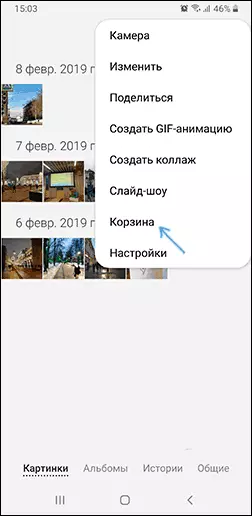
- If you have a built-in photo application from Google on your phone (it is often present in addition to the "gallery", look into it. First, it will display photos not only from the device, but also those that have been loaded into the Google cloud with The ability to download them back to the device. Secondly, opening the "Google Photo" application menu, you will also find the "Basket" item, in which remote photos with the ability to restore are stored within 60 days.
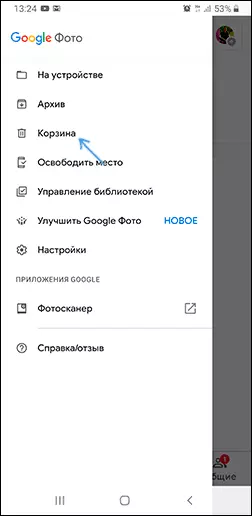
- When you lose or reset the phone to the factory settings, but the availability of an access to Google account, you can go from a computer to the site https://photos.google.com/ under your account and see, and there are not your photos there. There is also access to the basket from the menu.
- If the cloud storage applications have been installed on the phone, go to such a cloud storage from a phone or computer under your account. There is a possibility that you can detect photos in it. Also in these storage facilities can be their own basket.
Perhaps the methods set forth in this part of the instructions will seem obvious to someone, but, in my experience, many people forget about them.
Restoration Remote Photo Android with SD Card
If the photos on your Android phone were stored on the MicroSD memory card, which was not formatted as an internal drive, the most efficient way to restore photos from it - to connect it directly to the computer (the simple connection of the phone is not suitable here) and then use special programs for Data recovery.
How to connect a memory card from the phone to a computer:
- On some laptops there is a microSD memory card slot, where it can be simply inserted.
- On most laptops, as well as on some PC there is an SD memory card slot. To connect the microSD memory card, you can use the MicroSD adapter to SD. If you have such a missing, with great probability, it can be found at acquaintances (as it is often present complete with memory cards), the purchase of an adapter will also be not burdensome.

- There is a USB card reader, where you can connect your memory card. By the way, if you have a 3G / 4G modem, there inside, in addition to the SIM card slot, there is also a microSD memory card slot, that is, it can work as a card reader.
After you connect the memory card to the computer, you can see the need for formatting or other errors: at this stage should not pay attention to them. Instead, use high-quality free data recovery programs. First of all, I would recommend PHOTOREC, Transcend Recoverx or DMDE for the case if partitions on the memory card were damaged.
Restoring remote photos from the internal memory of the Android phone
The most difficult thing is to recover photos that kept in the internal memory of your Android device. After deletion, this may be possible, and after resetting the phone, the factory settings are practically not real. In case the reset was not, you can try the following methods:
- Simple - use the Diskdigger Photo Recovery application, as well as other programs to recover data on Android.
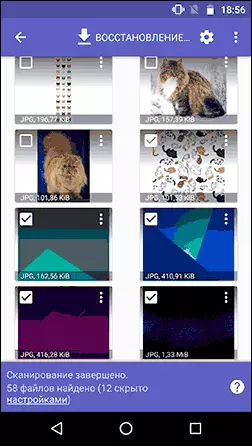
- Complex - mount Android internal memory on Windows or Linux computer, and then use PHOTOREC to recover photos.
Unfortunately, if we are talking about a memory card formatted as an internal memory, after resetting the device, success is unlikely, more details: it is possible to restore data from the memory card formatted as the internal memory of Android.
Video instruction
I hope one of the proposed ways allowed you to successfully restore important photos from a mobile device.
