
This manual for the complete removal of Kaspersky from the computer is suitable for users of Windows 10, 8.1, Windows 7 for the following versions of antiviral software: Kaspersky Anti-Virus of any versions, Kaspersky Internet Security of different versions, Kaspersky Total Security and other Kaspersky anti-virus products. It may also be useful: how to delete Kaspersky if you forgot the password settings.
- Removing Kaspersky Anti-Virus tools (in the control panel, does not always work)
- How to completely remove Kaspersky in Kavremover (the official utility of complete removal of products of the company's anti-virus products)
- Video instruction
- About the use of third-party uninstallator utilities
Removing Kaspersky Anti-Virus using standard Windows tools
First of all, you must remember that you can delete any programs, and even more so the antiviruses from the computer in no case are it possible by simply deleting the folder in Program Files. This can lead to extremely undesirable consequences, up to the fact that you have to resort to reinstalling the operating system.
If you want to remove Kaspersky Anti-Virus from the computer with a standard method, right-click on the anti-virus icon in the taskbar and select the Output Context menu item. Then simply go to the control panel, find the "Programs and Components" item, select the Kaspersky Lab product to delete, and click the Edit / Delete button, followed by the instructions of the Anti-Virus Removal Wizard.
Usually, if there are no problems with no software, the deletion is successful, but it is necessary to restart the computer after it (part of the steps is performed after rebooting).
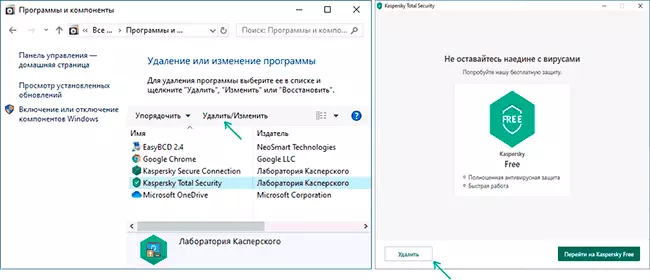
In Windows 10 and 8, you can not enter the control panel for these purposes - open the "All Programs" list on the Home screen, right-click on the Kaspersky Anti-Virus Icon and select "Delete" in the menu below. Further actions are similar - just follow the instructions of the installation utility.
How to remove Kaspersky completely with the help of the official uninstall utility kavremover
If for one reason or another, completely remove from the computer Kaspersky Anti-Virus, Kaspersky Total Security or Internet Security failed, the first thing to try is to use the official utility Kaspersky Lab Products Remover:
- Download removal tool Kaspersky products from the official website link https://support.kaspersky.ru/common/uninstall/1464
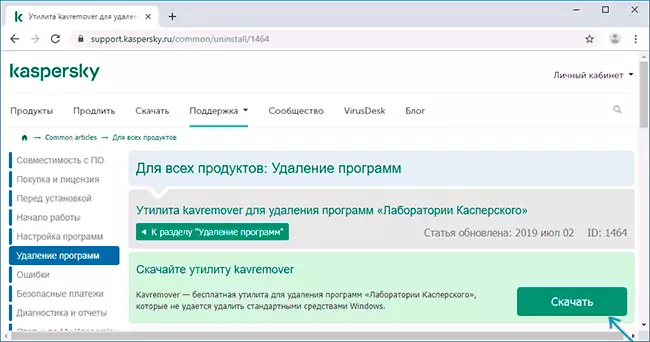
- At the end of the download, run the downloaded kavremvr.exe file - this utility is specifically designed to remove the specified antivirus products. Agree with the terms.
- Make sure Kaspersky Anti-Virus and its version are properly detected by the utility, enter the verification code and click the Delete button.
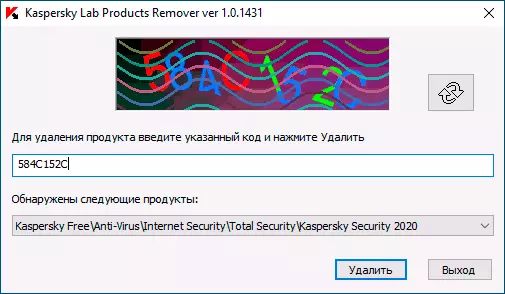
- Wait for the end of deletion and be sure to restart the computer.

- On this removal of Kaspersky Anti-Virus from the computer completed.
- In case Kaspersky Anti-Virus has tried to remove other methods, but it turned out not completely, you will see the text "Products not found, to forced deletion, select the product from the list" - In this case, specify the anti-virus program that has been installed and click " Delete".
- If the previous version did not work, you can re-install the same version of Kaspersky product (to fix the installation), and then apply the removal utility - it will have to work.
- If Kavremover for some reason does not start or running incorrectly, try using the utility in safe mode.
Video instruction
Removing Kaspersky with third-party utilities
Many users prefer to use third-party uninstallator utilities to remove programs such as Revo Uninstaller and others. Often it is justified, because They allow you to clean the "tailings" of the software removed, which remain after the use of standard tools. However, in case of removal of antiviruses, it is the use of these programs that most often leads to the need to search for the official utility of complete removal of the anti-virus product from the computer. Usually, it's okay, but not always.
The reason is the built-in means of self-defense of antiviruses and other features of antivirus software, different from ordinary application programs. It is these features that can lead to the fact that everything is good, but not the official uninstaller instead of complete deletion simply "spoil" the installation. However, this happens not often: most means of removing software as a first step use an official removal tool supplied with the program and only then purify the remaining items.
I hope this article could help you. If we are having these or other problems, please write in the comments.
