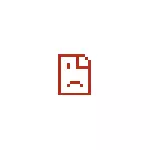
In this simple instruction detailed how to fix the error er_proxy_connection_failed in Google Chrome or other browsers based on it, as well as video, where all the steps described are shown visual. Error similar: er_tunnel_connection_failed.
Err_Proxy_Connection_failed error correction
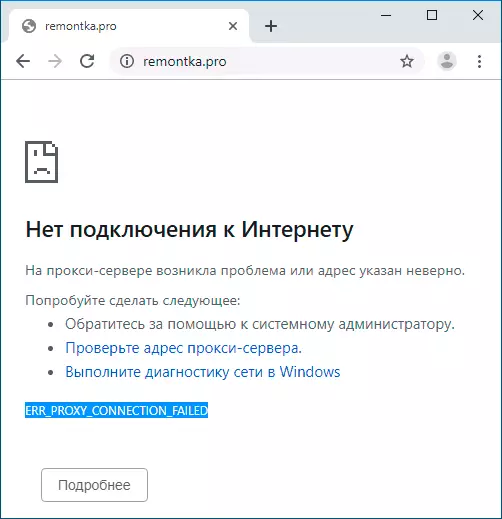
As it is probably clear from the text of the error "Proxy Connection Failed" (failed to connect to the proxy server), the problem occurs because of something related to the proxy server. And the most effective solution is to disable the use of a proxy server for connections, except in cases where it is required by the provider or in the corporate network (we will also talk about the latest version).
- In Google Chrome (or another chromium browser), open the menu and go to the settings. Use the search button to find the "Proxy" button, or open the "Advanced Settings" item below, and then in the System section, click "Proxy Server Settings".
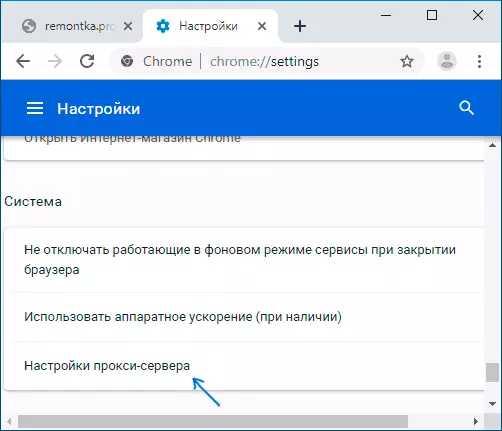
- As a result, the Chrome browser will redirect you to your OS Proxy Server Settings utility. Next - an example for Windows 10, 8.1 and Windows 7.
- In the window that opens, click on the "Network Setup" button.
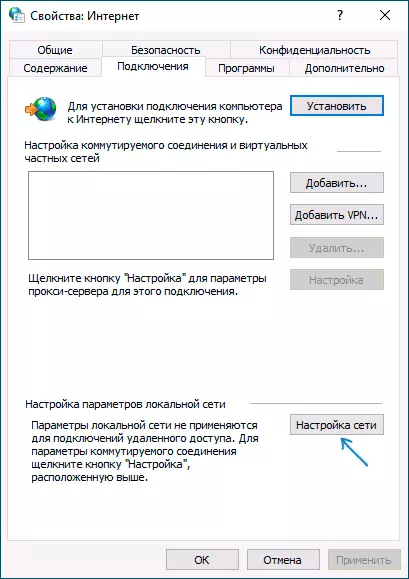
- In the next window, remove the "Use Proxy For Local Connection" mark and, if this item is installed, "automatic determination of parameters".
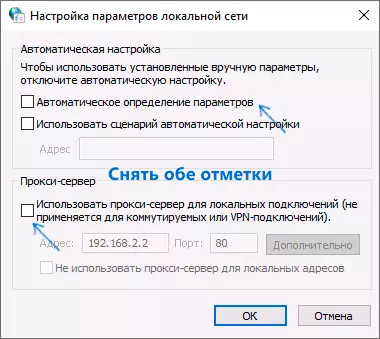
- Apply all the settings made and try refreshing the page in the browser.
There are also other ways to disable the proxy server in Windows that may be useful.
Usually, the steps described are enough to correct ERR_PROXY_CONNEECTION_FAILED and after turning off the Page Proxy in the browser open, as before, however, if this happens, try:
- Temporarily disable third-party antiviruses and network utilities (firewalls and other).
- When using a VPN using third-party software, try turning it off.
- Check if there is a problem in other browsers. If not, try to disable extensions in a problem browser, as well as check the browser label.
- As a last resort and, provided that you can configure the Internet, you can also try to reset the Windows 10 network settings (if you have this version of the OS).
In cases where the presence of a proxy server is needed in the connection parameters (for example, in the corporate network) and you are confident in the correctness of all data, the problem may be temporary disconnection due to problems or maintenance tasks: you can either wait when the problem It will not be solved on your part, or clarify information from a responsible person.
Video instruction
If the proposed options did not help, describe your situation in more detail in the comments, you may be able to find a solution.
