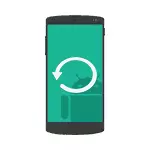
From the moment when this data recovery instruction on Android devices was first published (now, in 2018 almost completely rewritten), some things have changed greatly and the main change is how Android works with internal storage and as modern phones and tablets with Android is connected to the computer. See also: How to restore photos on Android, how to restore contacts on Android.
If earlier they were connected as a regular USB drive, which allowed not to use any special tools, would approach the usual data recovery programs (by the way, and now it is better to use them if the data was deleted from the memory card on the phone, for example, a recovery is suitable here In the free Recuva program), now most Android devices are connected as a media player using the MTP protocol and change it cannot be (i.e. there are no ways to connect the device as a USB Mass Storage). More precisely, it is, but this is a way for beginners, however, if the words ADB, FastBoot and recovery are not frightening you, it will be the most efficient method of recovery: connecting the internal Android storage as Mass Storage in Windows, Linux and Mac OS and data recovery.
In this regard, many ways to restore data from Android, who previously worked, are now ineffective. Also, it was also unlikely to successfully restore data from the phone dropped to the factory settings, due to the way the data is erasing and in some cases enabled by default encryption. In the review - funds (paid and free), which, theoretically, can still help you with restoring files and data from a phone or tablet connected by MTP, and also, at the end of the article you will find some tips that may be useful, If none of the ways helped.
Data Recovery in Wondershare Dr.Fone for Android
The first of the recovery programs for Android, which relatively successfully returns files from some smartphones and tablets (but not all) - Wondershare Dr.Fone for Android. The program is paid, but the free trial allows you to see, and is it possible to restore something at all and show a list of data, photos, contacts and recovery messages (provided that Dr. Fone will be able to determine your device).
Principle of operation of the program Next: You install it in Windows 10, 8 or Windows 7, connect the Android device to a computer and turn on USB debugging. After that Dr. Fone for Android tries to determine your phone or tablet and set root access to it, while successfully recovery files, and upon completion, turns off the root. Unfortunately, for some devices it fails.
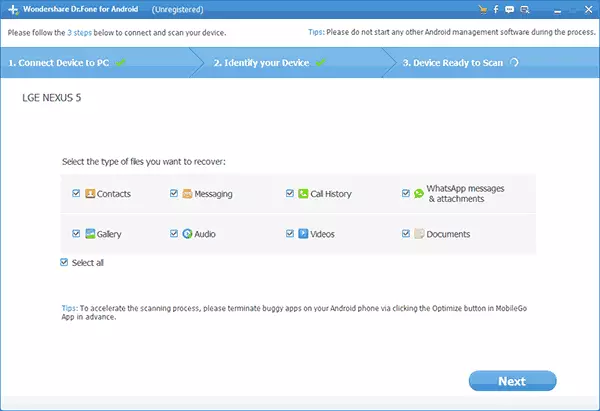
For details on the use of the program and how to download it - recovering data on Android in Wondershare Dr.Fone for Android.
Diskdigger
Diskdigger is a free application in Russian, allowing you to find and restore remote photos on Android without root access (but the result can be better with it). Suitable in simple cases and when it is required to find the photos (there is a paid version of the program that allows you to restore other types of files).
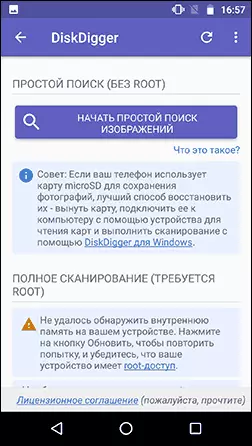
Details about the application and where to download it - restore remote photos on Android in Diskdigger.
GT Recovery for Android
Next, this time a free program that may be effective for modern Android devices - the GT Recovery application, which is installed on the phone itself and scanning the internal memory of the phone or tablet.
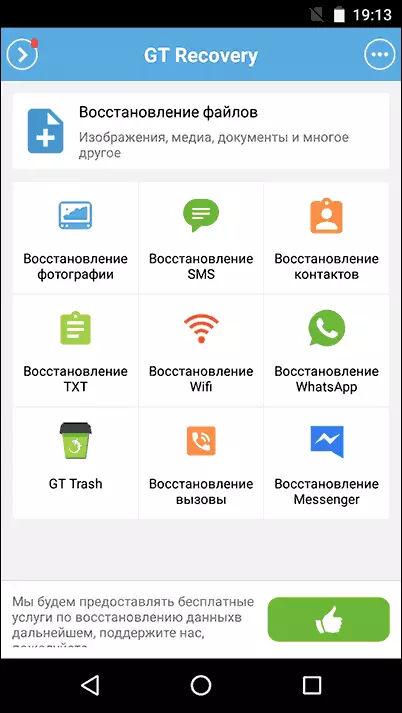
My application was not tested (due to difficulty getting root rights on the device), however, the reviews on Play Market say that when it is possible, GT Recovery for Android is quite successful with the recovery of photos, video and other data, allowing you to return At least part of them.
Important condition Use of an application (so that it can scan internal memory for recovery) - availability of root access you can get finding the appropriate instruction for your Android device model or using a simple free program, see Getting Root Rights on Android in Kingo Root .
You can download GT Recovery for Android from the official page on Google Play.
Easeus Mobisaver for Android Free
Easeus Mobisaver for Android Free - a free program for recovering data on Android phones and tablets, very similar to the first of the considered utilities, but allowing not only to look at what is available for recovery, but also save these files.
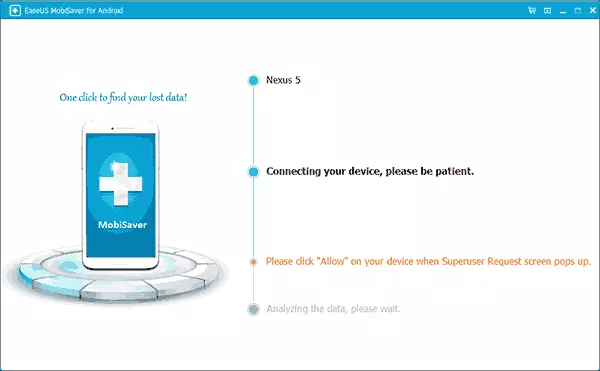
However, unlike Dr.Fone, Mobisaver for Android requires that you have previously received root access on your device yourself (how to do it, indicated above). And only after that the program will be able to search for remote files on your android.
Details about the use of the program and its download: Restore files in Easeus Mobisaver for Android FREE.
If you can't restore data from Android
As mentioned above, the likelihood of successful data recovery and files on the Android device from internal memory is lower than the same procedure for memory cards, flash drives and other drives (which are defined as the drive in Windows and other OS).Therefore, it is quite possible that nothing of the proposed methods will help you. In this case, I recommend that if you have not done this yet, try the following:
- Go to photos.google.com using to enter your account data on your Android device. It may turn out that the photos you want to recover are synchronized with the account and you will find them safe and safety.
- If you need to recover contacts, in the same way, go to contacts.google.com - there is a chance that there you will find all your contacts from the phone (though, ahead with those with which you have rewritten by e-mail).
Hope something from this will be useful for you. Well, for the future - try to use the synchronization of important data with Google warehouses or other cloud services, for example, onedrive.
Note: Another program (previously free) is described below, which, however, restores files from Android only when you are connected as USB Mass Storage, which for most modern devices is already irrelevant.
Data Recovery Program 7-Data Android Recovery
When I last wrote about another program from the 7-Data developer, allowing you to restore files from a flash drive or hard disk, I drew attention to the fact that they have a version of the program designed to recover data from the internal memory of Android or inserted into Phone (tablet) Micro SD memory card. Immediately thought it would be a good topic for one of the following articles.
Download Android Recovery from the official site http://7datarecovery.com/android-data- examscovery/. At the same time, at the moment the program is completely free. Update: in the comments reported that no longer.
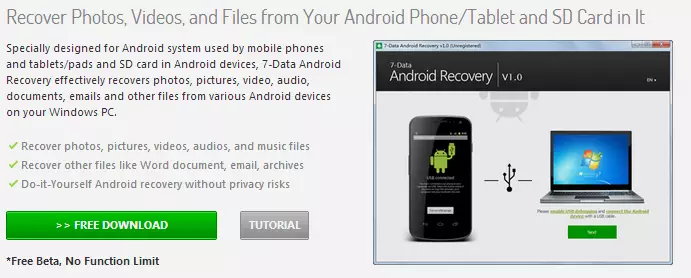
Download Android Recovery can be on the official website
Installation does not take much time - we simply press "Next" and agree with everything, nothing is installed, so that you can be calm. The Russian language is supported.
Connecting an Android phone or tablet for recovery procedure
After starting the program, you will see its main window in which the necessary actions are schematically displayed in order to proceed.
- Enable USB debug in device
- Connect Android to a computer using a USB cable
To turn on USB debugging on Android 4.2 and 4.3, go to "Parameters" - "About the phone" (or "On Tablet"), after which you press the "Assembly" field several times - until you see the message "You Steel Developer. " After that, go back to the main settings page, go to the "For Developers" item and turn on USB debugging.
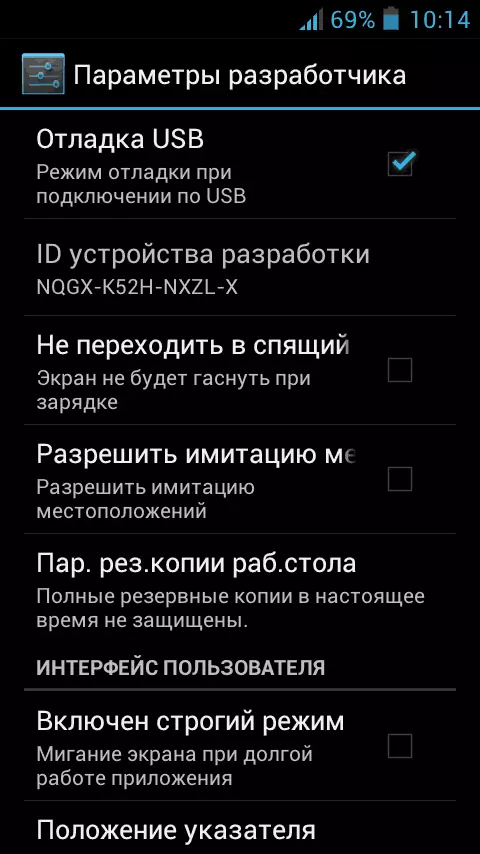
In order to enable USB debugging on Android 4.0 - 4.1, go to the parameters of your Android device, where at the end of the list of settings you will find the Developer Settings item. Go to this item and check "USB debugging".
For Android 2.3 and earlier, go to Settings - Applications - Development and enable the desired parameter there.
After that, connect your Android device to a computer on which the Android Recovery program is running. For some devices, you will need to click on the "Enable USB Drive" button on the screen.
Data Recovery in 7-Data Android Recovery
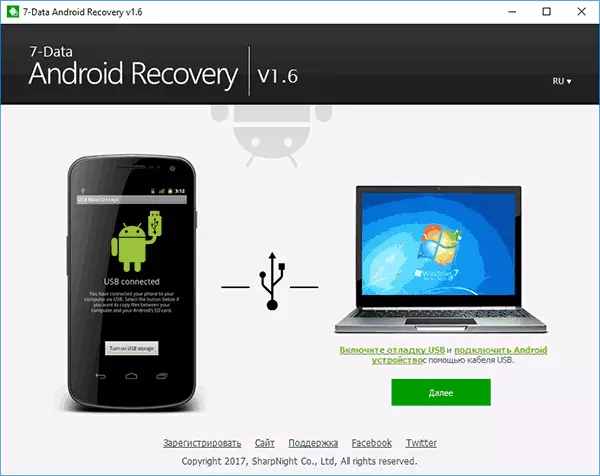
After connecting, in the main window of the Android Recovery program, click the Next button and you will see a list of drives in your Android device - it can only be internal memory or internal memory and memory card. Select the required repository and click Next.
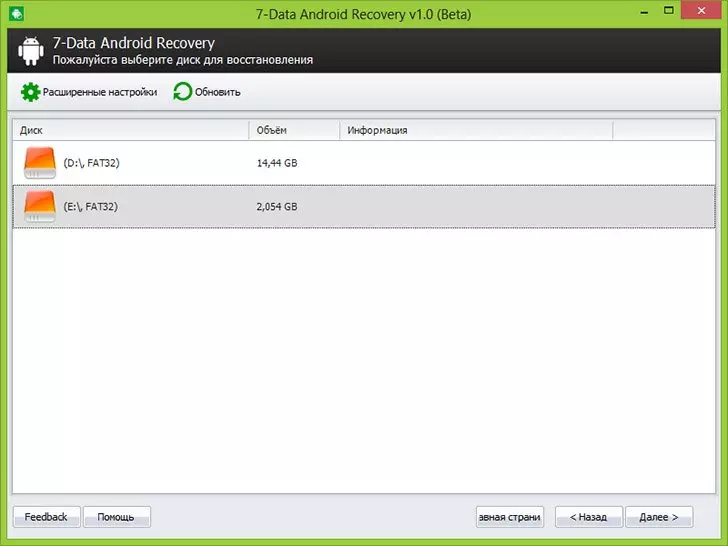
Select the internal Android memory or memory card
By default, the complete scanning of the drive will begin - the data distant, formatted and lost by other methods will be searched. We can only wait.
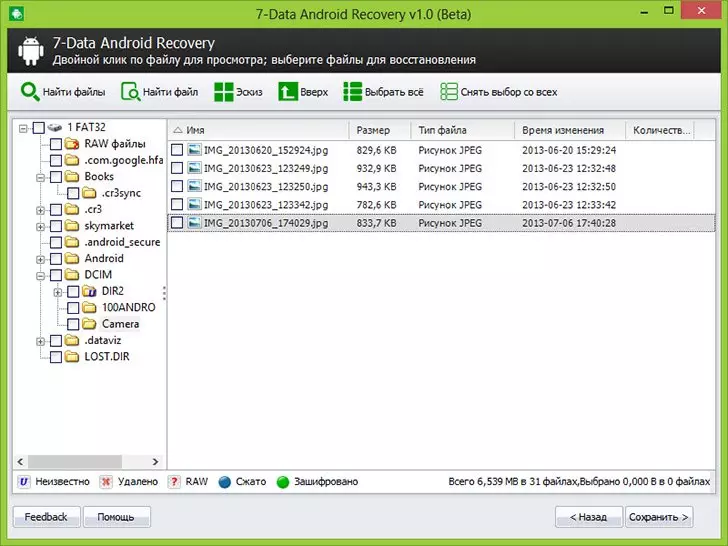
Files and folders available for recovery
At the end of the file search process, the folder structure will be displayed with what managed to find. You can watch that they are located in them, and in the case of photos, music and documents - use the preview function.
After you selected the files you want to restore, click the "Save" button and save them to your computer. Important note: Do not save the files to the same media from which data is recovered.
Strange, but I have not restored anything: the program wrote Beta Version Expired (I installed it today), although it is written on the official website that there are no restrictions. There is a suspicion that this is due to the fact that this morning October 1, and the version apparently updates once a month and they have not yet managed to update it on the site. So I think, by the time you read it, everything will work at best. As I said above, data recovery in this program is completely free.
