
In this summary - about the possibilities of Microsoft PowerToys of the new version available for today and which may be interesting and useful for many users. In the context of the topic, another set of useful utilities for Windows - Parallels Toolbox may be interesting, as well as the material best programs for configuring Windows.
- PowerToys feature overview
- Video
Microsoft PowerToys features available in the current version
After installing and running the PowerToys of the current version, most of the utility functions will turn on automatically, and the icon of the running program appears in the notification area. Also, the latest version of the utility adds the "Awake" icon, which will be talked further to studying the available features of the program.
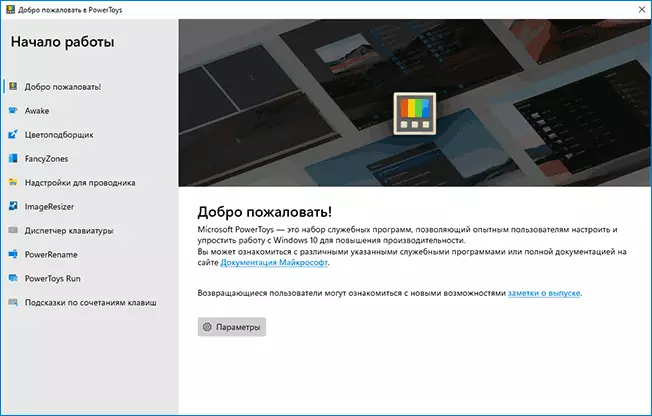
Also, immediately after installing the program, a window with information about PowerToys functions is automatically opened to familiarize themselves in which, if necessary, you can move again from the "General" in the settings.
PowerToys features
To open the Microsoft PowerToys settings, double-click the program icon in the notification area (or use the right click and select the "Parameters" item). On the General tab, you can restart the program on behalf of the administrator (to access the capabilities that require the appropriate system privileges) and enable constant launch from the administrator, enable or disable autorun, change the color scheme, configure update settings.
Configuring the capabilities of the program, with the ability to disable unnecessary functions, is made in the relevant subsections of the parameters:
- Awake - Recently appearing functionality that allows you to completely prohibit sleep mode on your computer (it can also be useful: how to disable sleep mode Windows 10), prohibit sleep mode for a certain time or deny the screen shutdown. You can also manage these parameters using the Awake icon in the notification area.
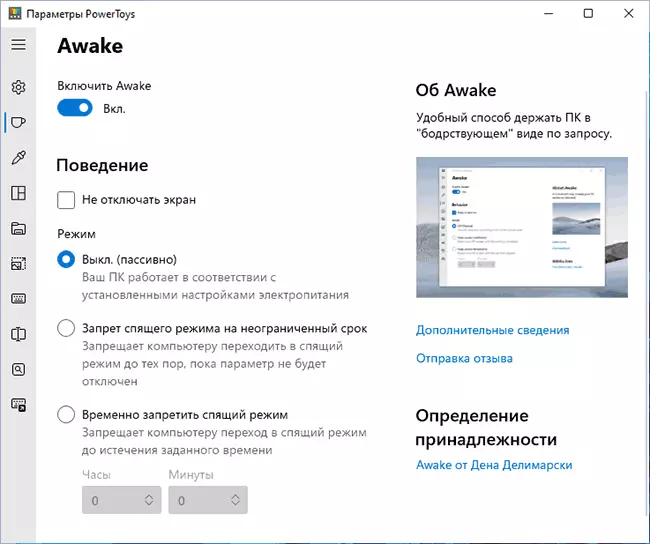
- Color-breaker - Allows you to quickly get HEX, RGB or HSL color code on the screen combination (default Win + SHIFT + C).
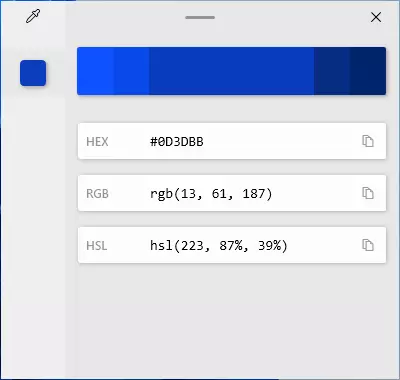
- Fancy Zones - A function that allows you to create window placement layouts on the monitor screen: Create areas in which you can fix the open software windows. More information about using this feature in a separate article How to split the Windows 10 screen into two or more parts. Interestingly, in Windows 11, similar functionality is built-in.
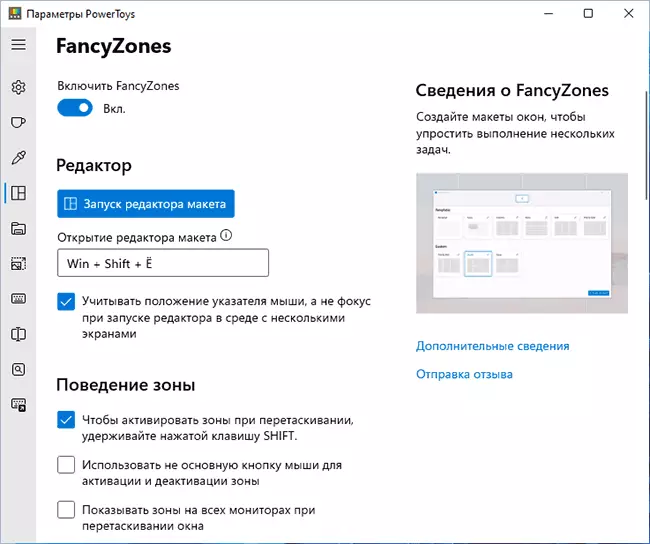
- Superstructure for conductor - When you enable options, it allows you to preview the .SVG and .md files in the explorer (provided that the preview area is enabled in the Explorer View options).
- Changing the size of images - adds to the context menu of the image to "Resize Image" to quickly resize and transpit images in accordance with templates specified in the parameters of the function in PowerToys or manually entered by manually.
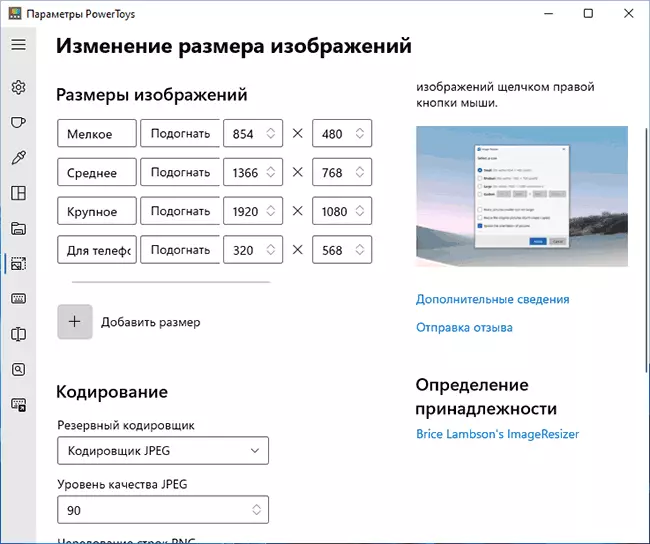
- Keyboard Manager - Rapid reassignment of individual keys or their combinations. In the left part, press the key or the combination that will be reassigned, in the right thing that will perform this key or combination after reassignation. For example, on the image below, pressing the 1 key on the digital block will be printed in the figure 2. About other features: how to reassign the keys on the keyboard.
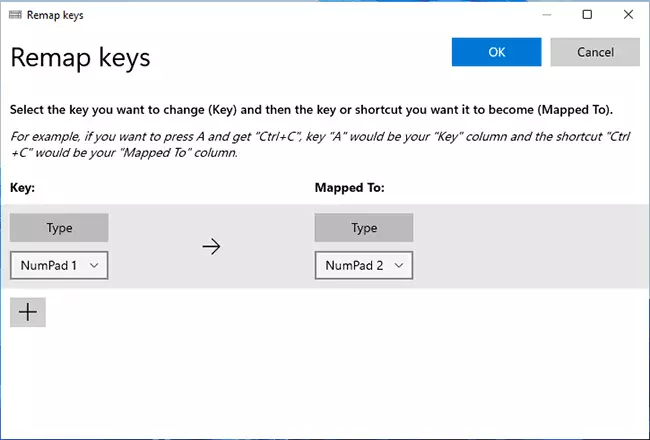
- PowerRename. - Fast rename function, folder folders or file groups and folders through the context menu where the "Extended Renaming" item will be added. It is possible to use templates for replacement and other options. This topic may be useful: programs for mass rename files and folders.
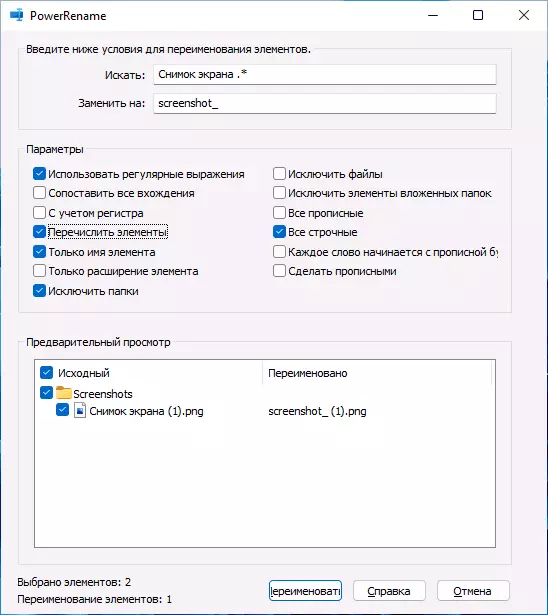
- PowerToys Run. - A quick program launcher, applications and system elements, launched by a combination of the ALT + spaces, like Spotlight in Mac OS. After opening the search window, enter the first characters of the element you want to open (you can enter in Russian, the results are issued in English). You can simply start the desired result by clicking on it, and the icons on the right allow you to run on the name of the administrator or go to the location of the file.
- Tips for key combinations - Displays the Windows 10 hotkeys when you press the selected key combination (default Win + Shift + Point). It is possible to disable the feature for individual programs.
PowerToys video
You can download the latest version of Microsoft PowerToys from the official page https://github.com/microsoft/powertoys/releases/ (load the installer with the .exe extension and install it). When you first start, you can report the absence of the .NET CORE component. After the consent to the installation, the site will open with this component, but it is not necessary to download it - after some time the installation starts automatically.
