
In this simple instruction details the ways to delete Windows 10 memory dump files and minibes. If you wish, you can disable the creation of memory dumpups during failures, use the instructions to enable the creation of a memory dump in Windows 10, but set "no" in the recording information recording settings.
Manual deletion of files from their location
Windows 10 memory dump default is a file C: \ Windows \ Memory.dmp whose size may exceed 800 MB, minidamps are stored as file files C: \ Windows \ miniDUMP.

If you have administrator rights on your computer, you can delete these files using Windows 10 as well as any other file (use SHIFT + delete so that the file is not placed in the basket).
Removal is possible and other methods, in particular - using the built-in Windows 10 disk cleaning tools from unnecessary files.
Deleting memory dumps in Windows 10 parameters
In order to remove memory dumps in parameters, follow these steps:
- Open the Windows 10 settings (for this you can press the keys Win + I. on keyboard).
- Go to the "System" section - "Memory", and then open the "Temporary Files" item.
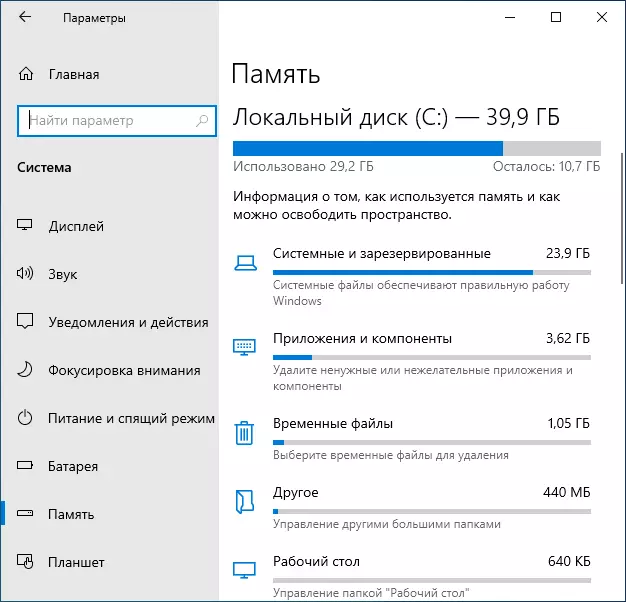
- Check the memory dump files for system errors and, if you wish, "mini-dump files for system errors".

- Click the "Delete Files" button at the top of the window.
Memory dump files and other items you marked will be removed from the computer disk.
Using the disk cleaning utility to remove memory dump
You can also use a classic disk cleaning utility to delete the files in question:
- Press keys Win +.R. on the keyboard, enter Cleanmgr. And press ENTER.
- After starting the disk cleaning utility, click the "Clear System Files" button.

- Check the items to remove memory dumps and click OK.

- Wait for cleaning completion.
And at the end of another moment - by default, Windows 10 includes the option of automatic removal of memory dumps when the disk space is lacking (configured in the system load and restore parameters, Win + R. — sysdm.cpl ), and under the "lack" by default, less than 25 GB of free disk space is considered. If the volume of free space is less on your disk, it is possible that you will not see full memory dumps (but only small minidamp files). Perhaps in the context of the topic under consideration you will be interested in the article The best programs for cleaning Windows disk.
