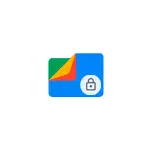
In this review, the use of function "secret folder" into Google Files. Note on some Samsung phones have built-in option "Secure Folder", about which more in the article How to hide the app on Samsung Galaxy (in the same way you can hide not only applications, but also photos and other files, folders).
Using the "Secret Folder" to hide important files on Android
To hide some files from the Android store - both internal memory and a memory card using the Google Files app, follow these steps:
- If the application is not installed, download it from the Play Store and install - https://play.google.com/store/apps/details?id=com.google.android.apps.nbu.files
- Run the application, give the necessary permissions and click on the tab "View".
- In the "Collections", click "Secret Folder". Attention: if such an item is not displayed, note the section "Additional Information" section later in this article.
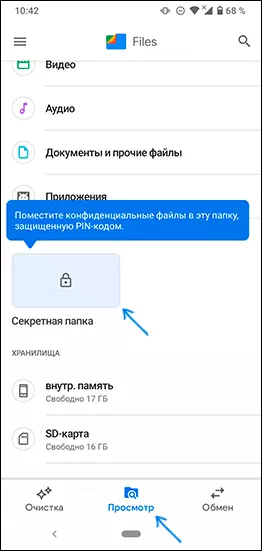
- Set and confirm a PIN code to access the confidential folder. As a result, the empty folder will open secret.
- To save the files in it, go back to the tab "View" in the appendix at the bottom of Google Files and navigate to the desired storage (internal memory or SD card) - will open a simple file manager.
- Select the files you long hold, open the menu at the top right and click on the item "Remove the secret folder." As a result, the file or files are moved to a secret storage facility with access only by pin.
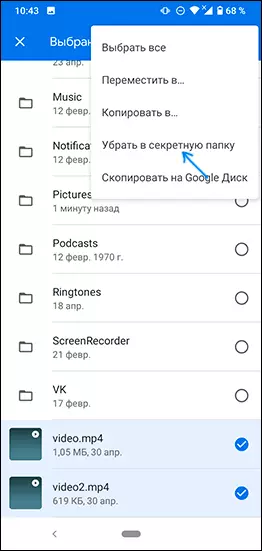
In the future, if you need to restore files to their original location, open the secret folder, select the files you want and then click on "Remove the secret folder" on the menu - the files back to the same location, where they had been moved to a hidden storage.
If you need to change the PIN code to access the confidential folder, it can be done in Google Files application settings.
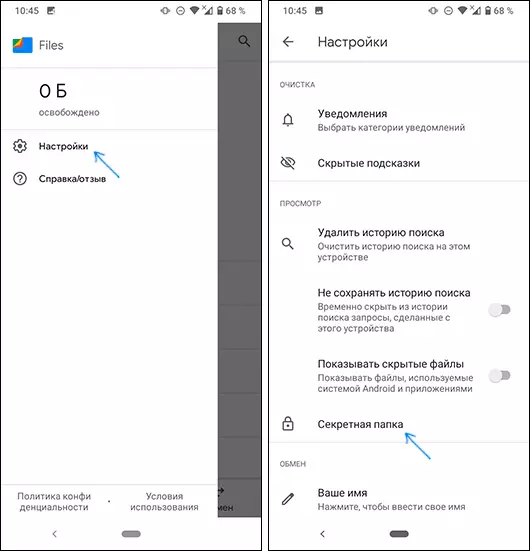
Go to Menu - Settings - Secret Folder - Change the PIN-code. Enter the current and new PIN to open the folder.
Additional Information
Item "secret folder" can not appear in the "View". Analyzing this, I made two observations:
- Apparently, at the time of writing a review, the function has not yet fallen into the final version of Google Files in the Russian-language Play Market. To appear, go to the application page in the Play Market, down below the description in the section "Take part in beta testing" click "Join". Restart Play Market, go to Google Files and update it.
- In my case, the function appeared on the Nokia smartphone, but did not appear on SAMSUNG GALAXY. It may be due to the fact that Samsung has its own implementation of the protected folder.
Interesting material can be interesting to the similar topic: how to use the private storage of ONEDRIVE for secure storage of files and folders.
