
In this instruction details how to download the original MFC140U.DLL for Windows 10 x64 and 32-bit (and previous versions of the system) from Microsoft to correct errors when starting games and programs and what nuances should be taken into account.
- How to download mfc140u.dll x64 and 32-bit and fix errors
- Video instruction
- Why no need to download third-party file
How to download MFC140U.DLL and correct errors "cannot continue to execute code" or "The start of the program is impossible"

The MFC140U.DLL file is one of the libraries of distributed Microsoft Visual C ++ components for Visual Studio 2015, 2017 and 2019, which are necessary to run many modern games and programs. At the same time consider that if you met such information and are convinced that these components you have installed - do not hurry to close the instructions, you may not pay attention to one important nuance.

You should not manually download this file with some third-party sites to download the DLL, try to manually copy it to C: \ Windows \ System32 and C: \ Windows \ SYSWOW64 and register it in the system. A more reliable and efficient way to download MFC140U.DLL if the system did not find this file consists of the following steps:
- Go to the Microsoft official website to download the distributed Visual C ++ components https://support.microsoft.com/ru-ru/help/2977003/the-test-supported-visual-c-downloads
- In Visual Studio 2015, 2017 and 2019, download the following files:

- For Windows 10, 8.1 and Windows 7 x64 — vc_redist.x64.exe I. , necessarily vc_redist.x86.exe. (Library set for 32-bit).
- For 32-bit Windows - only vc_redist.x86.exe
- Run downloaded files and run the installation process. In the 64-bit Windows you can report that a newer version is already installed. In this case, go to the second file (x86) and try to install it.

- Immediately after installing and rebooting a computer MFC140U.DLL and other necessary files will appear in the desired folders and will be properly registered in the system.
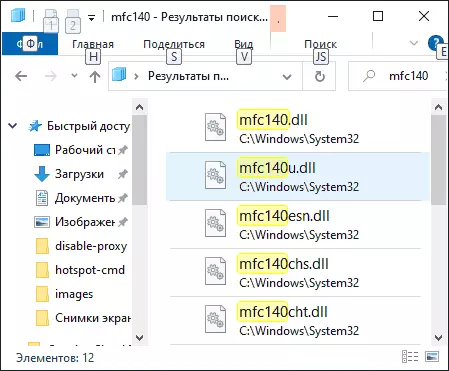
As a result, one of the most important nuances is the need to install both 64-bit and 32-bit (x86) versions of components in X64 versions of Windows 10, 8.1 and Windows 7, as for many games and programs even in 64-bit systems required 32-bit DLL.
But other problems that may interfere with the correction of errors can continue to continue the execution of the code, since the system did not detect MFC140U.dll. "And" The program start is not possible, since there is no MFC140U.DLL on the computer ":
- If you manually manually downloaded from somewhere, you downloaded the MFC140U.DLL and placed the file in C: \ Windows \ System32 and C: \ Windows \ SYSWOW64 This can prevent the proper installation of components. Pre-delete manually hosted files.
- Sometimes some of the Visual C ++ 2015-2019 libraries are already present in the system, but for some reason they were damaged. In this case, you can try to pre-delete them in the control panel - programs and components, and then repeat the installation, as described above.
Video instruction
Why not need to download DLL with third-party sites
At the end - the reasons why do not follow these errors (not only mfc140u.dll, but also other files) separately download such files, "throw" them C: \ Windows \ System32 and C: \ Windows \ SYSWOW64 and try manually Register in the system:
- By downloading such files not from official sites, you do not know what is inside, and this is an executable code that can be potentially dangerous.
- As a rule, component sets contain a large amount of DLL immediately and, loading them one by one manually, you can correct one error and get the following that the system failed to detect some other DLL. When you install the whole set - everything will be right in place.
- Not any library can be manually registered using regsvr32.exe.
- Many users, even downloading the correct files or copy the same file in both of the specified folders (and the files in them must be different), or have in the wrong folders - the DLL X64 file is put in SYSWOW64, and x86 (32-bit) in System32 In fact, in the 64-bit Windows, on the contrary - X64 files are located in the System32 folder.
As a result: finding out, part of something or another DLL file, in our case - MFC140.dll and simply installing the necessary components from the official source, we deliver ourselves from many problems and are more likely to quickly correct the problem.
