
I note that in different cases the message that the recording is protected from recording can appear for various reasons - often due to Windows settings, but sometimes due to the spoiled flash drive. Touching all the options and appropriate to remove protection methods in Windows 10, 8.1 or Windows 7. If something turned out to be not completely clear, then there is a video at the bottom of the article in which almost all ways have been demonstrated to correct the error.
Notes: There are USB flash drives on which there is a physical recording protection switch, usually signed by Lock or with the image of the lock (check and move, and it is sometimes breaking and not switched back).

If under the write-protected flash drive, the SD memory card or the MicroSD card connected via an adapter to the SD format, pay attention to the two nuances:
- SD memory cards and microSD adapters on SD have a small switch from the side of its positions - recording protection, the second is allowed.
- Often, this switch breaks, as a result we can get a constant protection against recording, regardless of the position of the "lever". This is easily solved by replacing the adapter, if it is in it and more difficult in the case of a full-format SD memory card.
We remove protection from writing from USB in the Windows Registry Editor

For the first way to correct the error, the registry editor will be required:
- To start it, you can press the Windows + R keys on the keyboard and enter the REGEDIT, then press ENTER.
- In the left part of the registry editor, you will see the partition structure of the registry editor, find the sectionHKey_Local_machine \ System \ CurrentControlSet \ Control \ StorageDevicePolicIeShow that this item may not be, then read on
- If this section is present, then select it and look at the right part of the registry editor, whether there is a parameter named WriteProtect and value 1 (this value can cause an error to be protected from recording). If it is, then click on it twice and in the "Meaning" field, enter 0 (zero). After that save the changes, close the registry editor, remove the USB flash drive and restart the computer. Check if the error has been fixed.
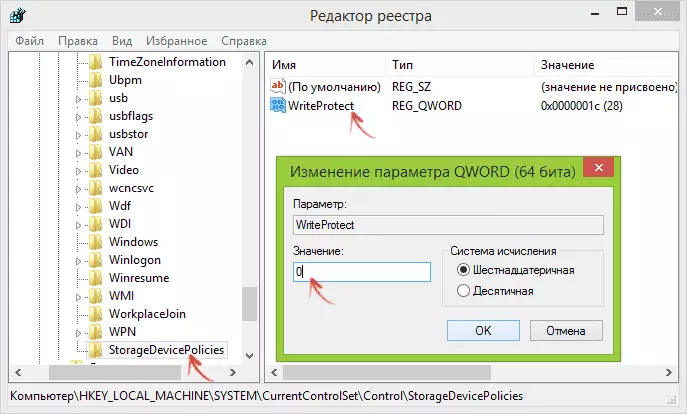
- If there is no such partition, right-click on the section at the level above (Control) and select "Create a section". Name it StorageDevicePolicies and select it.
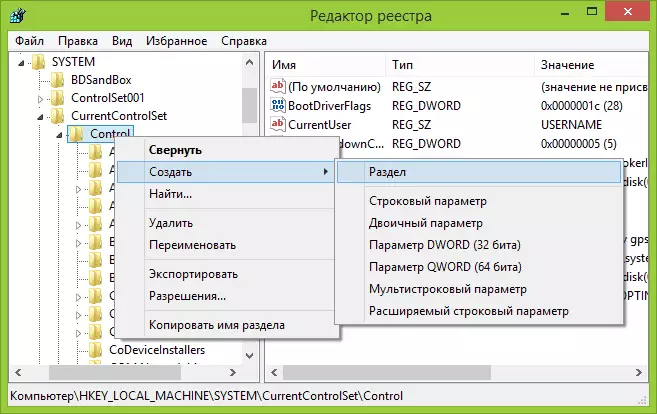
- Then right-click in the empty area on the right and select "DWORD32" (even for X64 Windows). Name it WriteProtect and leave a value equal to 0. Also, as in the previous case, close the registry editor, remove the USB drive and restart the computer. After that, you can check whether the error has preserved.
Additionally, check the registry sections 2
HKEY_LOCAL_MACHINE \ Software \ Policies \ Microsoft \ Windows \ RemovablestorageDevices \ HKEY_CURRENT_USER \ SOFTWARE \ POLICIES \ Microsoft \ Windows \ RemovableStorageDevices \By default, this section is missing in the registry (and, if you do not have it, it means that it is not in it). If there is a RemovablestorageDevices section, pay attention to the subsection subsection and contained in it deny_write, Deny_read, Denya_Execute, with the value of these parameters to 1, they prohibit recording, reading and executing from removable drives.
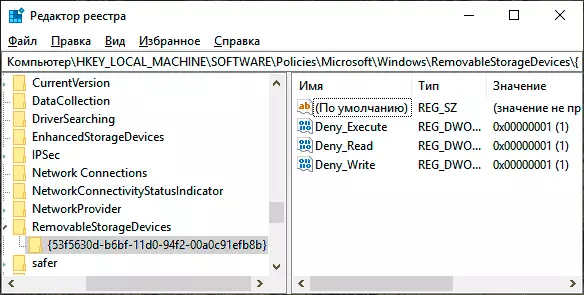
Delete such parameters - this should remove the protection from the recording. Restart the computer (it may be sufficient to turn off and re-connect the USB flash drive): The problem with the protection of the flash drive from the recording must be solved.
How to remove protection from writing on the command line
Another way that can help remove the disk USB error, which suddenly shows an error when recording - to remove the protection on the command prompt.To do this, do the following:
- Run the command prompt on behalf of the administrator (in Windows 10 it is the easiest way to do through the search in the taskbar, in Windows 8.1 - using the Right click menu on the Start button, in Windows 7 - through the right click on the command line in the Start menu).
- In the command prompt, enter diskpart and press ENTER. Then enter the List Disk command and find your flash drive in the disk list, you will need it. Enter the following commands in order by pressing ENTER after each.
- SELECT DISK N (where n number of flash drives from the previous step)
- ATTRIBUTES DISK CLEAR READONLY
- EXIT.
Close the command line, turn off and re-plug the USB flash drive, then try to make any action with a flash drive, for example, format it or record any information to check whether the error disappeared.
Record drive is a solution for flash drives Transcend, Kingston, Silicon Power and others
Many USB manufacturers manufacturers produce their own utilities to correct errors with flash drives and memory cards. Often they work in the case under consideration, allowing you to remove protection. Details of all such utilities: programs for repairing flash drives.
Video instruction
Below is a video of this error, which shows all the methods described above. Perhaps she will be able to help you deal with the problem.
I hope one approach helped you solve the problem. If not, I also recommend checking your USB flash drive on another computer or laptop: This will determine whether the protection of the system's parameters is to write and is to blame itself.
