
You use 32 Bit Version Windows 7 or Windows 8
The maximum number of RAM that can "see" 32-bit versions of Windows are 4 GB. Thus, if you have a larger RAM volume, you should set the 64-bit version to use this memory. In order to find out which version of Windows is installed on your computer, open the "System" item in the control panel (or click on "My Computer" with the right mouse button and select "Properties").
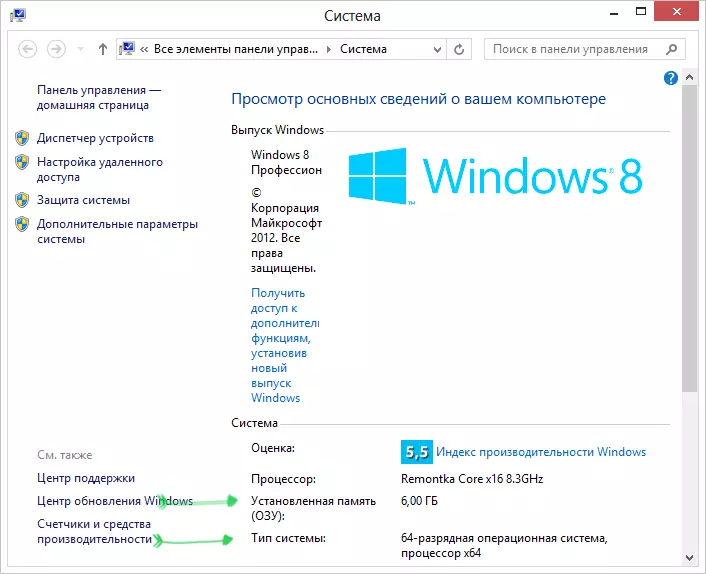
Number of memory and Bigness of Windows
In the System Type item, information about the bit of your version of Windows will be displayed. However, not only the system's bit can affect the number of available RAM in Windows.
Your version of Windows has a limit on the maximum amount of memory.
In addition to the discharge of the operating system, the number of visible memory also affects what kind of Windows release you use. For example, if Windows 7 is installed on your computer, the maximum available amount of RAM is 2GB, and not 4. Windows 7 users have only 8 GB of RAM RAM, even when they use the 64-bit version of the OS . Similar limits are also for the latest version - Windows 8.Maximum number of RAM RAM accessible in Windows 8
| Version | X86. | X64. |
| Windows 8 Enterprise. | 4 GB. | 512 GB. |
| Windows 8 Professional | 4 GB. | 512 GB. |
| Windows 8. | 4 GB. | 128 GB. |
Maximum number of RAM RAM accessible in Windows 8
| Version | X86. | X64. |
| Windows 7 Ultimate. | 4 GB. | 192 GB. |
| Windows 7 Enterprise | 4 GB. | 192 GB. |
| Windows 7 Professional | 4 GB. | 192 GB. |
| Windows 7 Home Premium | 4 GB. | 16 GB. |
| Windows 7 Home Basic | 4 GB. | 8 GB. |
| Windows 7 Starter. | 2 GB. | Not available |
Memory stands out for the built-in video card or other equipment
Different computer equipment can use part of system RAM for its work. The most common option is the use of RAM integrated video controllers (built-in video card). But this is not the only option when the "iron" uses RAM.You can see the amount of RAM used by the built-in video card and other computer equipment in the same system "System". In case the memory is allocated, you will see two values - the installed RAM and available for use that will be displayed in brackets. Accordingly, the difference between them is the size of the RAM, which was taken by the devices.
Motherboard has a limit on the number of memory
Motherboards also have restrictions on the available RAM memory. The fact that all memory modules successfully fit in slots does not mean that the motherboard is capable of working with all this memory.

Computer RAM
In order to find out if the motherboard sees the motherboard, log in to the computer BIOS. For this, immediately after turning on the PC and before starting the operating system, click the appropriate button for this, the information about it usually is on the screen (usually f2 or delete). In most of the BIOS versions, you will see information about the installed memory on the first screen.
If all the memory is visible in the BIOS, and there is no, then we are looking for a problem in Windows. If the memory is not displayed in the BIOS, then you should look for a problem at a lower level than the operating system. To begin with, it is necessary to familiarize yourself with the specifications of the motherboard (for example, find it on the Internet).
Incorrect memory
If you are sure that the motherboard supports the entire amount of the installed memory, but it is still not displayed in the BIOS, it makes sense to check whether you inserted it correctly.Disconnect the computer power, open it, better if it is grounded. Remove the memory planks and again put them carefully in place, making sure that the memory stood correctly. You can also clean RAM contacts using solid eraser for this.
In some cases, for the proper operation of the RAM, it is necessary to install it into specific connectors - in this case, look for information in the instructions for the computer's motherboard.
Another way to diagnose the problem memory module is to remove them one by one, then turn on the computer and watch the amount of available memory.
RAM memory problems
If you have any problems with memory, the reason may be in it itself. You can use the RAM to test the RAM, such as MemTest86 or use the utility built into the Windows Diagnosis Utility. You can also recommend to test the memory bar on one by installing them into the computer - so more accurately can be determined by the failure module.
I hope this article about possible reasons by which the computer does not see the memory will help you solve the problem.
