
In this review, how to install Windows 10X emulator on your computer and briefly about what can be seen in the new operating system, available settings and some other nuances. It may also be interesting: the best Android emulators for Windows.
- Installing the emulator and image of Windows 10X
- Windows 10X operating system
- Video Overview
Installing the emulator and image of Windows 10X
To install the Windows 10X emulator, it is enough to perform the following steps:
- Go to the Microsoft Store application store, enter Emulator in the search.
- In the results, pay attention to the Microsoft Emulator point - I set it first.
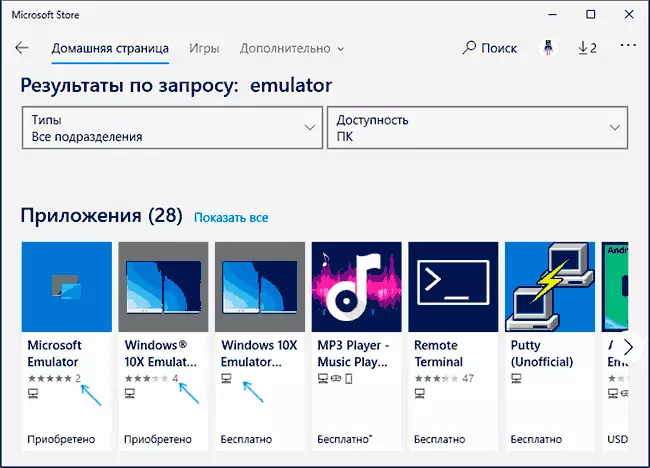
- Also, the results will be multiple Windows 10X images, set the latest version.
This is completed on this installation process and you can run the Microsoft Emulator application from the Start menu.
In the application you will see a list of Windows 10X images (most likely, only one image), to start pressing "Start". Do not forget that the emulator is required to enable virtualization, and when an error appears after pressing Start, press the "Retry" button.
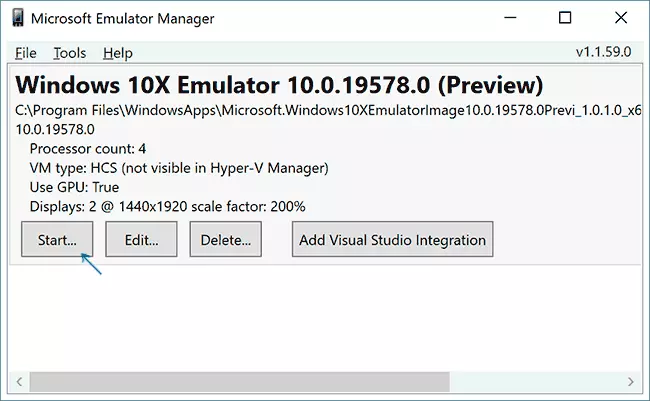
Windows 10X operating system
After starting the emulator, after some time of the download, you will see the Windows 10X "desktop", divided into two screens, on it - only the taskbar (unfolds when you hover the mouse pointer) on which the "Start" button with a menu with new application icons and a button View tasks.
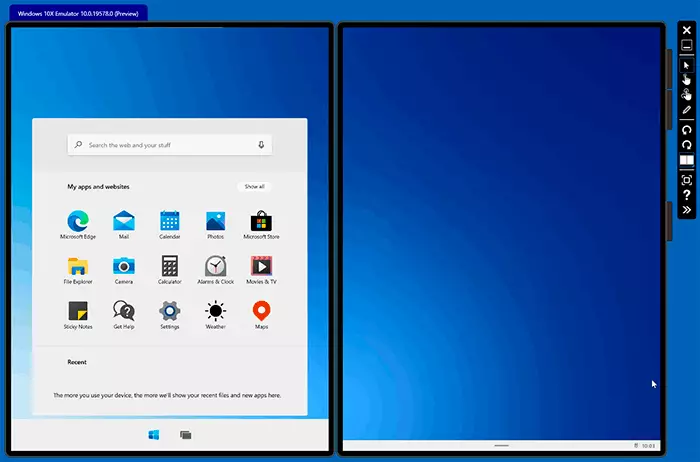
Full list of installed applications can be seen by clicking "Show All" in the menu. By the way, I failed to install the Russian interface language through the parameters, but the input language is set.
Such things like "Parameters" or "Windows Security Center" are almost no different from those on your computer with Windows 10, with the standard interfaces like the "control panel" is no longer.
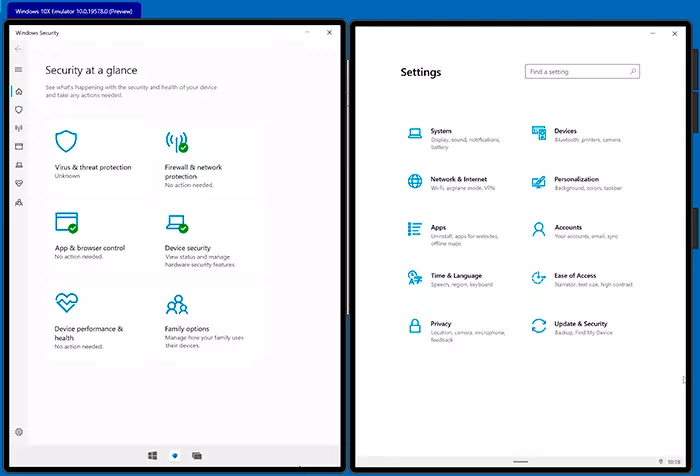
If you look into the conductor, which here are two copies (ordinary and beta, the second I did not start), you will see that the user has access only to its own folders, such as "documents", "downloads" and the like, the rest of the file system hidden and unavailable. At the same time, other folders and "C" disk are still present in the system, but access will not work to it (shown in the video).
The Windows 10X itself is designed for mobile devices, but, unlike other mobile OS, it allows you to run applications not only from the appropriate application store, but also regular Windows programs. I checked the RUFUS launch - as a result, the program started, although it happened very slowly (judging by the process, a separate emulator for such applications is launched inside Windows 10x).
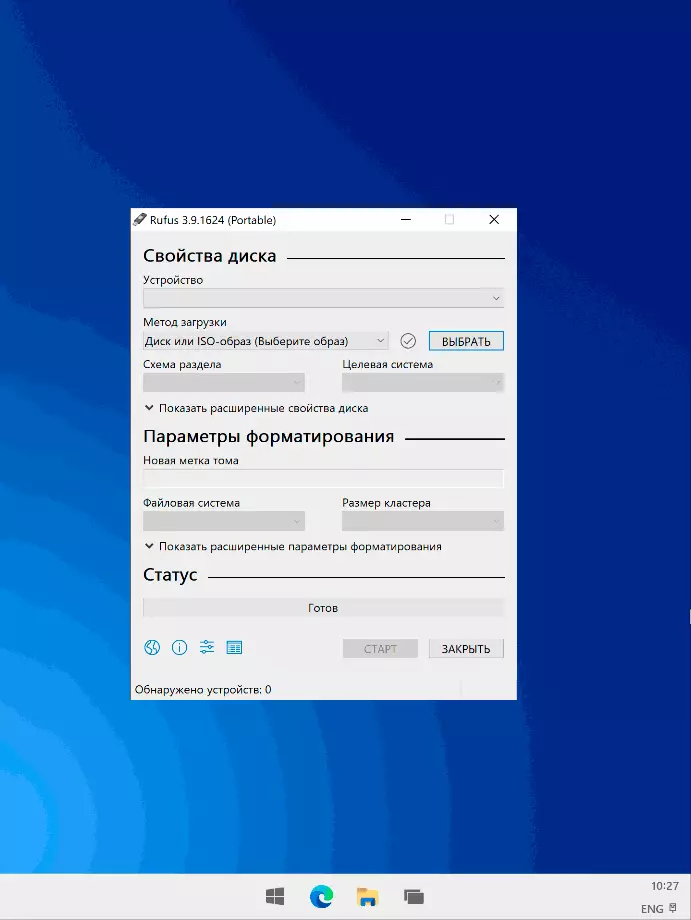
If you click on the button with two arrows to the left of the emulator window, and then go to the ORIENTATION tab, you can experiment with different modes of operation of the two on-screen mobile device and see how the emulator will behave.
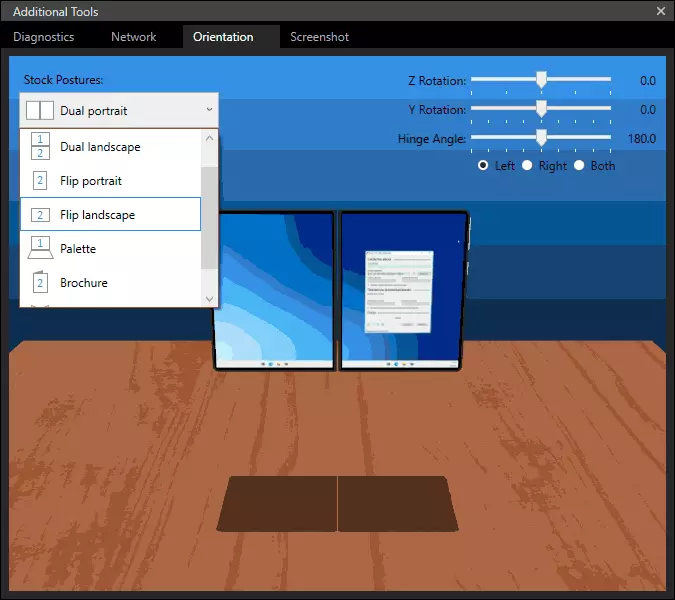
Perhaps that's all this. You can only add the fact that the BSOD blue screens in Windows 10X look the same as in the usual 10-ke, except divided into two screens:
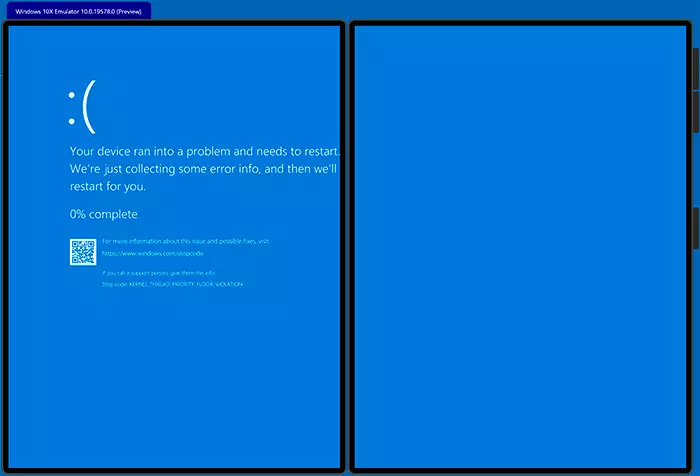
Video Overview Windows 10X
Summing up: I can not even imagine what the future is waiting for this operating system (Windows Phone first seemed promising, but it is no longer there, whether it will be different from Windows 10x - not a fact, in my opinion) and I do not know if someone uses this material But if you want to experiment with Windows 10x - why not.
