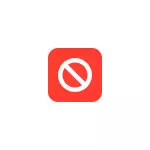
In this instruction detailed how to hide iPhone applications using the built-in iOS functions (unfortunately, not all and not completely). By third-party means this will not be done, in contrast to hide Android applications.
Hiding iPhone applications using the "Screen Time" function
To hide individual iPhone applications and make them invisible and inaccessible to those who do not know the password (security code) You can use the built-in "Screen Time" function, the steps will be as follows:
- Go to the settings - on-screen time.
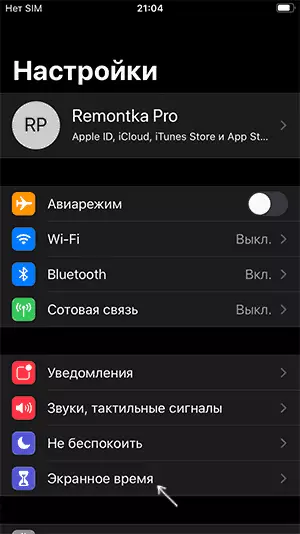
- Click "Use Code Password" and set the desired code to change the settings (without it again to show the applications).
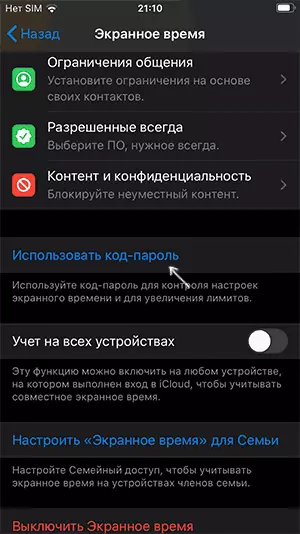
- In the Open time settings, go to the "Content and Privacy" section - "Allowed Applications".
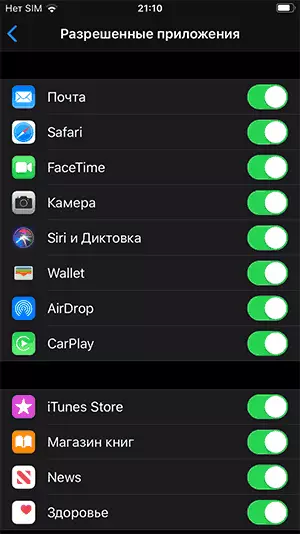
- Disconnect those embedded iOS applications that you want to hide: they will stop displaying on the iPhone main screen until you allow them in the on-screen time.
- In order to hide the App Store and iTunes application, in the "Content and Privacy" options, open the "Shopping in iTunes and App Store" item and prohibit all the actions: applications will be hidden from the main screen.
Hide third-party applications in this method will not work, but, if you wish, you can configure "application limits" in the settings of the screen time: setting the limit on the use of the application to 0, you will block it.
In this case, it will be displayed on the main screen, but it will not be launched until you disable the restriction in the on-screen settings, which you need to enter the password specified on the 2nd step.
Another method that cannot be called effective, but perhaps someone will come in handy:
- Place the application you want to hide and other applications in one folder on the main screen.
- Inside this folder, drag the application you want to hide to the right-hand part of the folder so that it is transferred to the next "tab" in this folder.
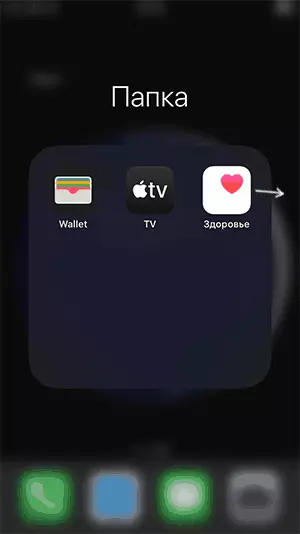
- Now on the main screen, the application icon will not be displayed in the folder, and when you open this folder to see the hidden application, it will be necessary to scroll to the right.
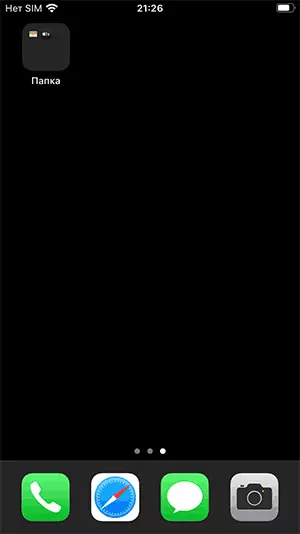
If we are simply about unnecessary applications that interfere with the iPhone main screen, it is enough to delete them, in the latest IOS versions it is also available for embedded applications: we hold the application icon for a long time until the removal icons appear on all applications, then remove unnecessary.
Well, finally, the most reliable method is to use such a password to unlock the iPhone, which no one except you knows, do not add other people and prints to unlock, disable the display of application notifications in which confidential data may come on the lock screen. Parental control on the iPhone may be useful to a similar topic.
