
In this manual, it is detailed how to disable data savings on the iPhone, as well as about what to do if updates do not come, and the state of some applications is not updated despite the fact that the data saving mode is disabled. A similar topic: How to disable traffic savings on Android and on Samsung Galaxy.
- Disable data saving mode and other settings
- Video instruction
Disable data savings
In order to disable data saving mode on your iPhone, follow these steps:
- Go to the settings - cellular communication.
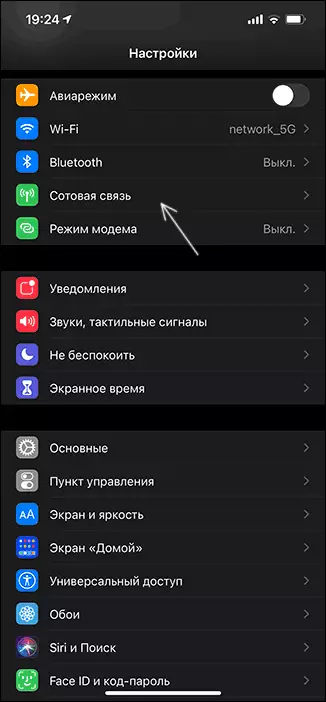
- Open the Data Settings section.

- Set the Data Saving switch in the "Off" state.

Ready, Mobile Traffic Saving Mode is disabled and if the problems have been associated with this, the specified setting should solve the problem. However, the reason is not always in this.
If even after disabling data savings (or if it has already been disabled), the content content is still not updated: letters, messages, notifications do not come (although they work on Wi-Fi), maybe the reason in another configuration:
- On your iPhone, go to the settings - the main. Open the Content Update Settings section.

- In it, click on the Content Update item to the same name.

- Select "Wi-Fi and Cell data" if applications are updated and in a mobile network.

Please note: on the second step there is a list of applications that allows you to enable or disable the ability to update content for each application separately.
Another setting that can affect the receipt of data applications in the mobile network (and via Wi-Fi) is the battery saving mode, is in the settings - the battery is the power saving mode.
Video
If you have any questions - ask in the comments to the instructions, I will try to help.
