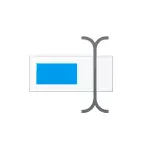
In this instruction detailed how to set the minimum password length of Windows 10 for local account 2 ways: in the command line or local group policy editor. It may also be interesting: how to limit the number of attempts to enter the Windows 10 password, how to limit the password for Windows 10 password, how to disable the password request when entering Windows 10 and when you exit sleep mode.
Setting the restriction on the password length on the command prompt
The easiest method to set the minimum password length is to use the command line:
- Run the command on behalf of the administrator, in Windows 10 it is convenient to use the search in the taskbar, but there are other ways.
- In the command prompt, enter the following command by pressing ENTER after it: Net Accounts / Minpwlen: NB to this command instead of n Insert the required number (from 0 to 14), which will task the minimum number of characters in the password.
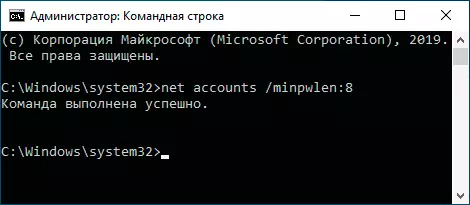
This is completed on this process, the minimum password length is installed. If you need to cancel the restriction, simply install it equal to 0.
ATTENTION: On the current password, this change will not affect (that is, if it is less than the necessary one, you will not communicate about it), but when you change the password or when you install a password for a new user, you will not be able to set a password for a smaller length, which you will see a notification, for example as in the screenshot below.
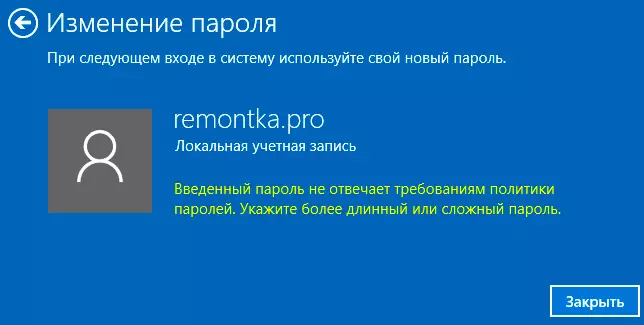
In the editor of a local group policy
If Windows 10 Pro is installed on your computer, corporate or for educational institutions, then the following method is suitable:
- Press Win + R keys on the keyboard, enter gpedit.msc. And press ENTER. Local Group Policy Editor opens.
- Go to "Computer Configuration" - "Windows Configuration" - "Security Settings" - "Account Policy" - "Password Policy".

- Double-click the "Minimum Password Length" parameter and set the desired value that does not exceed 14.
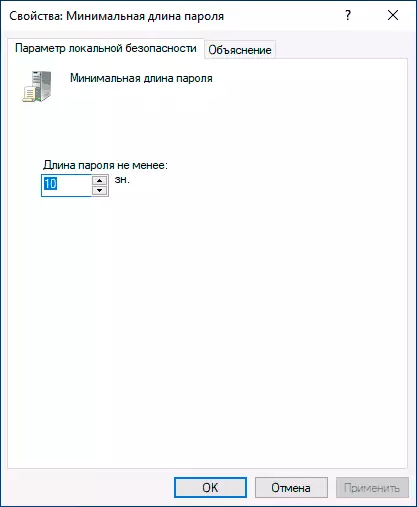
After applying the settings, the minimum password length of Windows 10 will be installed at the next shift it or when installing passwords for new users. Let me remind you, we are talking only about local accounts, it may be useful here: how to create a local (offline) account when installing Windows 10 home.
