
In this article, several ways to fix the program window on top of all Windows 10, 8.1 or Windows 7 windows using free programs that will allow you to combine the keys using the menu in the notification area and other methods.
How to make a program or window always over all windows using Autohotkey
AUTOHOTKEY is a popular program that allows you to create scripts for your own hot keys in various programs or in Windows as a whole. Using it, you can create a key combination that will include always top mode for the active window:
- Download and install Authohotkey from the official site - https://www.autohotkey.com/
- In any folder or on the desktop, using in the context menu, select Create - AutohotKey Script.
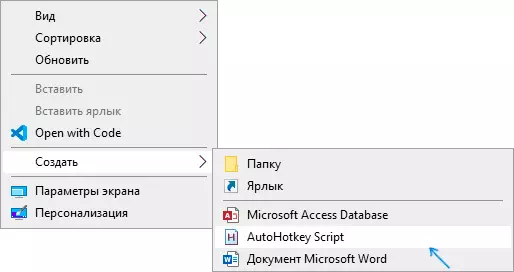
- Set any name to the script, and then click on it right-click and select "Edit" (edit).
- With a new line in the script, enter ^ + Space :: Winset, AlwaysTOP , Save the script file.
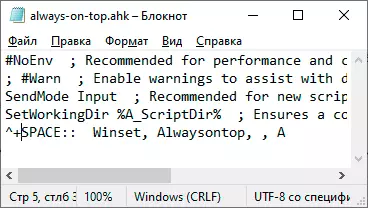
- Run the script (just double click) and now that you press Ctrl + Shift + space in the active window, it will be displayed on top of other windows before pressing the same key combination.
- If you want to stop using the key combination, you can close AutohotKey in the Windows notification area or put the execution of the script on the pause in the menu.
Of course, you can set your combination: in my example, ^ (Ctrl), + (SHIFT) and SPACE (space) are used.
Instead of space, you can ask any letter, you can use the "WIN" key (code for it - #). For example, if I want to use the Ctrl + Win + A combination, I will need to enter ^ # A :: at the beginning of the script. Details you can find in the documentation for Autohotkey on the official website.
Deskpins - simple free program for fixing the window over other windows
Deskpins is not the newest, but very simple free utility that allows you to easily fasten any Windows 10, 8.1 or Windows 7 window so that it is always located on top of other windows. It is enough just to download the program from the official site https://efotinis.neocities.org/deskpins/, run it, click on the program icon in the notification area (the mouse pointer will turn into the button), then click the window to be secured.
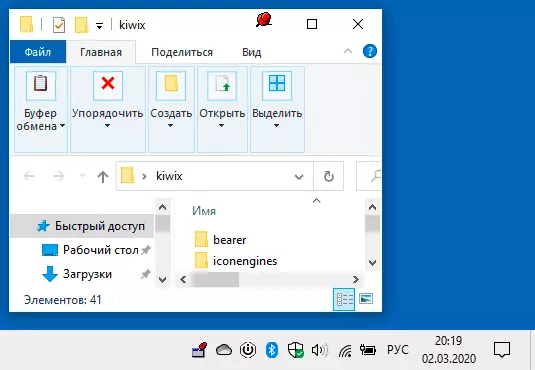
In the future, if this window no longer needs to be located on top of others, bring the mouse pointer to the button in the window header and click on it for discharge.
Pinwin.
Pinwin is another free program for placing the selected windows over the rest, even when they are inactive. After installing and starting the program, its icon will be displayed in the Windows notification area, and there you can select a window that needs to be fixed on top of other windows from the list, or by pointing to it (Select Window From Screen item).
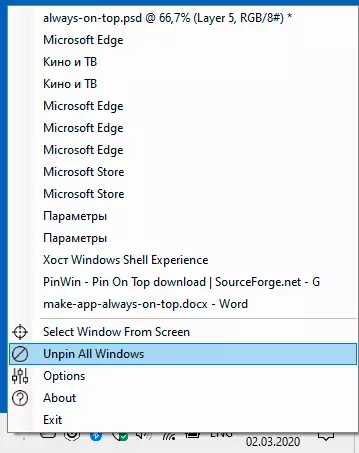
You can also unscrew all windows (Unpin All Windows). Official Website of the program - https://sourceforge.net/projects/pinwin/
In fact, the programs of this kind are many, as a rule, they are free and do not occupy a lot of space. Two similar tools with a slightly different implementation of fixing over all windows - ONTOPPER and TURBOTOP.
Additionally, if you need to fix a window of some particular program over other windows, it is possible that this setting is present in the parameters of this program itself: for example, you will find such a setting in the Windows Task Manager, VLC media player, for video in Google Chrome browser You can use the FLOATING video extension, for the Firefox browser, there is an add-on "Always On Top", in many other programs you can also find the appropriate opportunities.
