
As a result, I had to deal with the transfer of bookmarks from the opera - in the latest versions of the browser: Opera 25 and Opera 26 There is no possibility of exporting bookmarks in HTML or other generally accepted formats. And if the transfer to the same browser is possible (i.e. to another opera), then in third part, such as Google Chrome, is not so simple.
Export of Opera bookmarks in HTML format

I will start immediately with the export method in HTML from Opera 25 and 26 browsers (probably, and for subsequent versions) for imports to another browser. If you are interested in transferring bookmarks between two opera browsers (for example, after reinstalling Windows or another computer), then in the next section of this article there is a couple of simpler and rapid ways to do this.
So, the search for half an hour for this task gave me only one working solution - an extension for Opera Bookmarks Import & Export, which you can install which on the official page of additions https://addons.opera.com/ru/extensions/details/bookmarks Import-Export /? display = en
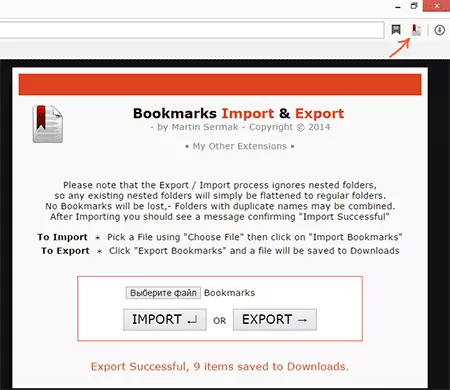
After installation, a new icon will appear at the top line of the browser, by pressing the export of the export of bookmarks will be launched, work with which is as follows:
- You need to specify the bookmark file. It is stored in the Opera setup folder, which you can see by going to the main menu of the browser and choosing "About the Program". The path to the folder has a view C: \ users \ user_name \ AppData \ Local \ Opera Software \ Opera Stable, and the file itself is called Bookmarks (without expansion).

- After specifying the file, click the "Export" button and the Bookmarks.html file will appear in the Opera bookmarks that you can import to any browser.
The process of transferring tabs from Opera using an HTML file is simple and the same in almost all browsers and is usually in the bookmarks or in the settings. For example, in Google Chrome, you need to click on the settings button, select "Bookmark" - "Import Bookmarks and Settings", after which you specify the HTML format and the path to the file.
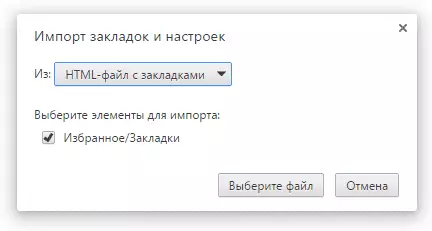
Transfer to the same browser
If you do not need to transfer bookmarks to another browser, but you need to move them from the opera in the opera, then everything is easier:
- You can copy the Bookmarks file and bookmarks.bak (bookmarks are stored in these files, how to see where these files are described above) in the Opera other installation folder.
- In Opera 26, you can use the Share button in the folder with bookmarks, after which you open the address received in another browser installation and click the button for importing.
- You can use the "Synchronize" item in the settings for synchronizing the bookmarks through the Opera server.
Here, perhaps, all - I think there will be enough ways. If the instruction has proven to use it, please share it in social networks using the buttons at the bottom of the page.
