
This review details on the use of Splashtop Personal to remotely access the computer, program capabilities and limitations of the free version of the program. Other utilities for the same goals: The best programs for remote access to the computer. The Splashtop developer has two more interesting solutions: Mirroring360 to transmit images from iPhone and Android to a computer and Wired XDisplay, to transform Android tablet or phone into the second computer monitor.
Opportunities and restrictions SPLASHTOP PERSONAL, installation of the program
Splashtop presents several options for programs for remote access and computer management: those that are designed to help remote users or maintain computers in organizations are paid. The Splashtop Personal version is focused on private use by one user and imposes the following key limitations:
- Access only within the same network: That is, all devices must be connected to one router. There is no time limit.
- Maximum 5 remote computers (Windows, Mac OS, Linux).
- There is no possibility of transferring files to a remote computer and from it.
As a device with a remote access to a computer, a computer or Windows and MacOS laptop can be used, as well as mobile applications (iOS paid application, for Android - free of charge).
The program consists of two parts: Splashtop Personal (installed on a computer or other device from which remote access) and Splashtop Streamer (to install on the device that you want to remotely control).
You can download Splashtop Personal from the official site https://www.splashtop.com/personal, the application is also available for Windows 10, you can use it. Streamer for a remote computer is available on the same page.

Installation does not represent difficulties, something additional and potentially unnecessary is not installed, but it will be necessary to create a Splashtop account.
Using Splashtop Personal to remotely manage computers on the local network
After installing Splashtop Personal to the device with which the control and splashtop streamer will be performed on the device you want to control:
- Go under the created account in the program. After entering the login and password, for the first time you will be asked to "confirm this device" - the letter will come to the mail, where you need to click "Authenticate This Device" and so for each of the devices. After confirming, the input must be repeated.
- When the input is made on all devices, and they are connected to the same network, as well as to the Internet, in Splashtop Personal you will see a list of remote devices (if not displayed, click on the Update button) on which Splashtop Streamer is installed.
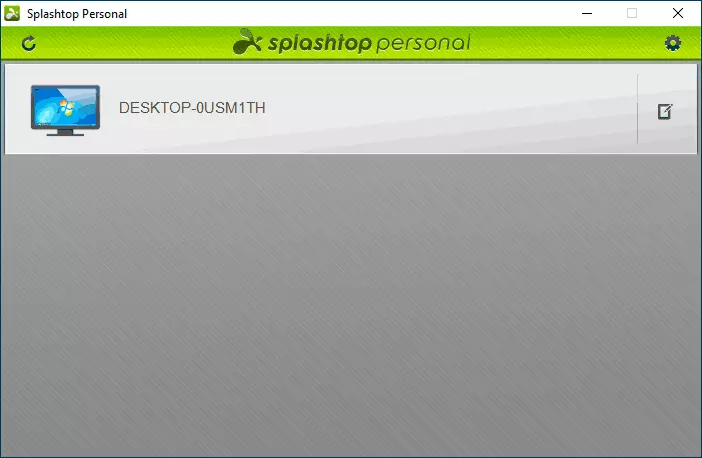
- It will remain to click on the desired remote computer to establish a connection with it and get a remote control. Functions available in the menu, small: switching quality (can be done worse, but faster), full screen mode, scaling mode, CTRL + ALT + DEL key combination and disconnect from remote computer.
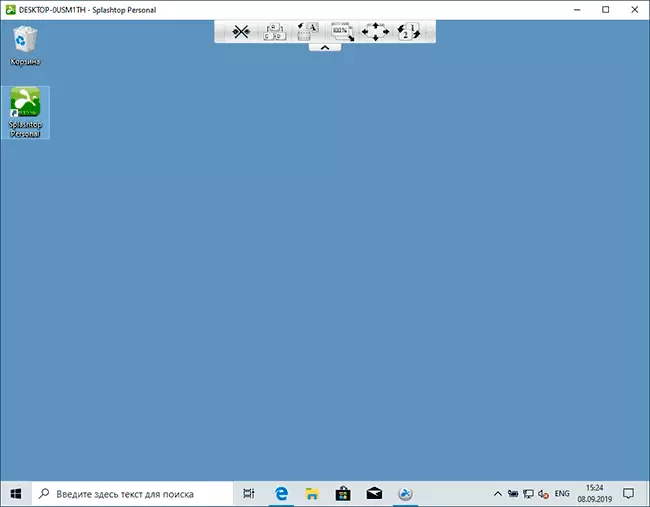
- Of the interesting and capable of being useful - the option of requesting an additional password when connected, available on the Safety Settings tab in Splashtop Streamer (you can enter your own code, or request log in to Windows with account data).
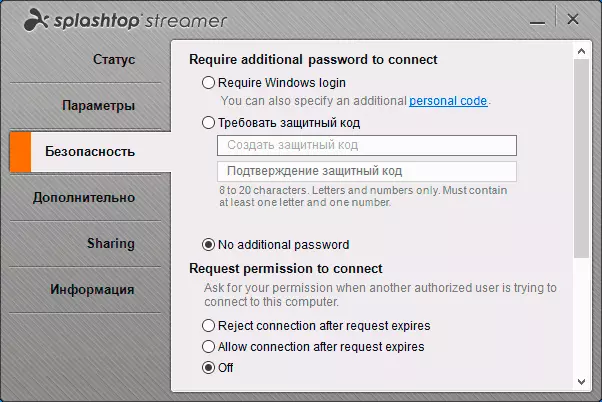
In essence, it's all that is available in the program: After connection, you can control the remote computer, the access speed is not bad, the application is partially translated into Russian (not all interface elements), but I can't call it, despite the fact that By default, the program has a direct access option in the local network, bypassing the Splashtop servers.
Also, if you turn off the local network from accessing the Internet, the connection is lost: it can be assumed that there are not only authentication on servers, but also the additional activity required for the operation of remote access.
As a result: It is possible for someone Splashtop Personal and seems a convenient tool for remote control of the computer, but in my opinion, if we talk about use on a local network, it is preferable to remote Microsoft desktop: completely free, the Internet is not required (but you can configure Access from the Internet), available for a variety of platforms (Android, iPhone and others) and, perhaps, more functionally. Also, if you have Windows 10, you may not know that the remote control features can be accessed using a simple embedded application Quick help.
