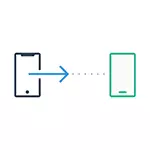
In this instruction detailed how to transfer important data from the iPhone on Android when moving from one platform to another. The first method is universal, for any Android phone, the second is specific for modern Samsung Galaxy smartphones (but allows you to move more data and more convenient). Also on the site there is a separate manual manual transfer guide: how to transfer contacts from the iPhone to Android.
Transferring contacts, calendar and photos with iPhone on Android using Google Drive
The Google Drive application (Google Disc) is available for both Apple and Android and, among other things, it makes it easy to download contacts, calendar and photos to Google cloud, and then download them to another device.
You can do this using the following simple steps:
- Install Google Drive from the App Store to your iPhone and log in to Google's account (the same to be used on Android. If you have not created this account yet, create it on your Android phone).
- In the Google application, click on the menu button, and then on the gear icon.
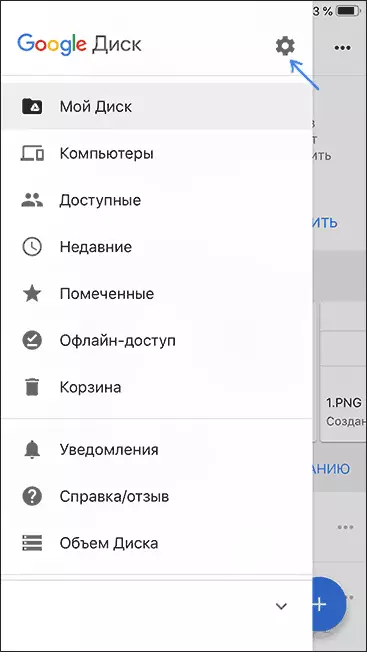
- In the settings, select Backup.
- Turn on the items you want to copy to Google (and then on the Android phone).
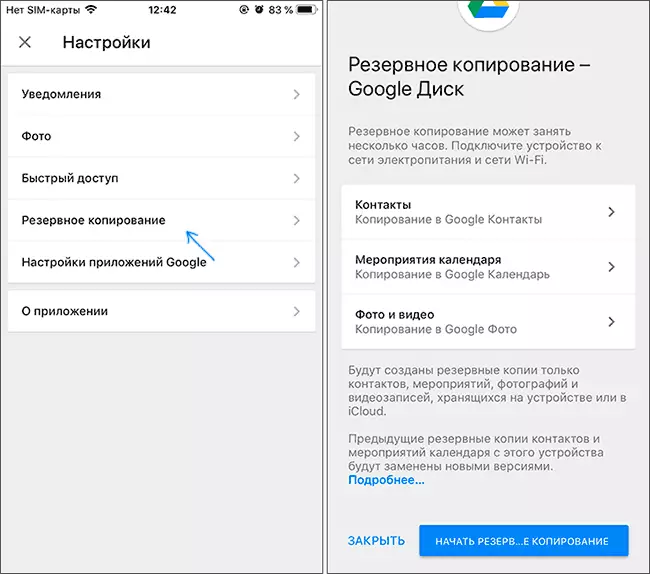
- At the bottom, click "Start backup".
In fact, on this, the entire transfer process is completed: if on your Android device to go under the same account in which the backup was performed, all data will be automatically synchronized and accessible to use. If you also want to transfer and purchased music, about it - in the last section of the instruction.
Using Samsung Smart Switch to transfer data from iPhone
Samsung Galaxy smartphones have an extra opportunity to transfer data from your old phone, including with iPhone, allowing you to access much more important data, including those that move in other ways is difficult (for example, iPhone notes ).
Steps when transferred (tested on the Samsung Galaxy Note 9, should work in a similar way on all modern smartphones from Samsung) will be as follows:
- Go to Settings - Cloud and Accounts.
- Open Smart Switch.
- Select how you to transfer data to Wi-Fi (from the iCloud account, where the iPhone backup should be, see how to create a backup copy of the iPhone) or via a USB cable directly from the iPhone (in this case, the speed will be higher as well Larger data will be transferred).
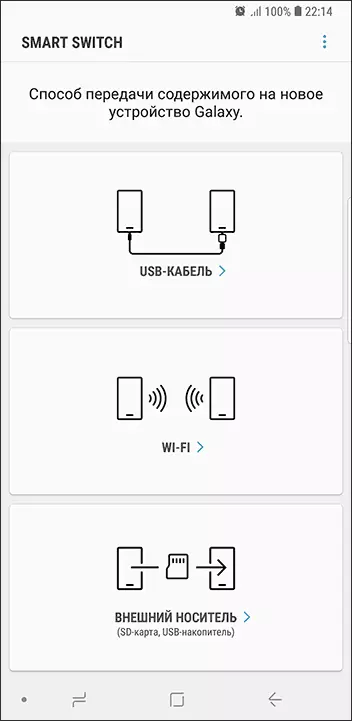
- Click "Get", and then select "iPhone / iPad".

- When transferring from ICloud to Wi-Fi, you will need to enter data to enter your ICloud account (as well as, possibly code that appears on the iPhone for two-factor authentication).
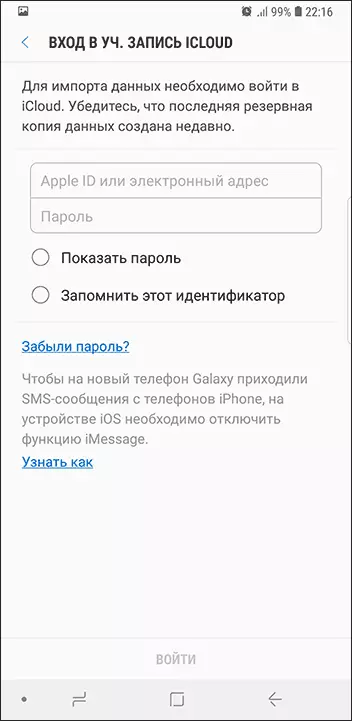
- When transferring data to a USB cable, connect it, as will be shown in the picture: In my case, the Note 9 included the included USB-C - USB adapter, in it - the Lightning cable from the iPhone. On the iPhone itself, after connecting, you will need to confirm the confidence in the device.
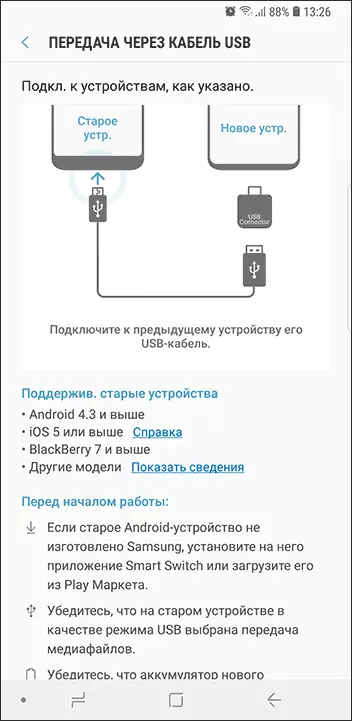
- Select which data you need to download from the iPhone on Samsung Galaxy. In the case of cable usage: contacts, messages, calendar, notes, bookmarks and settings / letters e-mail, saved alarm clocks, Wi-Fi parameters, wallpapers, music, photos, videos and other documents. And also, if on Android has already been logged into Google Account - applications that are available for both iPhone and Android. Click the Control button.

- Wait for data transfer to the iPhone on Android phone.
As you can see, when using this method, you can very quickly transfer almost any data and files from the iPhone on the Android device.
Additional Information
If you used Apple's subscription to the iPhone, to transfer it to the cable or somehow else, you may not: Apple Music - the only Apple application, which is also available for Android (you can download the Market Play), and your subscription in It will be active, as well as access to all previously acquired albums or compositions.
Also, if you use "universal" cloud storage, available for both iPhone and Android (OneDrive, Dropbox, Yandex Disc), then access to such data as photo, video and some others from the new phone will not be a problem.
