
In this review, how to use the Winget package manager in Windows 10, and, for novice users, about what it is and why such an opportunity can be comfortable.
- What is WingeT package manager
- Using Windows Package Manager (Winget)
What is a Winger Package Manager (Windows Package Manager)
Managers (or dispatchers) of packets - the usual case for Linux and allow you to download, install the latest versions of programs and update them without searching for official sites and manual downloads, and with the help of simple commands (it will be for the latest software versions from official sources). Now it can be done in Windows 10.However, it could be done before using ONEGET / PackageManagement and Chocolatey, but now Microsoft is supported by Microsoft, and not by third-party suppliers.
Unlike the Microsoft Store application store, using the Winget, the user can set a much larger set of various frequently used programs that are not limited to a fairly scant assortment from the specified store.
How to install and use winget
To install Winget, which is still available only in the form of a preview version, you can:
- Download and install the .appxBundle installer file from the official page https://github.com/microsoft/wingen-Cli/releases
- Install the Preview version of Windows 10, register with the Windows Package Manager insider program by reference and then install / update the application installer application (App Installer) from Microsoft Store.
After installation, to start using Windows Package Manager or Winget, start the PowerShell on behalf of the administrator (the easiest way to do this by clicking the right mouse button on the Start button and selecting the menu item). It remains to start typing commands. Can start with simple input winget. To get information about the commands available in the package manager.
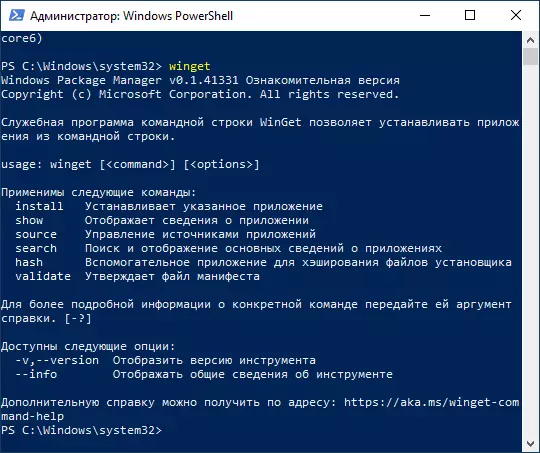
Now, for example, let's try to find and install the program you need. Consider that we can only establish software applicable to free software, or with the possibility of free use. For search and installation you need access to the Internet. Let it be an archiver of 7-zip, whose official website for some reason does not open from the Russian Federation. We enter the commands:
- WinGet Search Zipheti We are looking for all programs with "ZIP" in the text to find out what name to specify in the next team.
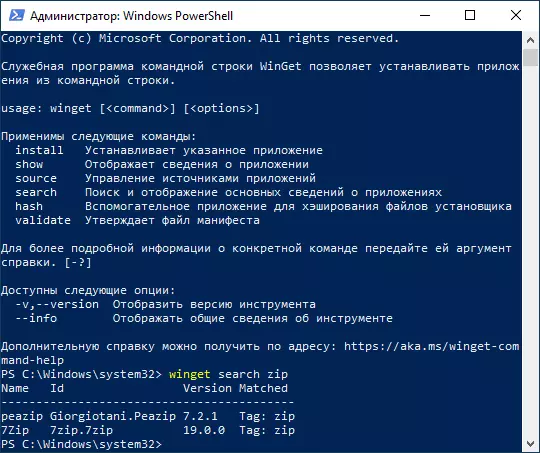
- As we can see in the screenshot above, the repository managed to find Peazip and 7zip. To install 7zip introduced Install 7zip
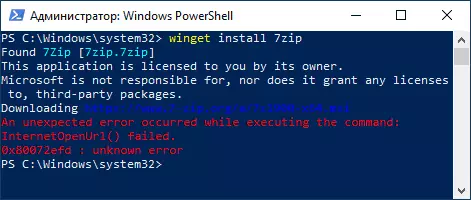
- As can be seen in the screenshot above, the installation of the installer from the official site began, but, as mentioned above, 7-zip.org is not available with us and the installation failed (I was hoping that the download would take place from the Microsoft website).
- I try to set something like something else, for example, Sublime Text (one of the best text editors to work with the code). Pay attention to the screenshot: I can install by the program name (Sublime Text, if there are spaces, we take a name in quotes) or by the package name - sublimehq.sublimetext, which I will see after searching. Installation has passed successfully.
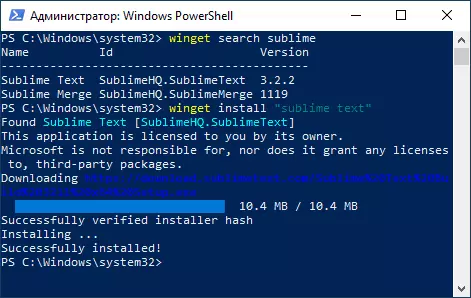
- We can remove the installed program by standard Windows 10 (programs and components in the control panel or via the parameters interface - applications).
- To see a complete list of programs, you can use the command (without specifying the name of a specific program) Winget Install . Part of the result you can see in the screenshot - here and many famous programs for the regular user (Steam, Crystaldiskmark, WinRar, PDFSAM, Popular Browsers, Data Recovery Programs, free video recording tools from the screen, for example OBS Studio and Sharex, Messengers and more It is also a large set of software for developers, including Visual Studio and other IDE.
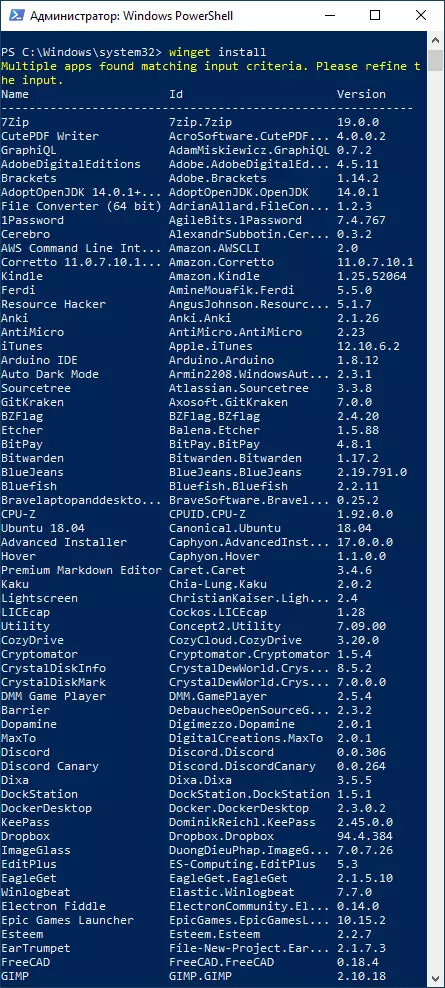
- If you wish, we can not install the program, but get complete information about it, including the checksum and direct download link. This uses a command for this. WinGet Show name_name
- A service with a graphical interface appeared for a more convenient search for the necessary Winget programs and creating installation commands - Winstall.
Let me remind you, this is the preliminary version of Windows Package Manager and, I think, as in the case of Microsoft PowerToys (which, by the way, can also be installed via Winget), this package manager will soon get new features, and the list of available software will be replenished.
