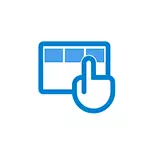
In this instruction detailed how to fix the described situation when instead of the desktop you see application tiles, or a blank screen with a strange launch menu that does not work as usual.
- How to return the desktop instead of Windows 10 tiles
- Video instruction
The reason that the tiles of the applications were on the desktop to return the usual look.
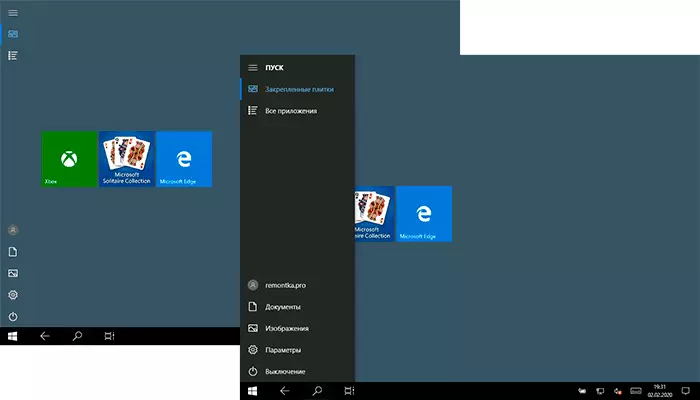
If all desktop icons disappeared, and instead you see the rectangular tiles of applications from the Windows 10 store, the reason for this is the random "tablet mode", designed to simplify the control on the touch screen devices. All that is required is to disable this mode using the following steps:
- Click the notifications icon in the Windows 10 notification area on the right below.
- Turn off the "Tablet Mode" item (if there is no such item, go to the next step).
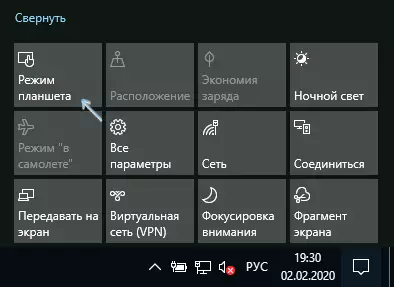
- In case the "tablet mode" item is missing in the list of action buttons, first click "Expand", and if it does not appear, right-click on any action button and select Edit, then - click " Add "and add the" Tablet Mode "button. If you "add" is not active, remove some of the unnecessary actions by pressing the round icon on the left above the action. If the point is missing and in this case, Go to the parameters (you can open the Win + I keys) - the system - the tablet - change the additional parameters of the tablet and disconnect the tablet mode there. Read more: How to enable or disable the tablet mode on a laptop or computer Windows 10 completely.
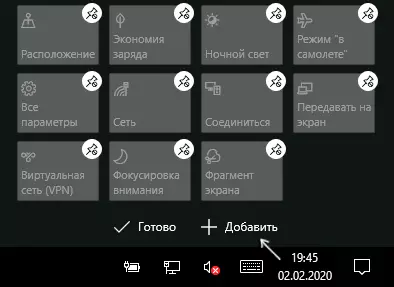
Please note that even after the actions described, in some cases, the tablet mode may re-open after the computer is rebooted. If you encountered this, then use the following steps to fix:
- Go to "Parameters" (gear icon in the Start menu or Win + i key) - the system - tablet mode.
- Install in the "Use desktop mode" in the first paragraph.
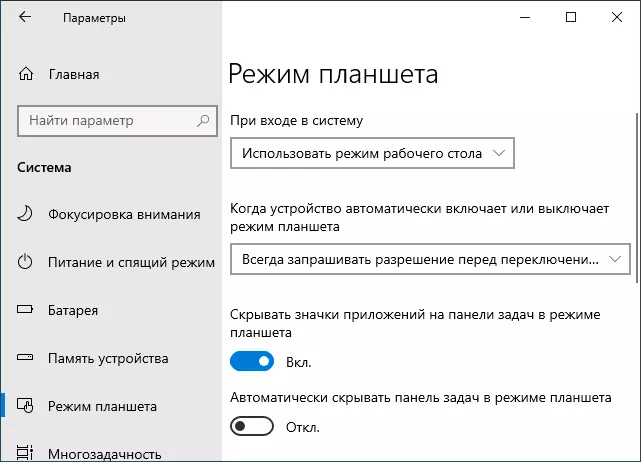
- The second item can be changed at your discretion: just leave the default value "Always request before switching mode".
- If after changing all the parameters of the Start menu and the search opens full screen, read the instructions how to fix the start and search for the full screen in Windows 10.
How to Return Desktop Instead of Windows 10 Tiles - Video Instructions
I hope for someone from novice users the material turned out to be useful and helped solve the problem.
