
In this article on how to download Edge Chromium, as well as, if necessary, refuse to automatically update the browser to this version or make it so that with automatic installation it does not delete the original version of Microsoft EDGE. It can also be useful: Full overview of the settings and features of the Microsoft Edge Chromium browser, how to delete a new Microsoft Edge if the removal button is not active.
- How to download Microsoft Edge Chromium
- How to disable the removal of an old edge when installing a chromium version
- Failure to automatically install Edge Chromium with Windows 10 updates
How to download Microsoft Edge Chromium manually from the official site
To download Microsoft Edge based on Chromium, it suffices to use the official page - https://www.microsoft.com/ru-ru/edge.
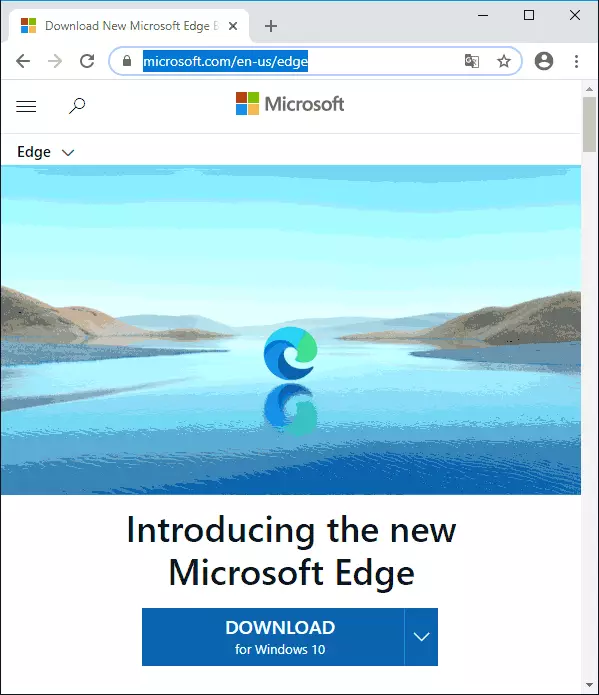
Attention: When installing a new Microsoft EDGE, the old turns off. That this does not happen, pre-use the method in the next part of the instruction. If you have already installed Edge Chromium, and you need to return the old version, it is enough to delete a new browser in the "Programs and Components" of the control panel.
After pressing the download button and accept the terms of the license agreement, run the installer, wait until download the necessary files and the installation process itself. As a result, you will receive a new working version of the browser, the interface language can be switched to Russian to Settings - Languages.
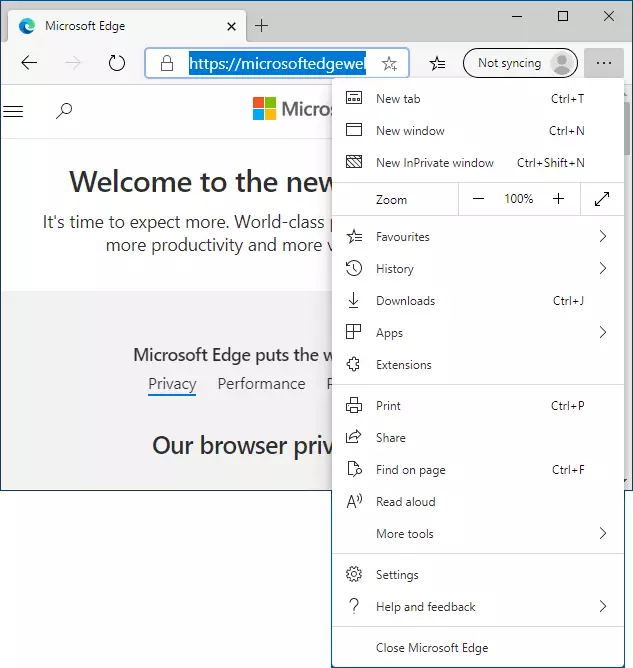
If you need offline installer of the new Microsoft Edge, you can download it from Microsoft.com/en-us/edge/business/download
How to make the new Microsoft Edge disabling the old version
If you need to be installed at the computer or laptop with Windows 10, two Microsoft Edge versions are installed, this can be done as follows:
- Go to the registry editor (press Win + R keys, enter Regedit)
- In the registry editor, go to the sectionHKey_Local_machine \ Software \ Policies \ Microsoft \
- Create a subsection in it and the name EdgeUpdate
- In this section, create a DWORD parameter (32-bit even for Windows 10 x64) with the name ALLOWSXS and value 1.
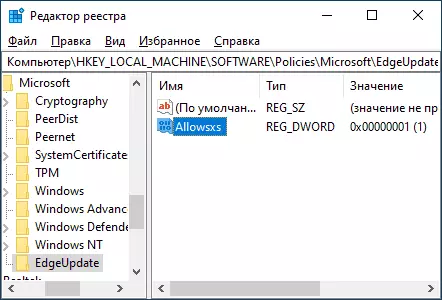
Finish, now, with manual or automatic installation of Edge Chromium, the old browser version from Microsoft will not be disconnected, you can find it in the list of applications, but it will change it to the "Outdated version of Microsoft Edge", as in the screenshot below.
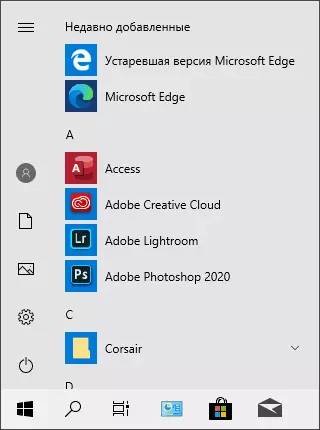
At the same time, it will be possible to use two browsers if necessary at the same time.
How to turn off the automatic installation of the new version of Microsoft Edge in future updates
If you want to completely abandon the new Edge Chromium, you can also make it in the registry editor (but it is required to execute it before it "comes" into your system):
- Run the registry editor (how to do it).
- In the registry editor in the sectionHKey_Local_machine \ Software \ Policies \ Microsoft \ Create a subsection named EdgeUpdate
- In this subsection, create a DWORD32 parameter named donotupdatedoedgewithchromium and set to it value 1.
Please note: despite the fact that this method is now operational, it is possible that when Windows 10 updates to new versions, the created registry parameter will be automatically deleted or stopped working.
