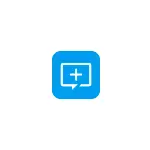
In this summary - about the process of restoring files from the formatted flash drive in the AiseESoft Data Recovery program (suitable for restoring the hard disk or memory card), the result and features of the utility work. It can also be useful: the best free data recovery programs.
Using Aiseesoft Data Recovery to restore remote files and data after formatting
Official site, where you can download Aiseesoft Data Recovery - https://www.aiseesoft.de/data-recovery/. The site is in German, but the program also has an English interface language with which I hope many of you are familiar.
You can get a free mail license At the time of this writing, you can still on the next page - https://www.aiseesoft.de/support/versteckte-ordner-anzeigen/ (it is enough to provide the name and email address where the registration key will come to enter into program).
The recovery process itself after installing Aiseesoft Data Recovery looks like this:
- Select the disk (or partition on the disk) from which recovery will be made, as well as note the types of files to be signed.
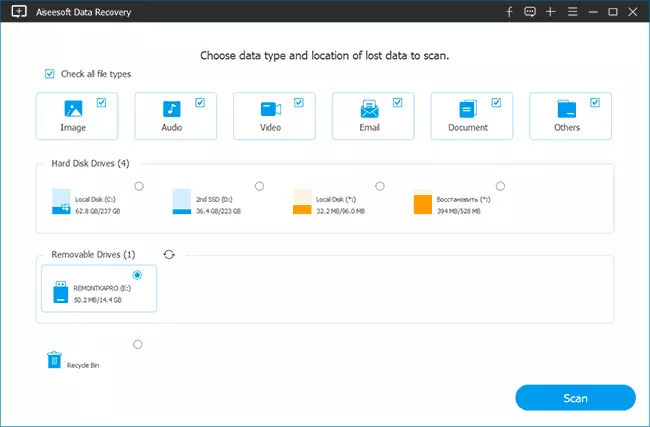
- Click the Scan button and wait. First, the speed scanning process will be completed (it can find files after easy deletion), and then - automatically start the process of deep scanning (can work in more complex cases, for example, after formatting a flash drive or hard disk in another file system).
- Found files with the ability to preview for supported file types (dual click) appear in the program window as scanning. The search process can be put on a pause and save, or stop completely.
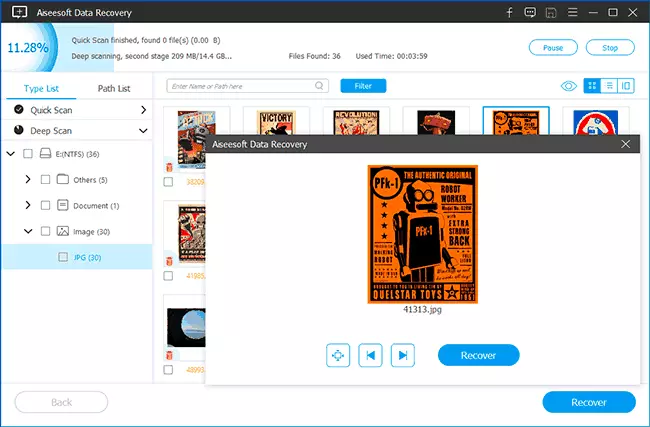
- Upon completion, it will be enough to choose (mark) files or folders that you want to restore, press the "Recover" button and specify the save place (do not save them to the same drive from which recovery is made).
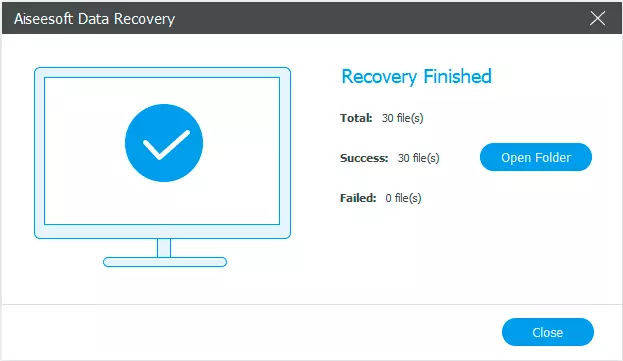
And now about my evaluation of the result. For the test, I used the same flash drive formatted from FAT32 to NTFS, which recently check in all similar data recovery programs, and that's what we have in Aiseesoft Data Recovery:
- The same number of JPG files is restored as in most other similar programs (there are those that do not find files at all after formatting into another file system, this - finds).
- The .psd files (Adobe Photoshop format) are not found, although the format support is declared, and some other programs are found on the same drive, for example, free Photorec and Puran File Recovery. Conclusion - apparently, less supported file signatures in the program under consideration.
- The recovery process is very long, if compared with another such software. On the 32 GB USB 3.0 flash drive, it took more than 2 hours. But this can be considered as a positive moment: it means, in the program, its algorithms and, perhaps, it will be able to cope where the other utility of the result will not show.
On the other hand, in the last paragraph I can be wrong: this program is very similar to the clone of some other such utilities with a slightly modified interface. And I often meet a little bit different and as if from different companies, but absolutely at the same "engine" made programs for data recovery.
Verdict: While you can use for free. As for the purchase there are doubts - I believe that the above two free programs for data recovery will be better.
