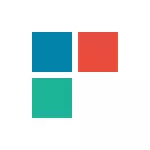
In this article - several ways to correct the problem if Windows 10 applications do not work and avoid reinstalling or resetting the operating system. See also: The Windows 10 calculator does not work (plus how to install an old calculator).
Note: According to the available information, the problem with automatic closing applications after starting, among other things, can manifest itself on systems with multiple monitors or with ultra-high screen resolution. Solutions for this problem at the current time I can not offer (except for resetting the system, see Restoring Windows 10).
And one more note: if you inform you that you cannot use the administrator's embedded account, create a separate account with a different name (see how to create a Windows 10 user). A similar situation when you report that the login is made with a temporary profile.
Reset Windows 10 application
In the jubilee update of Windows 10 in August 2016, there was a new possibility of restoring application performance if they do not start or do not work otherwise (provided that specific applications do not work, and not all). Now, you can reset the application (cache) of the application in its parameters as follows.
- Go to the parameters - the system - applications and capabilities.
- In the list of applications, click on the one that does not work, and then on the additional parameters item.
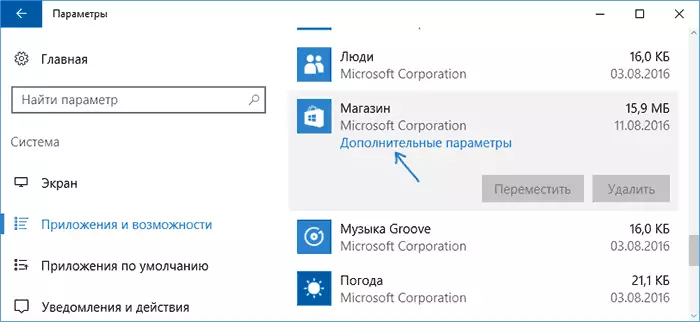
- Reset the application and storage (keep in mind that the credentials stored in the annex may also be reset.
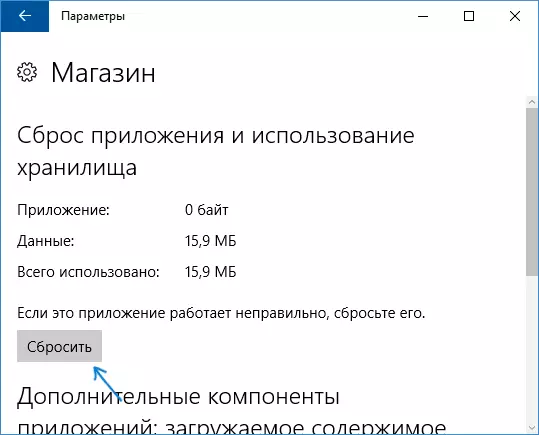
After reset, you can check if the application is restored.
Reinstalling and re-registering Windows 10 applications
ATTENTION: In some cases, the execution of instructions from this section may cause additional problems with Windows 10 applications (for example, empty signatures will appear instead), consider it for the beginning, probably better to try the following methods described, and Already then come back to this.
One of the most effective measures to work for most users in the described situation is the re-registration of Windows 10 application applications. This is done using PowerShell.
First of all, run Windows PowerShell on behalf of the administrator. To do this, you can start entering in the search for Windows 10 "PowerShell", and when the desired application is found, click on it with the right mouse button and select the launch from the name of the administrator. If the search does not work, then: go to folder C: \ Windows \ System32 \ WindowsPowerShell \ v1.0 Right click on PowerShell.exe, select Run on the administrator.
Copy and enter the following command to the PowerShell window, and then press ENTER:
Get-AppXPackage | Foreach {Add-AppXPackage -DisableDevelopmentMode -Register "$ ($ _. InstallLocation) \ APPXMANIFEST.XML"}Wait for the completion of the work of the team (at the same time not paying attention to the fact that it can issue a significant amount of red errors). Close PowerShell and restart the computer. Check if Windows 10 applications work.

If in this form the method did not work, that is, the second, advanced option:
- Remove those applications whose launch is critical for you
- Reinstall them (for example, using the command specified earlier)
Read more about deleting and re-installing preset applications: how to delete embedded Windows 10 applications.
Additionally, you can perform the same action automatically using the Fixwin 10 free program (in the Windows 10 section, select Windows Store Apps Not Opening). Read more: Correction of Windows 10 errors in Fixwin 10.
Reset Windows Store Cache
Try to reset the Windows 10 application store cache. For this, press the Win + R keys (Win key, that with the Windows emblem), then in the "Run" window that appears to enhance WSReset.exe and press ENTER.
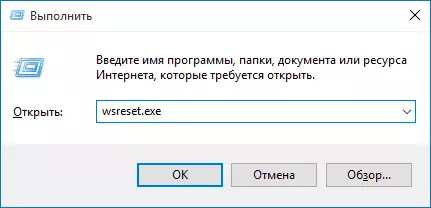
After completion, try running the applications again (if it does not work immediately, try to restart the computer).
Checking the integrity of system files
In the command line running on behalf of the administrator (you can run through the Win + X key menu), run the SFC / SCANNOW command and, if it has not revealed problems, then one more:DISM / ONLINE / CLEANUP-Image / RESTOREHEALTH
Perhaps (although unlikely) that problems with the launch of applications will be able to correct this method.
Additional ways to fix the launch of applications
There are also additional correction options for the problem, if nothing of the above has failed to help in its solution:
- Switching time zone and dates in automatically defined or vice versa (there are precedents when it works).
- Enabling UAC account control (if you have disabled it before), see how to disable the UAC in Windows 10 (if you take back steps, it will turn on).
- Programs that disable tracking functions in Windows 10 can also affect the application of applications (block access to the Internet, including the Hosts file).
- In the task scheduler, go to the Planner Library in Microsoft - Windows - WS. Run manually both tasks from this section. After a couple of minutes, check the launch of applications.
- Control Panel - Troubleshooting - View all categories - Applications from the Windows Store. This will start the automatic error correction tool.
- Check for: AppX Deployment Service, Client License Service, Tiles Data Model Server. They should not be disabled. The last two are automatically executed.
- Using the recovery point (control panel - system recovery).
- Creating a new user and input under it (the problem is not solved for the current user).
- Reset Windows 10 through parameters - update and restore - recovery (see Windows 10 Restore).
I hope that something from the proposed will help you deal with this problem of Windows 10. If not - report in the comments, there is also aware of the additional opportunities to cope with the error.
