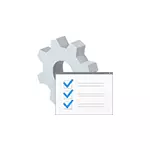
System interrupts are not a Windows process, although displayed in the "Windows Processes" category. This, in general terms, is an event that causes termination of the current "tasks" processor to perform a "more important" operation. There are various types of interrupts, but most often the hardware interrupts of IRQ (from computer equipment) or exceptions, usually caused by errors of the equipment, cause high loads.
What to do if system interrupts load processor
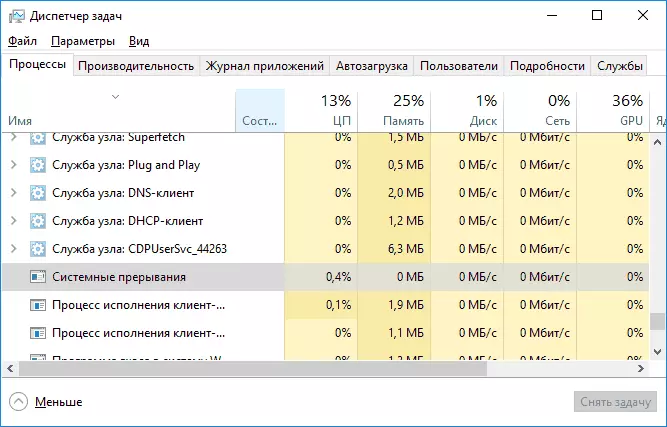
Most often, when an unnaturally high load on the processor appears in the task manager, the reason is something out:
- Incorrect computer equipment
- Incorrect operation of devices drivers
Almost always reasons are reduced to these items, although the relationship of the problem with computer devices or drivers is not always obvious.
Before searching for a particular reason, I recommend that it is possible to remember what was performed in Windows directly before the appearance of the problem:
- For example, if the drivers were updated, you can try to roll back them.
- If some new equipment has been installed - make sure that the device is correctly connected and efficient.
- Also, if there was no problem yesterday, and the problem cannot be associated with hardware changes, you can try to use Windows recovery points.
Search for drivers causing a load from "System Interrupts"
As already noted, most often the case in drivers or devices. You can try to detect which of the devices causes the problem. For example, the LatencyMon program can help this.
- Download and install LatencyMon from the official developer site http://www.resplendence.com/downloads and run the program.
- In the Program menu, click the "Play" button, go to the DRIVERS tab and sort the DPC COUNT column.
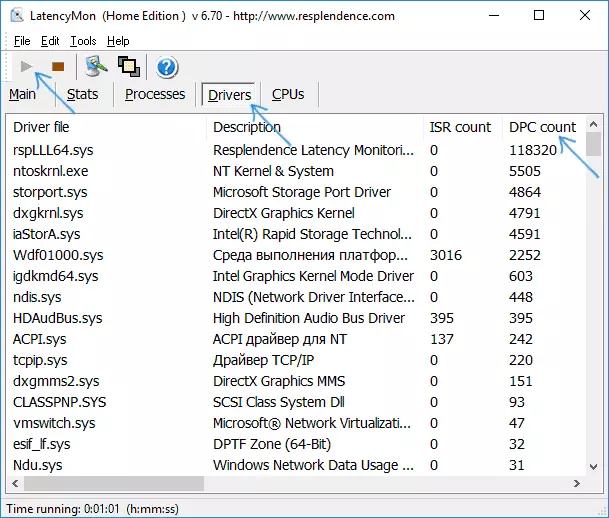
- Note that the driver has the highest DPC COUNT values if this is a driver of some internal or external device, with a high probability, the reason for the operation of this driver or the device itself (on the screenshot - view of the "healthy" system, t. e. Higher amounts of DPC for the modules in the screenshot - norm).
- In the Device Manager, try to disable the devices whose drivers cause the largest load according to LatencyMon, and then check whether the problem was solved. Important: Do not disconnect system devices, as well as in the "Processors" and "Computer" sections. You should not turn off the video adapter and input devices.
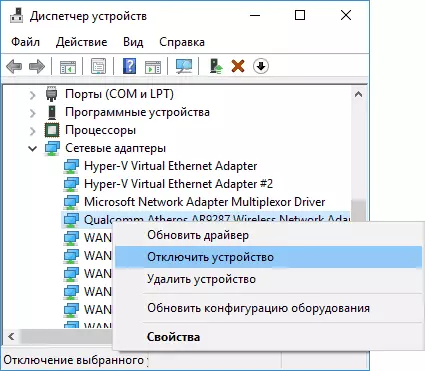
- If the device is shutdown returned the load called by system interrupts to normal, make sure the device's performance, try to update or roll back the driver, ideally from the official website of the equipment manufacturer.
Usually the reason lies in the network and Wi-Fi drivers adapters, sound cards, other video processing cards or audio signal.
Problems with USB devices and controllers
Also a frequent cause of high load on the processor from the system interrupt is incorrect operation or malfunction of external devices connected via USB, connectors themselves or damage to cables. In this case, in LatencyMon, you can hardly see something unusual.In suspected the fact that the reason for this could be recommended to disable all USB controllers in the device manager, while the load does not fall in the task manager, but if you start the user, there is a chance that you will come across that You will stop working the keyboard and mouse, and what to do next will not be clear.
Therefore, I can recommend a simpler method: Open the task manager so that you can see "system interrupts" and turn off all USB devices without exception (including keyboard, mouse, printers): If you see that when the next device is disconnected, the load fell, then look for The problem in this device, it is connected or the USB connector that was used for it.
Other reasons for high loads from system interruptions in Windows 10, 8.1 and Windows 7
At the end of some less common causes that cause the described problem:
- Included quick launch Windows 10 or 8.1 in combination with the lack of original power management and chipset drivers. Try disable quick start.
- Faulty or not the original laptop power adapter - if, when it is turned off, system interrupts cease to ship the processor, it's most likely in this. However, sometimes, not the adapter is to blame, but the battery.
- Sound effects. Try to turn them off: Right click on the speaker icon in the notification area - Sounds - Playback Tab (or "Play Devices"). Select the devices used by default and click "Properties". If the properties are present in the "Effects" tabs, "spatial sound" and similar, turn off them.
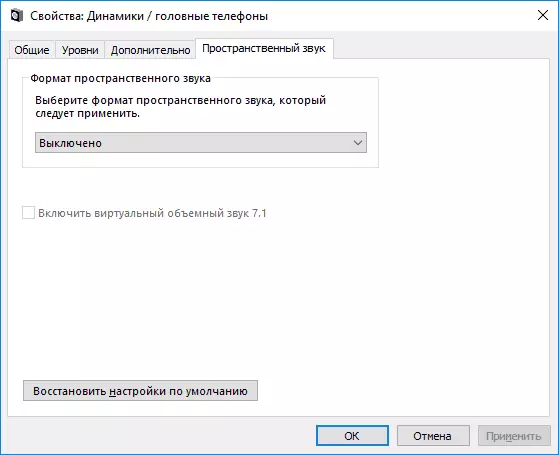
- Incorrect operation of RAM is to check the RAM for errors.
- Problems with the hard disk operation (the main feature is a computer that and it hangs when accessing folders and files, the disk makes unusual sounds) - check the hard disk on errors.
- Rarely - the presence of several antiviruses on a computer or specific viruses operating directly with the equipment.
There is another way to try to find out what equipment is to blame (but something rarely shows):
- Press the Win + R keys on the keyboard and enter Perfmon / Report then press ENTER.
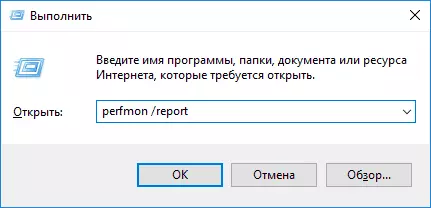
- Wait until the report is prepared.
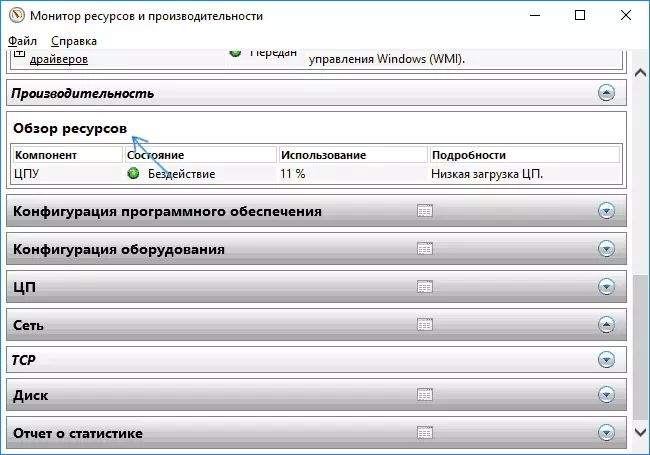
In the Report in the Performance section - Resource Overview You can see individual components whose color will be red. Consider them, you may need to check the performance of this component.
