
The described feature can be useful if you needed to boot from the Live CD or boot flash drive to install Windows and not only - it is not necessary to change the loading order to the BIOS, as a rule, a sufficiently single selection of the desired boot device in Boot Menu. On some laptops, the same menu gives access to the recovery section of the laptop.
First I will write general information on the entrance to Boot Menu, nuances for laptops with pre-installed Windows 10 and 8.1. And then - specifically for each brand: for ASUS, Lenovo, Samsung laptops, and other, motherboards Gigabyte, MSI, Intel, etc. Below, there is also a video where the login is shown and explained to such a menu.
General information on the input in the BIOS download menu
Also, for the entry into the BIOS (or the UEFI settings), when the computer is turned on, you must press a specific key, usually Del or F2, and also for calling a Boot Menu there is a similar key. In most cases, it is F12, F11, ESC, but there are other options for which I will write below (sometimes information that you want to click to call Boot Menu immediately appears on the screen when the computer is turned on, but not always).
And if all you need is needed - it is necessary to change the order of download and make it necessary for some single action (installing Windows, checking for viruses), then it is better to use Boot Menu, and not to install, for example, download from a flash drive in the BIOS settings .
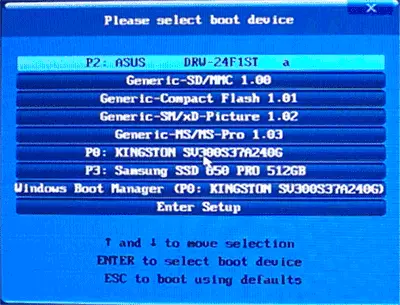
In Boot Menu, you will see a list of all the devices connected to the computer, with which at the moment it is potentially loading (hard drives, flash drives, DVD and CD discs), and possibly the network load of the computer and start the recovery of a laptop or computer from the backup partition .
Features of the login in Boot Menu in Windows 10 and Windows 8.1 (8)
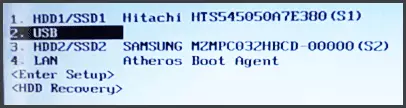
For laptops and computers that were originally supplied with Windows 8 or 8.1, and in a short time with Windows 10, the input to boot menu can not be obtained using the specified keys. This is due to the fact that shutdown for these operating systems is not in the full sense of this word to be turned off. It is rather hibernation, and therefore the download menu may not be opened when F12, ESC, F11 and other keys are pressed.
In this case, you can do one of the following ways:
- When you select "Turning off" in Windows 8 and 8.1, hold the SHIFT key, in this case the computer must turn off fully and when you turn on the login key to Boot Menu must work.
- Restart the computer instead of shutting down and turn on, press the desired key when rebooting.
- Disable fast start (see how to disable the quick start of Windows 10). In Windows 8.1, for this, go to the control panel (view of the control panel - icons, not categories), select "Power Supply", in the list of left Press "Actions of the Power Buttons" (even if this is not a laptop), turn off the "Enable fast Starting "(for this it may be necessary to click" Changing the parameters that are not currently available at the top of the window).
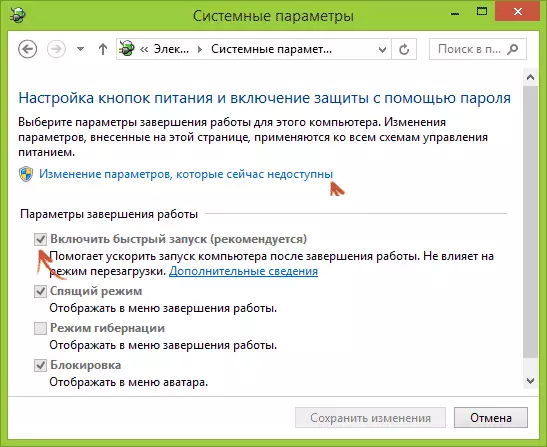
One of the specified ways must help with the input in the download menu, provided that everything else is done correctly.
Entrance to Boot Menu on ASUS (for laptops and motherboards)
For almost all desktop computers with ASUS motherboards, the input of the download menu is performed by pressing the F8 key after turning on the computer (at the same time, when we press DEL or F9 to enter the BIOS or UEFI).
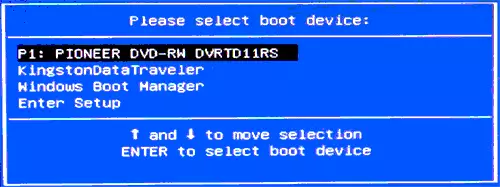
But with laptops there is some confusion. To go to Boot Menu on ASUS laptops, depending on the model, you need to press when you turn on:
- ESC - For most (but not for all) modern and not very models.
- F8 - For those models of Asus laptops, the name of which starts with x or k, for example, X502C or K601 (but not always, there are models on x, where the input to Boot Menu is carried out by the ESC key).
In any case, options are not so much, so if necessary, you can try each of them.
How to go to Boot Menu on Lenovo laptops
For almost all laptops and Lenovo brand monoblocks for entering Boot Menu, you can use the F12 key when turned on.

Also additional download options for Lenovo laptops can be selected by pressing the small arrow button next to the power button.
Acer.
The next popularity model of laptops and monoblocks with us is Acer. The input to Boot Menu on them for different versions of the BIOS is carried out by pressing the F12 key when turned on.
However, there is one feature on Acer laptops - often, the input to the Boot Menu on F12 does not work on them by default and so that the key has earned, you must first go to the BIOS by pressing the F2 key, and then switch the "F12 Boot Menu" parameter In the state of Enabled, after which you save the settings and exit BIOS.
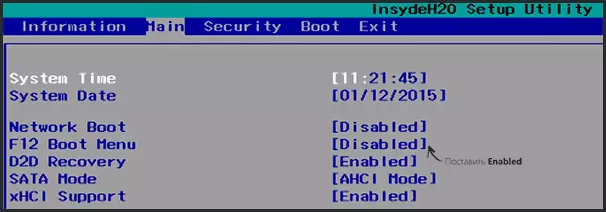
The remaining models of laptops and motherboards
For other models of laptops, as well as PCs with different motherboards features smaller, and therefore I will simply bring the keys to enter the Boot Menu for them as a list:- HP monoblocks and laptops - key F9 or ESC, and then - F9
- Dell Laptops - F12
- Samsung Laptops - ESC
- TOSHIBA laptops - F12
- Gigabyte motherboards - F12
- Intel motherboards - esc
- Motherboards ASUS - F8
- MSI motherboards - F11
- ASRock - F11
It seems that all the most common options have taken into account, and also described possible nuances. If suddenly you still can not go to Boot Menu on any device, leave a comment with its model, I will try to find a solution (and do not forget about the times related to quick download in the latest versions of Windows, which I wrote above).
Video on how to log in the download devices menu
Well, in addition to the whole written above, the video instruction on the entrance to Boot Menu may be useful to someone.
It may also be useful: what to do if the BIOS does not see the boot flash drive in Boot Menu.
